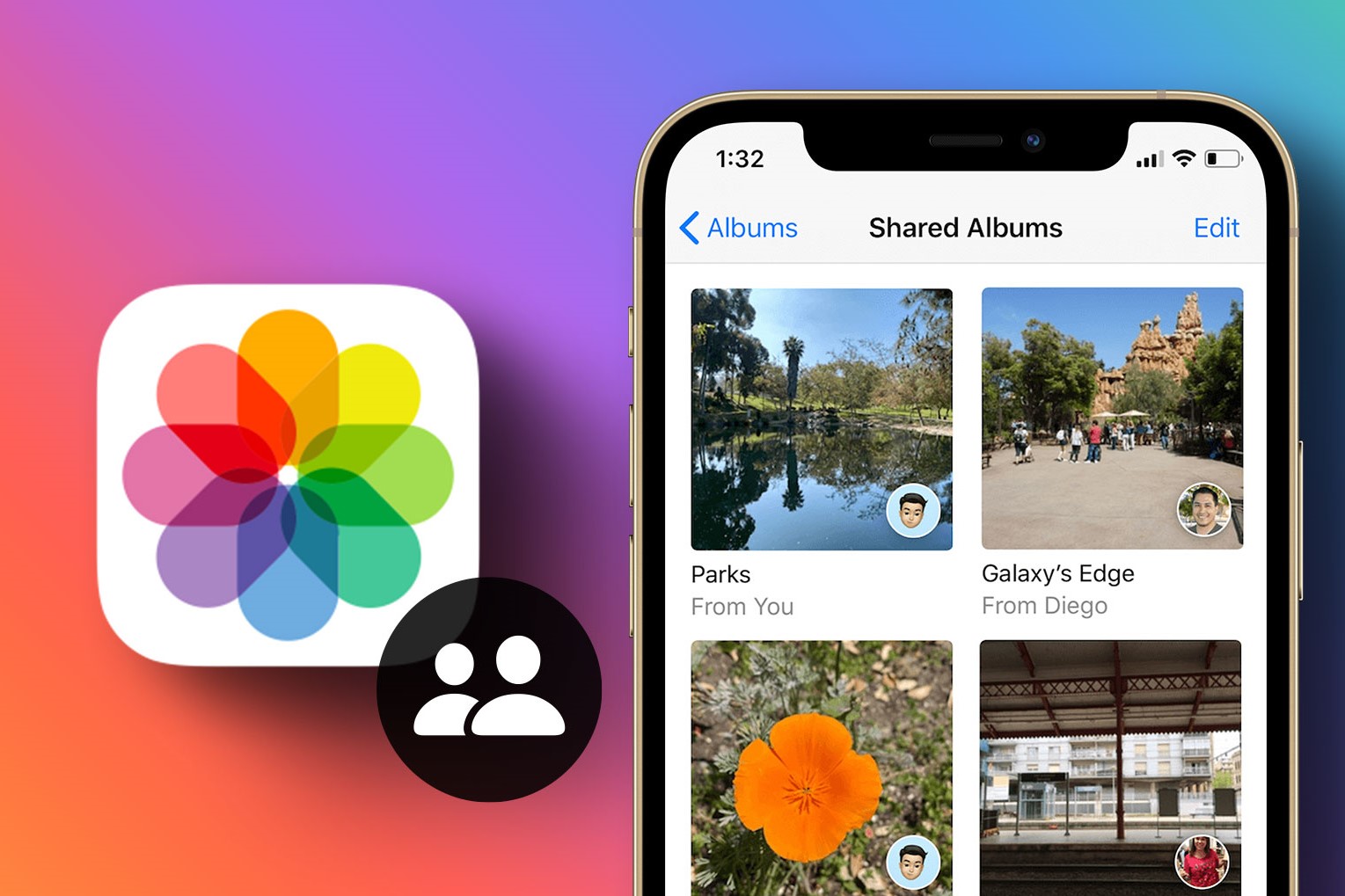
Understanding iPhone Shared Albums
Shared albums on iPhones allow users to share photos and videos with others. Created directly from the Photos app, these albums can be shared via AirDrop, Messages, or a link. Recipients can add their own photos and videos, making it useful for events or family gatherings.
Can Android Users Join iPhone Shared Albums?
Android users cannot directly join an iPhone shared album. This feature is exclusive to Apple devices. However, several methods can achieve similar functionality for Android users.
Method 1: Using iCloud Link
Sharing content with Android users through an iCloud link is straightforward. Follow these steps:
- Open the Photos App: Access the Photos app on your iPhone.
- Create a Shared Album: Tap the "Shared" tab and then "New Shared Album."
- Add Photos and Videos: Select the desired photos and videos.
- Share via Link: Tap "Share" and then "Create Link." Share the unique URL with others.
Android users can access the shared album by entering the URL in a web browser. They cannot add their own photos or videos to the album.
Method 2: Using Third-Party Apps
Several third-party apps provide cross-platform sharing capabilities:
- Google Photos: Upload photos from an iPhone to Google Photos, then share them using a link or email.
- Dropbox: Upload files from any device and share them via a link or email.
- Microsoft OneDrive: Upload files from an iPhone and share them using a link or email.
- AirDroid: Manage an Android device from a web browser and transfer files between devices.
- Shareit: Share various file types, including photos, videos, and documents, between different devices.
Method 3: Using Email
Sharing content via email is effective for smaller collections of files:
- Select Photos/Videos: Open the Photos app and select the desired photos or videos.
- Share via Email: Tap "Share" and then select "Mail."
- Enter Recipient's Email: Input the recipient's email address and add any additional text.
- Send Email: Tap "Send" to share the email with attached photos or videos.
The recipient can open the email on their Android device and download or view the attached files.
Additional Tips
- iCloud Compatibility: Ensure iCloud settings are up-to-date and the latest version of the Photos app is in use.
- Third-Party App Integration: Some apps may require signing in with a Google account or other credentials before uploading and sharing files.
- File Size Limitations: Be aware of file size limitations when sharing files via email or third-party apps. Large files might not be supported by all services or may take longer to upload/download.
By understanding these methods and tips, sharing content between iPhone and Android devices becomes seamless, ensuring everyone stays connected with the latest photos and videos.
