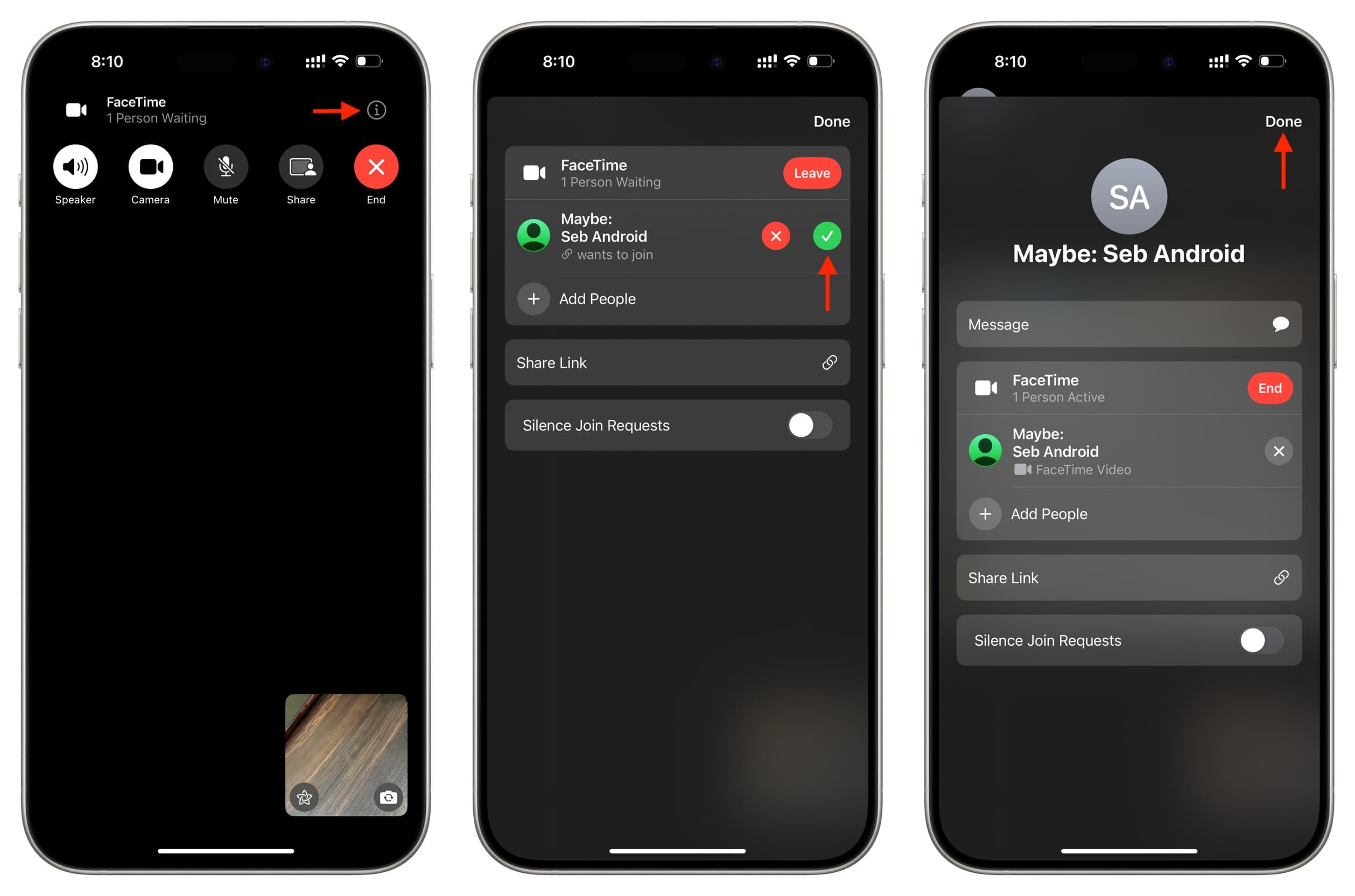
Introduction
Facetime, Apple's popular video calling service, has long been exclusive to Apple devices. However, with the release of iOS 15 and later versions, Apple has expanded Facetime's reach by allowing users to join Facetime calls from Android and Windows devices via a web link. This feature has opened up new possibilities for cross-platform communication, making it easier for users to connect with friends and family regardless of their device choice. In this article, we will delve into the details of how to use Facetime on Android, its limitations, and the steps involved in initiating and joining a Facetime call from an Android device.
Understanding the Basics
Before diving into the steps, it's essential to understand the fundamental requirements and limitations of using Facetime on Android.
Requirements
To use Facetime on Android, you need:
- An Invitation Link: This link must be sent by an Apple user who has an iPhone, iPad, or Mac running iOS 15 or later, iPadOS 15 or later, or macOS Monterey or later.
- A Web Browser: The latest version of Google Chrome or Microsoft Edge is recommended for the best experience.
- A Stable Internet Connection: Both Wi-Fi and cellular data can be used, but a stable connection is crucial for a smooth experience.
Limitations
While Facetime on Android offers a convenient way to join video calls, there are some limitations:
- No Native App: There is no official Facetime app available for Android devices. Users must rely on a web link to access the service.
- Initiation: Android users cannot initiate Facetime calls. They can only join calls when invited by an Apple user.
- Features: Some advanced features like SharePlay and screen sharing are not available when using Facetime on the web.
Steps to Join a Facetime Call on Android
Step 1: Receive the Invitation Link
The first step is to receive the Facetime link from an Apple user. Here’s how it works:
- Create Link: The Apple user must open the Facetime app on their device and select “Create Link” from the top left corner.
- Add Name: They will then be prompted to add a name for the chat.
- Share Link: The Apple user can share the link via messages, email, or any other preferred method.
Step 2: Open the Link in Your Browser
Once you receive the Facetime link, follow these steps to join the call:
- Open Browser: Open the latest version of Google Chrome or Microsoft Edge on your Android device.
- Enter Link: Enter the Facetime link in your browser.
- Allow Permissions: You might need to allow Facetime to use your microphone and camera. Tap “Allow” to continue.
- Enter Name: Enter your name in the text box provided.
- Select Continue: Tap “Continue” to proceed.
Step 3: Wait for Approval
After entering your name, you will be placed in a waiting room until the host approves your entry. This step is crucial as it ensures that only authorized users can join the call.
Step 4: Join the Call
Once approved, you will be able to join the Facetime call. Here’s what you can do during the call:
- Mute/Unmute Mic: Use the options to mute or unmute your microphone.
- Turn Camera On/Off: Turn your camera on or off as needed.
- Full-Screen Mode: Use full-screen mode to make the call take up the whole screen.
- Switch Camera View: Switch between your front and rear-facing cameras.
- Grid Layout: View participants in a grid layout, which highlights the speaker’s tile automatically.
Additional Features and Considerations
While using Facetime on Android, there are several additional features and considerations to keep in mind:
Data and Battery Life
- Data Usage: Facetime can work seamlessly using both Wi-Fi and cellular data. However, ensure you have a stable connection to avoid lag and potential data charges.
- Battery Life: The Facetime app can excessively drain your battery. Ensure you have a charger handy before starting with a long Facetime call.
Security
- Trustworthy Sources: Always accept Facetime links from credible sources to ensure safety. Before joining a Facetime call on Android, ensure that you know the other party.
Controls
- Camera and Mic Controls: Enjoy easy and accessible controls to switch on/off your camera and microphone before clicking the green button. You can also flip your camera in between calls.
Alternatives for Android Users
While Facetime offers a convenient way to join video calls, there are several alternatives available for Android users:
- Google Meet: Google Meet is a popular video conferencing app that allows users to initiate calls directly from their Android devices.
- Google Hangouts: Google Hangouts is another versatile app that supports video calls and group chats.
- Facebook Messenger: Facebook Messenger offers video calling capabilities and integrates well with other social media features.
- Microsoft Teams: Microsoft Teams is a robust platform for team communication and collaboration, including video conferencing.
Facetime on Android provides a seamless way to join video calls initiated by Apple users. While there are limitations such as no native app and restricted features, the process is straightforward and accessible via any web browser. By following the steps outlined above, Android users can easily connect with friends and family across different platforms, enhancing cross-device communication capabilities.
In summary, Facetime for Android is a valuable feature that expands Apple's ecosystem, making it more inclusive and user-friendly. However, it is essential to be aware of the limitations and take necessary precautions to ensure a smooth and secure experience.
