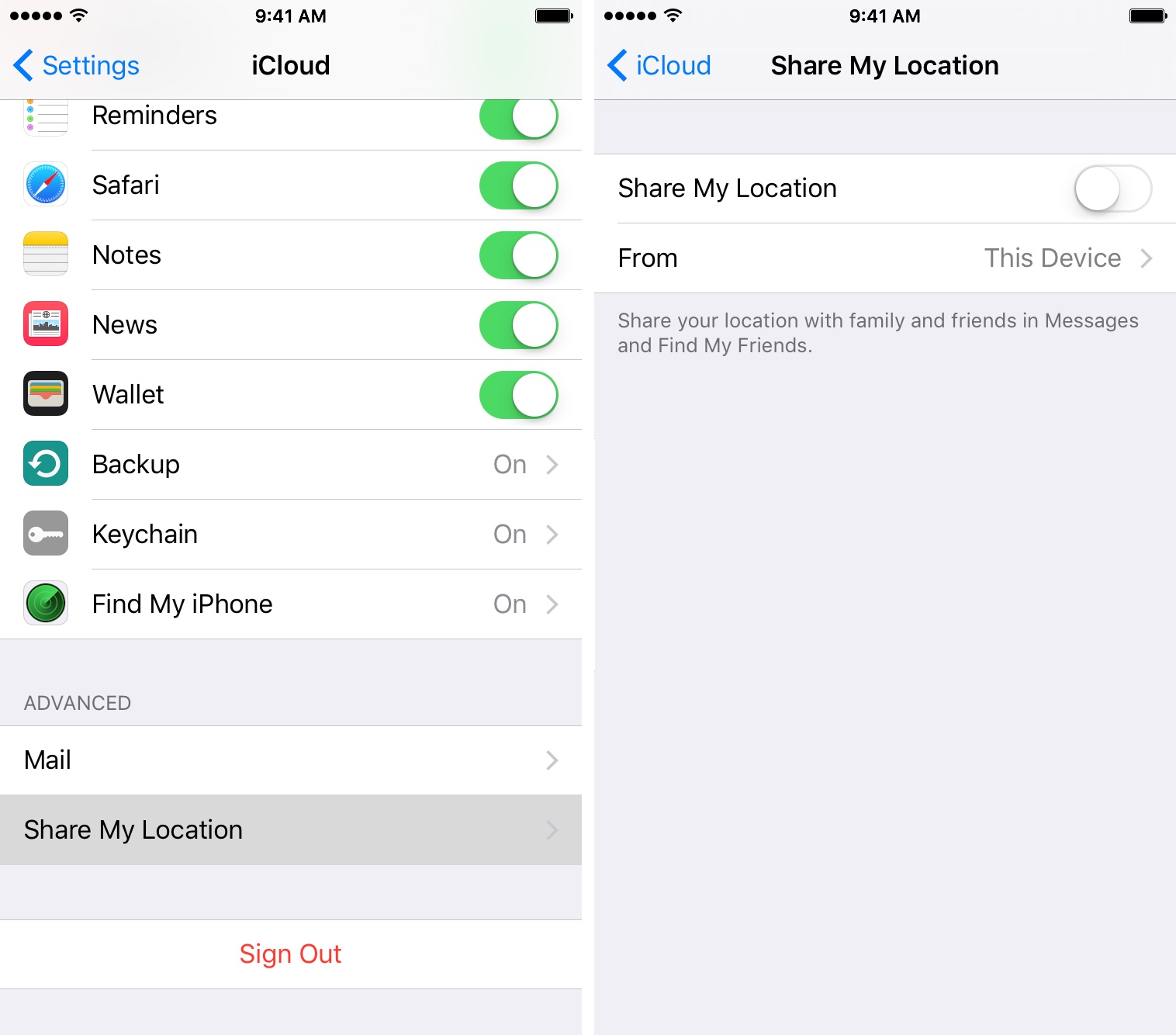
iPhone to Android: Sharing Location Guide
Sharing your location between an iPhone and an Android device can be incredibly useful, whether you're meeting friends, keeping tabs on family, or just trying to find each other. With the right steps and tools, you can seamlessly share your location between these two different operating systems. This guide will walk you through the necessary requirements, setup instructions, and effective usage tips to ensure that sharing your location is both easy and safe.
Compatibility and Requirements
Before you start, ensure both your iPhone and Android device meet the necessary requirements for location sharing. Here are the key points:
- Operating System: Your iPhone must run iOS 12 or later, while your Android device should have Android 6.0 (Marshmallow) or newer.
- Google Maps: Both devices need the latest version of Google Maps installed. Update Google Maps through the App Store for your iPhone and the Google Play Store for your Android device.
- Google Account: Sign in to a Google account on both devices. This account will be used to share and view locations.
- Internet Connection: Ensure both devices have a stable internet connection. This can be either Wi-Fi or mobile data.
- Location Services: Enable Location Services on both devices. On your iPhone, go to Settings > Privacy > Location Services. On your Android device, go to Settings > Location.
- Battery: Ensure both devices have sufficient battery life. Location sharing can drain the battery quickly, so it's a good idea to keep your devices charged.
- Permissions: Grant Google Maps the necessary permissions to access your location. On your iPhone, this is found in Settings > Google Maps > Location. On your Android device, go to Settings > Apps > Google Maps > Permissions.
- Contacts: Add the person you want to share your location with to your contacts list. This makes sharing easier.
By following these steps, you can ensure that your devices are compatible and ready for location sharing.
Setup Instructions
Now that you've met the requirements, let's dive into the setup instructions:
On Your iPhone
- Open Google Maps on your iPhone.
- Tap your profile picture in the top right corner.
- Select "Location Sharing."
- Tap "Share Location."
- Choose how long you want to share your location. Options include "Share for One Hour," "Share Until End of Day," or "Share Indefinitely."
- Select "More Options" if you need to share via a different app.
- Pick the app you want to use, like WhatsApp or Messages.
- Send the link to your Android contact.
On the Android Device
- Open the received link in Google Maps.
- Google Maps will show your location in real-time.
Using WhatsApp
If Google Maps isn't an option, you can use WhatsApp:
- Open a chat with the person you want to share your location with.
- Tap the paperclip icon and then select "Location."
- Choose "Share live location" and set the time.
- The recipient can view your location in real-time.
Effective Usage Tips
Sharing your location between an iPhone and an Android can be super handy, but it's also important to use it effectively. Here are some tips on how to make the most of it:
Emergency Situations
In emergency situations, it's crucial to share your location quickly and efficiently. Here’s how you can do it:
- Open the Maps app on your iPhone.
- Tap the blue dot showing your location.
- Select "Share your location."
- Choose a contact and send it via SMS or another messaging app.
This way, you can quickly alert someone about your situation and provide them with your exact location.
Meeting Friends
When meeting friends, it's always a good idea to use a messaging app that supports location sharing. Here’s how you can do it using Facebook Messenger:
- Open a chat with the person you're meeting.
- Tap the attachment icon and select "Location."
- Choose "Share live location" and set the time.
- The recipient will receive a link that shows your real-time location.
This ensures everyone knows exactly where to meet without any confusion.
Family Check-ins
Family check-ins are another great use for location sharing. Here’s how you can do it using Google Maps:
- Open Google Maps on your iPhone or Android device.
- Tap your profile picture in the top right corner.
- Go to "Location sharing."
- Choose who to share with from your contacts list.
- Set a time limit for how long they can see your location.
This way, family members can keep tabs on each other without needing constant updates.
Traveling Together
When traveling together, it's essential to keep everyone in the loop without constant texting. Here’s how you can do it using the Find My app:
- Add your travel buddies to your Family Sharing group.
- Use the Find My app to keep track of everyone's locations in real-time.
This keeps everyone informed without needing constant updates.
Outdoor Activities
For outdoor activities like hiking or biking, it's crucial to share your route and real-time location with friends for safety. Here’s how you can do it using apps like Strava or AllTrails:
- Open Strava or AllTrails on your device.
- Start a new activity and select "Share."
- Choose who to share with from your contacts list.
- Set the duration for how long they can see your location.
This way, friends can track your route and provide assistance if needed.
Business Meetings
When attending business meetings, it's important to ensure everyone arrives on time. Here’s how you can do it by sending your location via calendar invite:
- Create a new calendar event and include a Google Maps link.
- Send the invite to all attendees.
- The link will show everyone exactly where the meeting location is.
This ensures everyone knows exactly where to go without any confusion.
Lost Phone
If you lose your phone, it's crucial to share its location with someone who can help retrieve it. Here’s how you can do it using Find My iPhone:
- Log in to Find My iPhone from another device.
- Select your lost phone from the list of devices.
- Share its location with someone who can help retrieve it.
This way, you can quickly locate your lost phone and recover it.
Privacy and Security Tips
When sharing your location from an iPhone to an Android device, it's essential to ensure you use trusted apps like Google Maps. These apps encrypt your data, making it hard for hackers to intercept. Here are some privacy and security tips:
- Use Trusted Apps: Always use trusted apps like Google Maps for location sharing. These apps have robust security measures in place to protect your data.
- Check App Permissions: Regularly check app permissions and only allow access to your location when necessary. On your iPhone, this is found in Settings > Google Maps > Location. On your Android device, go to Settings > Apps > Google Maps > Permissions.
- Turn Off Location Sharing: Turn off location sharing when not in use to avoid unwanted tracking.
- Use Strong Passwords: Use strong passwords and enable two-factor authentication for added security.
- Regularly Update Apps: Regularly update your apps and device software to protect against vulnerabilities.
- Be Cautious on Social Media: Be cautious about sharing your location on social media to prevent unwanted attention.
By following these tips, you can ensure that sharing your location is both effective and safe.
Troubleshooting Common Problems
When switching from an iPhone to an Android device, sharing your location can be tricky. Here are some common problems and their solutions:
Google Maps Not Installed
- Ensure both devices have Google Maps installed. On the iPhone, open Google Maps, tap your profile picture, then "Location sharing." Choose "Share location" and set the duration. Send the link via text or email to the Android device.
- On the Android phone, open the received link in Google Maps to view the shared location.
Location Accuracy Issues
- Check that GPS is enabled on both devices. On iPhone, go to Settings > Privacy > Location Services. On Android, go to Settings > Location.
- Ensure both devices have a clear view of the sky for better GPS signal.
- If problems persist, restart both devices and try again.
By following these troubleshooting steps, you can resolve common issues related to location sharing between an iPhone and an Android device.
Sharing your location between an iPhone and an Android device is a straightforward process that can be incredibly useful in various situations. By ensuring both devices meet the necessary requirements, following the setup instructions, and using effective usage tips, you can seamlessly share your location. Additionally, being mindful of privacy and security tips ensures that your data remains protected. Whether you're meeting friends, keeping tabs on family, or just trying to find each other, location sharing has never been easier or more secure.
