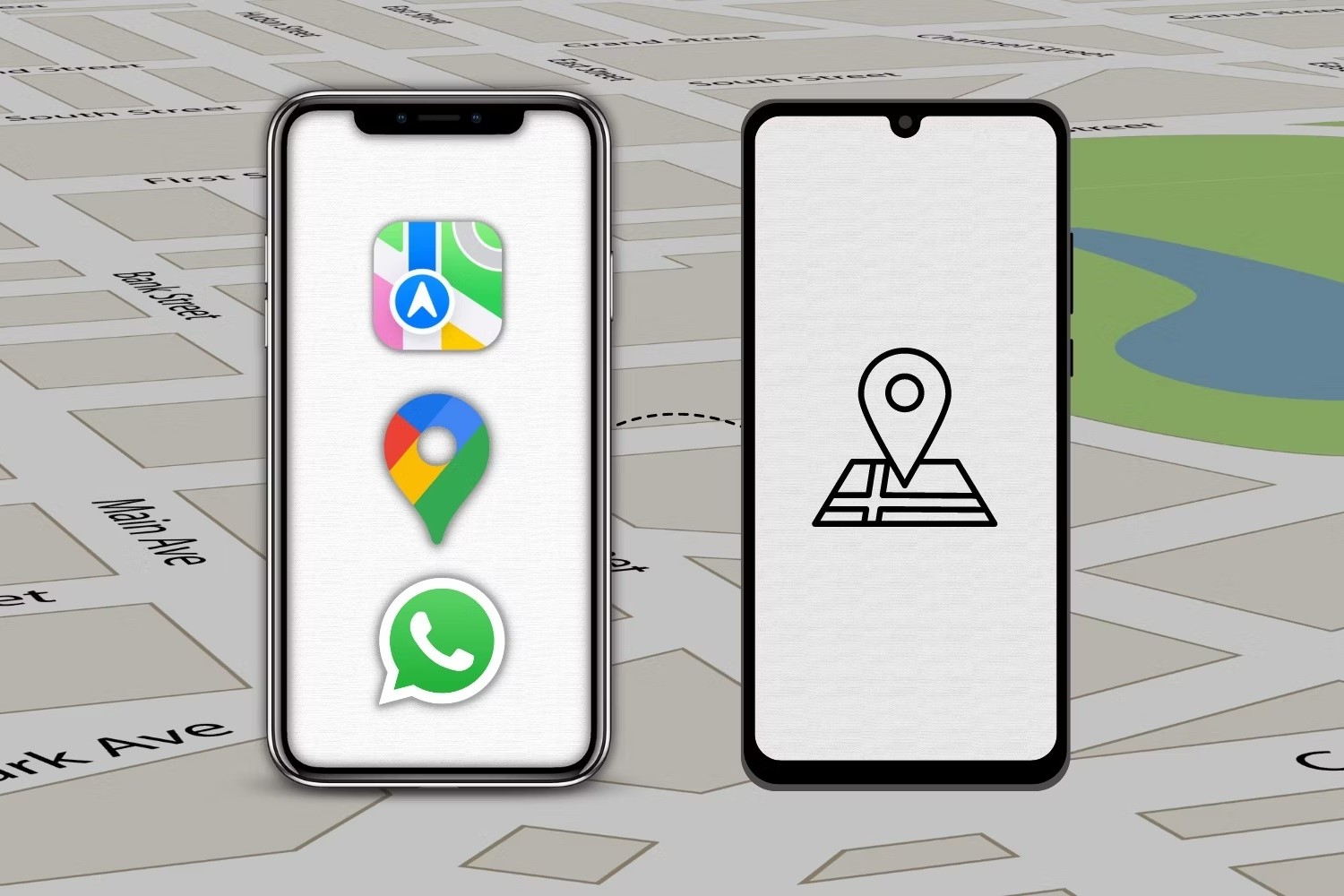
Ever wondered if your iPhone can share its location with an Android device? Good news: it can! Whether you're meeting friends, coordinating with family, or just ensuring everyone stays safe, sharing your location across different devices is super handy. This feature bridges the gap between iOS and Android, making it easier to stay connected. No more worrying about compatibility issues or getting lost in the crowd. With just a few taps, you can share your whereabouts seamlessly. Ready to learn how? Let’s dive into the steps and make your life a bit simpler.
Overview of the Feature
This feature allows iPhone users to share their location with Android users. It uses apps like Google Maps or WhatsApp to send real-time location data. The recipient on Android can view the shared location on their device. This enables easy coordination and tracking between different operating systems.
Requirements and Compatibility
To share location between an iPhone and an Android, ensure both devices meet these requirements:
iPhone:
- iOS 13 or later.
- Find My app installed.
- iCloud account signed in.
Android:
- Google Maps app installed.
- Google account signed in.
Steps for iPhone:
- Open Find My app.
- Tap Share My Location.
- Enter the email or phone number of the Android user.
- Choose Send.
Steps for Android:
- Open Google Maps.
- Tap the profile picture or initial.
- Select Location sharing.
- Tap New share.
- Choose iPhone contact.
Compatibility:
- Internet connection required on both devices.
- Location services enabled.
- Battery Saver mode off for accurate updates.
Additional Tips:
- Ensure notifications are enabled for location updates.
- Both devices should have the latest software updates.
- Privacy settings should allow location sharing.
By following these steps, you can easily share your location between an iPhone and an Android device.
Setting Up Location Sharing
- Open the "Find My" app on your iPhone.
- Tap on the "People" tab at the bottom.
- Select "Share My Location."
- Enter the phone number or email of the Android user.
- Choose the duration for sharing: "One Hour," "Until End of Day," or "Indefinitely."
- Tap "Send."
- Confirm by selecting "Share."
The Android user will receive a link. They can open it in Google Maps to see your location.
Using Location Sharing Effectively
Yes, iPhone can share location with Android. Here’s how:
Use Google Maps: Open Google Maps on your iPhone. Tap your profile picture, then “Location sharing.” Choose how long to share and select the contact. They’ll get a link to view your location.
Messages App: Open a conversation with the person. Tap the “i” icon, then “Share My Location.” Choose the duration. They’ll receive your location in their messaging app.
Find My App: Open “Find My” on your iPhone. Tap “Share My Location.” Enter the contact’s email or phone number. They’ll get a notification to view your location.
WhatsApp: Open a chat with the person. Tap the “+” icon, then “Location.” Choose “Share Live Location” and set the duration. They’ll see your location in the chat.
Email: Open your email app. Compose a new email and attach your location by tapping the attachment icon. Send it to the person. They’ll receive a link to view your location.
Best Practices:
- Privacy: Only share your location with trusted contacts.
- Duration: Set a specific time limit to avoid constant tracking.
- Updates: Regularly check and update your sharing settings.
- Battery: Sharing location can drain battery. Keep an eye on your phone’s power.
- Emergency: Use location sharing in emergencies to help others find you quickly.
Scenarios:
- Meeting Friends: Share your location to help them find you in crowded places.
- Traveling: Let family track your journey for safety.
- Outdoor Activities: Share your location during hikes or runs for safety.
- Lost Phone: Use location sharing to find a misplaced device.
- Events: Share your location at large events to meet up easily.
Common Issues and Solutions
iPhones can share locations with Android devices. Use the "Find My" app on the iPhone. Open the app, tap "Share My Location," then choose "Add." Enter the Android user's email or phone number. They will receive a link. Clicking the link opens a map showing your location. If the link doesn't work, ensure both devices have internet access. If still not working, try resending the link. Make sure location services are enabled on the iPhone. For Android, use Google Maps. Open Google Maps, tap the profile icon, then "Location sharing." Select the contact and share. If issues arise, check app permissions and internet connection.
Security and Privacy Considerations
When sharing your location between iPhone and Android, security and privacy are crucial. Apple uses end-to-end encryption for location data, ensuring only the intended recipient can view it. However, when sharing with Android, the data might pass through less secure channels.
To maintain privacy, always use trusted apps like Google Maps or WhatsApp, which have robust security measures. Avoid sharing your location through SMS or email, as these methods lack encryption. Regularly check app permissions and disable location sharing when not needed.
User data is often stored temporarily on servers. To minimize risks, use apps that delete data after a set period. Always update your apps and devices to the latest software versions to benefit from the latest security patches.
Lastly, be cautious about sharing your location with people you don't know well. Limit access to your location to close friends and family to reduce potential misuse.
Alternatives and Comparisons
iPhone users can share their location with Android users using apps like Google Maps or WhatsApp.
Pros:
- Google Maps: Works on both iPhone and Android. Easy to share real-time location.
- WhatsApp: Also available on both platforms. Simple to send location through chat.
Cons:
- Apple’s Find My: Only works with other Apple devices. Not useful for Android users.
- Limited Integration: Some features exclusive to iPhone users, like Family Sharing.
Alternatives:
- Facebook Messenger: Allows location sharing across different devices.
- Life360: Family locator app that works on both iPhone and Android.
- Glympse: Another app for sharing real-time location, compatible with both platforms.
iPhones can share locations with Android devices. Use the "Find My" app on the iPhone. Open the app, tap "Share My Location," then choose "Add." Enter the Android user's email or phone number. They will receive a link. Clicking the link opens a map showing your location. If the link doesn't work, ensure both devices have internet access. If still not working, try resending the link. Make sure location services are enabled on the iPhone. For Android, use Google Maps. Open Google Maps, tap the profile icon, then "Location sharing." Select the contact and share. If issues arise, check app permissions and internet connection.
Sharing Location Between iPhone and Android
Yes, you can share your location between an iPhone and an Android. Use apps like Google Maps or WhatsApp for this. Google Maps lets you share your real-time location with anyone, regardless of their device. Just open the app, tap on your profile picture, and choose "Location sharing." Select the contact and how long you want to share your location.
WhatsApp also makes it easy. Open a chat, tap the attachment icon, and select "Location." Choose "Share live location" and set the duration. Your contact will see your location on their map.
Both methods are simple and effective. No need to worry about compatibility issues. Just follow these steps, and you'll be able to share your location seamlessly. This makes meeting up or ensuring someone's safety a breeze.
Can an iPhone share its location with an Android phone?
Yes, an iPhone can share its location with an Android phone using apps like Google Maps or WhatsApp.
What app should I use to share my location between iPhone and Android?
Google Maps is a popular choice. You can also use WhatsApp or Facebook Messenger.
How do I share my location using Google Maps?
Open Google Maps, tap your profile picture, select "Location sharing," and choose how long to share your location. Then, send the link to your Android friend.
Is there a time limit for sharing my location?
Yes, you can set a specific duration or choose to share indefinitely until you turn it off.
Can I stop sharing my location anytime?
Absolutely. You can stop sharing your location at any moment through the app you used.
Are there privacy concerns when sharing my location?
Yes, always be cautious about who you share your location with and for how long. Only share with trusted contacts.
Do both devices need the same app to share locations?
Yes, both devices need to have the same app installed, like Google Maps or WhatsApp, to share locations seamlessly.
