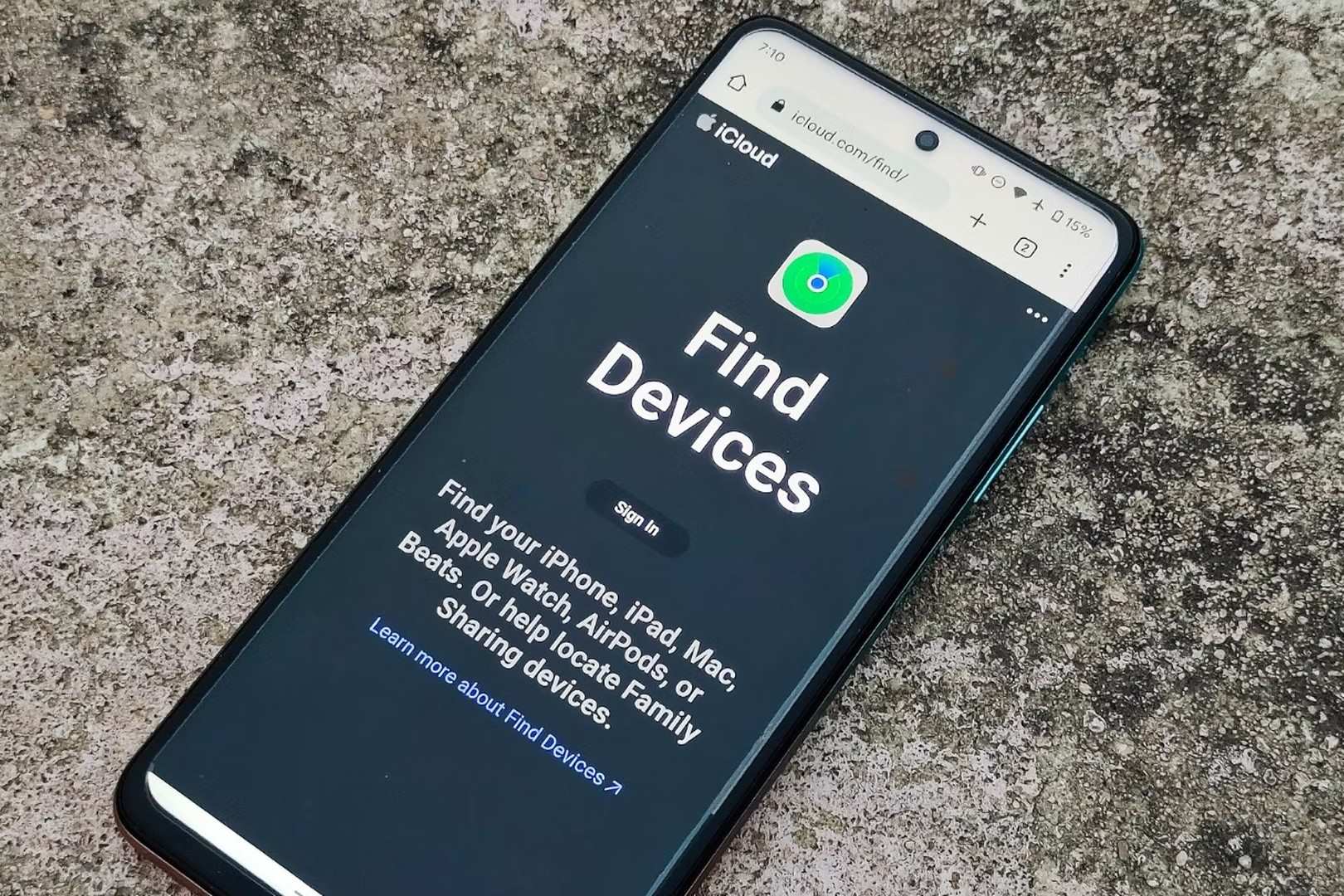
Introduction
Ever lost your iPhone and only had an Android device handy? It can be a real headache. But don’t worry, there are ways to track down that missing iPhone using your Android phone. The key is having Find My iPhone set up before your phone goes missing. This handy feature can save you a lot of stress.
Key Takeaways:
- You can find your lost iPhone using an Android phone by logging into iCloud.com or using Google Maps if you’ve set up location sharing.
- Third-party apps like Life360 can also help track your iPhone, but always be careful about your privacy and security settings.
Using iCloud to Find Your iPhone
Accessing iCloud on Android
First things first, grab your Android device and open up a web browser. Type in iCloud.com and hit enter. You’ll need to log in with your Apple ID and password. If you’ve got two-factor authentication set up, you might need to enter a code sent to another Apple device or phone number.
Using Find My iPhone Tool
Once you’re in, look for the Find My iPhone tool. It’s usually pretty easy to spot. Click on it, and you’ll see a map showing the location of your iPhone. There are a few options you can use here. You can play a sound on your iPhone to help you find it if it’s nearby. If it’s lost somewhere out in the world, you can put it in Lost Mode. This locks your phone and displays a message with a contact number. Worst case scenario, you can erase all the data on your iPhone to keep your info safe.
Using Google Maps to Locate Your iPhone
Setting Up Location Sharing
First, grab your iPhone and open the Google Maps app. If you don't have it, download it from the App Store. Once inside, tap your profile picture or initial in the top right corner. Select Location Sharing from the menu.
Next, tap Share Location and choose how long you want to share your location. You can pick a specific time or share until you turn it off. Now, select Add People and choose how to share. You can send an invite via email or message. Make sure to share it with your Google account.
Accessing Location on Android
On your Android device, open the Google Maps app. Tap your profile picture or initial in the top right corner, then select Location Sharing. You should see your iPhone's location if everything's set up correctly.
If you don't see it, check the email or message for the invite link. Click the link, and it should open in Google Maps, showing your iPhone's location.
Using Third-Party Tracking Apps
Popular Tracking Apps
There are several tracking apps that work on both iPhone and Android. Some popular ones include:
- Life360: Known for family location sharing.
- Find My Friends: Apple's app, but it can be accessed via iCloud on Android.
- Glympse: Temporary location sharing without needing an account.
Setting Up a Tracking App
First, download and install the tracking app on your iPhone. For example, if you're using Life360, go to the App Store, search for Life360, and install it. Open the app and create an account if you don't have one. Follow the prompts to set up location sharing.
Next, install the same app on your Android device. Open it and log in with the same account you used on your iPhone. You should now see your iPhone's location on the map within the app.
If you're using Find My Friends, you can access it through iCloud on your Android device by logging into iCloud.com and using the Find My Friends feature.
Troubleshooting Common Issues
iCloud Login Issues
Sometimes, logging into iCloud from an Android device can be tricky. If you’re having trouble, double-check that you’re entering the correct Apple ID and password. Make sure you’re using a browser that supports iCloud, like Chrome or Firefox. If you’ve forgotten your password, use the "Forgot Apple ID or password" link to reset it. Also, ensure your internet connection is stable. If you’re still stuck, try clearing your browser’s cache and cookies or using incognito mode.
Location Services Not Enabled
If location services aren’t enabled on your iPhone, finding it becomes a lot harder. To check, go to Settings > Privacy > Location Services. Make sure the toggle is on. Also, scroll down to ensure Find My iPhone is set to "While Using the App" or "Always." If you’ve recently updated your iPhone, settings might have reset, so it’s worth double-checking. Without location services, the Find My iPhone tool can’t pinpoint your device's location accurately.
Device Offline
When your iPhone is offline, it can’t send its current location. In this case, use the last known location feature. Open the Find My iPhone tool in iCloud, and it should show where your iPhone was last connected to the internet. If your device is turned off or out of battery, this feature is your best bet. Keep in mind, the location might not be up-to-date, but it gives you a starting point. If your iPhone comes back online, you’ll get an updated location.
Security and Privacy Considerations
Protecting Your Apple ID
Keeping your Apple ID secure is crucial. Use a strong, unique password and enable two-factor authentication. This adds an extra layer of security by requiring a verification code sent to your trusted devices. Regularly review your account settings and remove any devices you don’t recognize. Be cautious of phishing attempts; Apple will never ask for your password or verification codes through email or text.
Privacy Concerns with Tracking Apps
While tracking apps can be helpful, they come with privacy risks. Some apps might collect more data than necessary or share it with third parties. Before installing any app, read reviews and check the privacy policy. Choose apps that are transparent about data usage and have good reputations. Avoid apps that ask for excessive permissions. Always keep your software updated to protect against vulnerabilities.
Wrapping Up
Technology makes tracking a lost iPhone pretty doable, even with an Android phone. Using iCloud or Google Maps, you can pinpoint that iPhone's location and take action. If those options don't work, third-party apps like Life360 fill in the gaps. Remember to stay on top of security and privacy, especially with tracking apps. Set up strong passwords and be cautious about app permissions. Keeping your gadgets safe and secure isn't just smart—it's a must. So, next time your iPhone goes MIA, you'll know exactly what to do!
Understanding Find My iPhone from Android
"Find My iPhone" helps locate lost or stolen Apple devices. Key functionalities include tracking the device's location on a map, playing a sound to help find it nearby, locking the device remotely to prevent unauthorized access, and erasing all data if recovery seems impossible.
What You Need and Device Compatibility
To find your iPhone using an Android device, ensure you meet these requirements:
- iCloud Account: You need an active Apple ID linked to the iPhone.
- Internet Connection: Both the iPhone and Android device must be connected to the internet.
- Find My iPhone Enabled: On your iPhone, go to Settings > [Your Name] > Find My > Find My iPhone and make sure it's turned on.
- Web Browser: Use any modern browser like Chrome, Firefox, or Edge on your Android device.
- iOS Version: Your iPhone should run iOS 13 or later for optimal compatibility.
- Location Services: Ensure location services are enabled on your iPhone. Go to Settings > Privacy > Location Services and turn it on.
Steps to locate:
- Open the browser on your Android device.
- Visit iCloud.com.
- Log in with your Apple ID.
- Tap on Find iPhone.
- Select your device from the list.
Your iPhone's location will appear on the map. You can play a sound, put it in Lost Mode, or erase it remotely.
Note: This method works best with a stable internet connection and updated software on both devices.
How to Set Up Find My iPhone from Android
- Open a browser on your Android device.
- Go to iCloud.com.
- Log in using your Apple ID and password.
- Tap on "Find iPhone".
- Select your device from the list.
- Choose an action: Play Sound, Lost Mode, or Erase iPhone.
- Follow on-screen instructions for the selected action.
Tips for Using Find My iPhone from Android
Lost in the House: Use the "Play Sound" feature. Even if your iPhone is on silent, it will emit a loud noise to help you find it.
Stolen or Lost Outside: Activate "Lost Mode." This locks your device with a passcode and displays a custom message with a contact number on the lock screen. It also tracks the phone's location.
Battery Concerns: Enable "Send Last Location." This setting sends the last known location of your iPhone to Apple when the battery is critically low.
Multiple Devices: If you have more than one Apple device, use the Find My app on another Apple device. This can be an iPad, MacBook, or even an Apple Watch.
No Apple Devices Nearby: Access iCloud.com/find from any web browser on your Android device. Log in with your Apple ID to locate your iPhone.
Family Sharing: If you have Family Sharing set up, you can use Find My iPhone to locate family members' devices. This is useful for keeping track of kids' phones.
Privacy Concerns: Regularly check your Find My settings to ensure only trusted devices and people can see your location. This keeps your information secure.
Remote Erase: If you believe your iPhone is permanently lost or stolen, use the "Erase iPhone" feature. This deletes all data on your device to protect your personal information.
Regular Updates: Keep your iPhone's software up to date. New updates often include security improvements that can help protect your device.
Backup: Regularly back up your iPhone to iCloud or a computer. This ensures you won't lose important data if you need to erase your device.
Troubleshooting Common Problems
Can't Find My iPhone from Android? Use iCloud.com on your Android browser. Log in with your Apple ID. Select "Find iPhone." Choose your device from the list. If it's online, see its location on the map. If offline, check the last known location.
Battery Drains Quickly? Lower screen brightness. Turn off Bluetooth, Wi-Fi, and GPS when not needed. Close unused apps running in the background. Update your phone's software. Consider replacing the battery if it’s old.
Phone Overheats? Remove the case. Avoid using the phone while charging. Close unused apps. Keep the phone out of direct sunlight. If it continues, contact support.
App Crashes Often? Clear the app's cache. Update the app to the latest version. Restart your phone. If the problem persists, reinstall the app.
Slow Performance? Free up storage space by deleting unused apps and files. Restart your phone regularly. Clear the cache. Update the software. If still slow, consider a factory reset.
Wi-Fi Issues? Restart your router. Forget the Wi-Fi network on your phone, then reconnect. Move closer to the router. Check if other devices can connect. If not, contact your internet provider.
Bluetooth Not Connecting? Turn Bluetooth off and on. Restart your phone. Forget the Bluetooth device, then pair again. Ensure the other device is in pairing mode. If it fails, check for software updates.
Screen Freezes? Force restart your phone. If it continues, boot into safe mode to see if an app causes the issue. If the problem persists, consider a factory reset or contact support.
Can't Make Calls? Check if Airplane mode is off. Ensure you have a signal. Restart your phone. Remove and reinsert the SIM card. If still unable, contact your carrier.
Text Messages Not Sending? Ensure you have a signal. Restart your phone. Check if the recipient's number is correct. Clear the messaging app's cache. If it continues, contact your carrier.
Important Security and Privacy Tips
When using Find My iPhone from an Android device, security and privacy are paramount. Apple ensures that your location data is encrypted, meaning only you can access it. To maintain privacy, always use a strong password for your Apple ID. Enable two-factor authentication to add an extra layer of security. Avoid using public Wi-Fi networks when accessing your account, as they can be less secure. Regularly update your Apple ID password and review your account for any suspicious activity. Lastly, be cautious about sharing your Apple ID credentials with others to keep your data safe.
Comparing Alternatives to Find My iPhone
Using "Find My iPhone" from an Android device can be tricky. Apple’s Find My iPhone works best within its own ecosystem. However, there are alternatives and comparisons to consider.
Pros:
- Find My iPhone: Accurate location tracking, remote lock, and erase features.
- Google Find My Device: Works on Android, offers similar tracking, locking, and erasing.
- Samsung Find My Mobile: Exclusive to Samsung devices, provides tracking, locking, and backup options.
Cons:
- Find My iPhone: Limited to Apple devices, requires Apple ID login.
- Google Find My Device: Only for Android devices, lacks some advanced features.
- Samsung Find My Mobile: Only for Samsung, not useful for other brands.
Alternatives:
- Life360: Cross-platform, family tracking, location sharing.
- Tile: Uses Bluetooth, works with both Android and iOS, good for tracking items.
- Prey: Multi-device support, works on Android, iOS, Windows, and Linux, offers tracking and security features.
Each system has strengths and weaknesses. Choose based on the devices you use and the features you need.
H2: Finding Your iPhone from an Android Device
Tracking your iPhone from an Android device is totally doable. Use iCloud's web version. Just log in with your Apple ID and select "Find My iPhone." This method lets you see your device's location, play a sound, or even erase it if needed. Third-party apps like Google's Find My Device can also help, but they need to be set up beforehand. Always keep your Apple ID and password handy. If your iPhone's lost or stolen, act quickly. The faster you use these tools, the better your chances of finding your device. So, even if you're an Android user, you can still keep tabs on your Apple gadgets.
Can you track an Apple phone from an Android?
Yes, you can! Use a web browser on your Android device to access Apple's Find My service. Just log in with your Apple ID, and you can see your iPhone's location.
Do I need to set up Find My on my iPhone first?
Absolutely. Make sure Find My is enabled on your iPhone before it gets lost. Otherwise, you won't be able to track it later.
Can I use Find My to locate an Android device?
Nope, Find My only works for Apple devices. For Android, you'll need to use Google's Find My Device service.
How do I access Find My from an Android phone?
Open a web browser on your Android phone and go to iCloud.com. Sign in with your Apple ID, then click on Find iPhone to see your device's location.
What if my iPhone is offline?
If your iPhone is offline, Find My can still show its last known location for up to 7 days. This helps you get an idea of where it might be.
Can I lock or erase my iPhone from an Android device?
Yes, you can! Through iCloud.com, you can lock your iPhone or erase its data remotely to protect your information.
Is there an app for Find My on Android?
Unfortunately, there's no dedicated Find My app for Android. You'll have to use a web browser to access the service.
