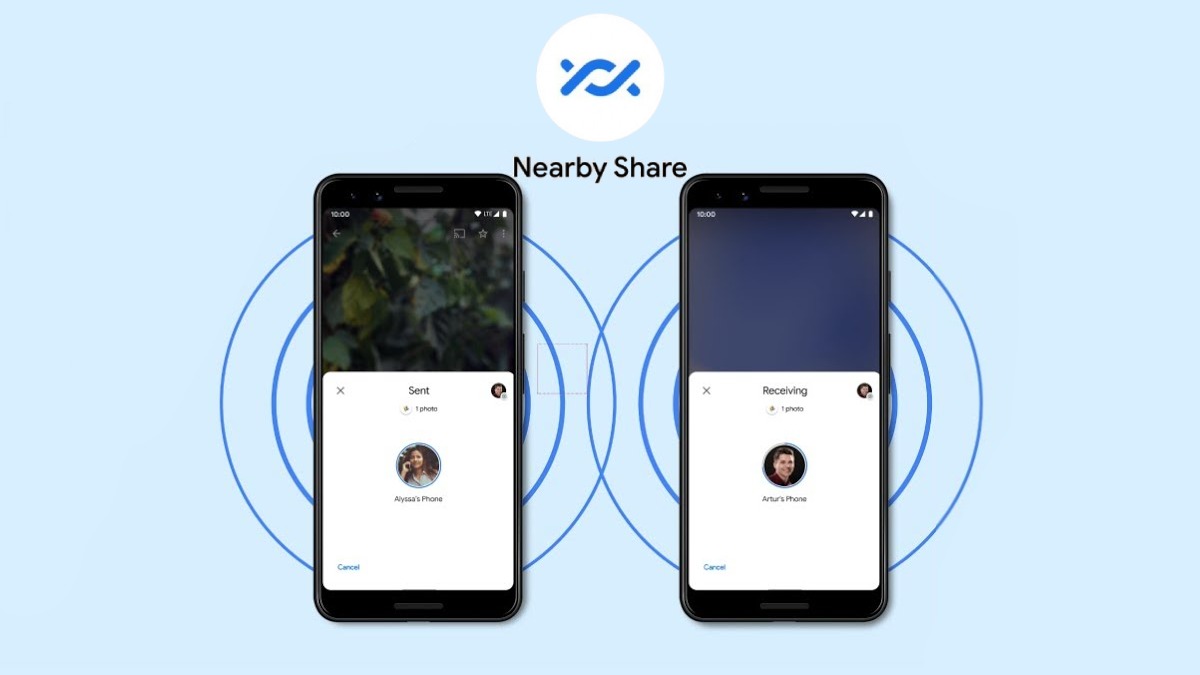
What Is Nearby Share?
Nearby Share is a built-in feature on Android devices enabling wireless file sharing between nearby devices using Bluetooth, Bluetooth Low Energy (BLE), or Wi-Fi Direct. This feature allows users to quickly and securely transfer files, links, and photos without cables or internet. The process is straightforward: users can control visibility settings for sharing with specific devices or contacts, making it easier to manage who can access the shared content.
How Does Nearby Share Work?
To initiate a file transfer using Nearby Share, follow these steps:
- Enable Nearby Share: On your Android device, go to Settings > Devices and sharing > Nearby Share. Enable the toggle at the top to activate the feature.
- Customize Visibility: Customize the visibility of your device by selecting All Contacts, Everyone, or Hidden. This allows control over who can see your device and initiate a share request.
- Share Files: Choose the file or document you want to send and tap on the Share button. Select Nearby Share from the menu that appears.
- Discover Devices: Your device will start looking for nearby devices with Nearby Share enabled. Once it detects a compatible device, select it from the list.
- Confirm Transfer: The other device will receive a notification and must accept the prompt to initiate the file transfer.
Is Nearby Share Compatible with iOS Devices?
Nearby Share is not compatible with iOS devices like iPhones. This limitation stems from the fact that Nearby Share operates within the Android ecosystem and uses specific protocols not supported by Apple's iOS. While Nearby Share works seamlessly within the Android environment, it does not extend its functionality to other operating systems, including iOS.
Alternatives for Transferring Data from Android to iPhone
Given the incompatibility of Nearby Share with iOS devices, users need alternative methods to transfer data between Android and iPhone. Here are some effective alternatives:
AirDrop (iOS to iOS)
For those within the Apple ecosystem, AirDrop provides a convenient way to transfer files between Apple devices. However, this feature is not available for cross-platform transfers between Android and iOS.
SHAREit
SHAREit is a popular file-sharing app that allows users to transfer files wirelessly between Android and iOS devices. Here’s how to use SHAREit:
- Download and Install: Download and install SHAREit on both your Android phone and iPhone.
- Send Files: On your Android phone, click SEND, select the files you need to transfer, and tap Send.
- Connect to Hotspot: Connect your iPhone to the hotspot created by SHAREit on your Android phone. Enter the hotspot name and password.
- Receive Files: On your iPhone, click Receive to save the files on your device.
SHAREit supports various file types, including photos, videos, songs, and apps. However, it sometimes meets connection issues and requires a strong Wi-Fi connection.
Send Anywhere
Send Anywhere is another efficient app for sharing files between Android and iOS devices. It uses peer-to-peer (P2P) networking, eliminating the need for cloud storage and ensuring no traces of your files are left on the web.
Here’s how to use Send Anywhere:
- Download and Open: Download and open Send Anywhere on both your devices.
- Send Files: Tap Send on your Android device and select the files you want to move. It will provide a 6-digit code, a QR code, or a Share Link.
- Receive Files: On your iPhone, click Receive > Scan the QR code or input the 6-digit code > Choose the destination folder on the iPhone.
Send Anywhere excels in transferring various file types securely but only provides 10 GB of free storage space. Large file transfers can be time-consuming.
Google Drive/Google Photos
Using Google Drive or Google Photos is another effective method for transferring data between Android and iPhone. Here’s how:
- Upload Files: Upload the files you want to transfer from your Android device to Google Drive or Google Photos.
- Download on iPhone: Download the files from Google Drive or Google Photos on your iPhone.
This method is reliable but requires an internet connection and may not be as fast as some other methods.
Third-Party Transfer Apps
Several third-party transfer apps can help transfer data between Android and iPhone. Some popular options include:
- MobiKin Transfer for Mobile: This app offers easy operations for seamless data transfers between Android and iOS devices.
- FoneTool: This all-in-one iPhone data manager allows users to transfer, backup, and manage data on iPhone, iPad, and iPod touch efficiently.
These apps often provide more features and better compatibility compared to built-in features like Nearby Share.
Additional Tips for Data Transfer
Transferring Contacts
Transferring contacts between Android and iPhone can be done using various methods:
- Google Contacts Sync: If you use Google services, you can sync your contacts across devices using Google Contacts.
- Third-Party Apps: Apps like MobiKin Transfer for Mobile and FoneTool often include features for transferring contacts.
Transferring WhatsApp Messages
Transferring WhatsApp messages between Android and iPhone is more complex due to the proprietary nature of the app. However, some third-party apps claim to offer this functionality, though it may not always be reliable.
Transferring Calendars
Calendars can be transferred using Google Calendar sync if you use Google services. Alternatively, third-party apps can help in transferring calendar events.
Future Developments
While there are no official features for direct file transfers between Android and iPhone devices, the ecosystems of both platforms continue to evolve. Future developments might include improved cross-platform compatibility or new features that bridge the gap between these two operating systems. However, as of now, users must rely on third-party solutions to achieve their data transfer needs.
By following this guide, you can navigate the complexities of cross-platform data transfer and find the best solution for your needs. Whether you're switching from an Android device to an iPhone or vice versa, understanding these methods will help you manage your digital life more effectively.
