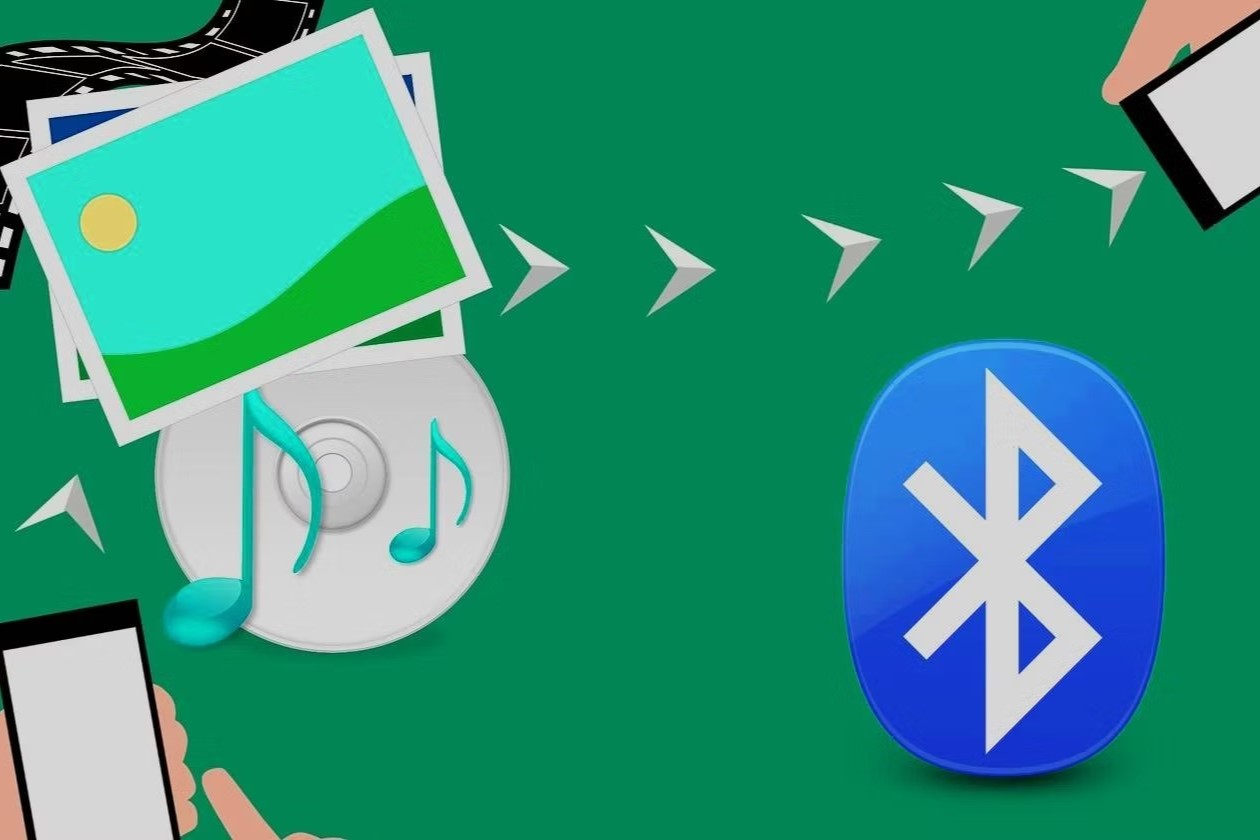
Understanding Bluetooth Transfer
Bluetooth is a wireless technology enabling devices to communicate over short distances. It is widely used in smartphones, headphones, and speakers. For transferring contacts, Bluetooth offers a reliable method without needing cables or internet connections.
Benefits of Bluetooth Transfer
- Ease of Use: Bluetooth transfer is user-friendly and requires no technical expertise.
- No Cables Needed: Eliminates the need for physical connections.
- Wireless Convenience: Allows data transfer without being tied down by cables.
- Cross-Platform Compatibility: Supported by most modern smartphones, including Android and iOS devices.
Preparing Your Devices
Before starting the transfer, ensure both devices are ready:
- Charge Your Devices: Ensure both old and new devices are fully charged to avoid interruptions.
- Enable Bluetooth: Go to the settings menu on both devices and enable Bluetooth.
- Pair Devices: If devices do not automatically detect each other, manually pair them by selecting "Pair new device" from the list of available devices.
Transferring Contacts via Bluetooth
With devices prepared, proceed with the contact transfer:
Step-by-Step Instructions
- Open Contacts App: On the old device, open the contacts app.
- Select Contacts: Choose the contacts to transfer. Select individual or multiple contacts by holding down on them.
- Share Option: Find the share option within the contacts app, usually represented by an icon resembling a box with an arrow.
- Bluetooth Option: From the share menu, select "Bluetooth" as the sharing method.
- Choose Device: Select the new device from the list of available Bluetooth devices.
- Confirm Transfer: Confirm the transfer by tapping "Transfer" or "Send."
- Wait for Completion: The transfer process may take a few seconds, depending on the number of contacts.
- Verify Contacts: Open the contacts app on the new device to verify successful transfer.
Troubleshooting Common Issues
- Device Not Detected: Ensure Bluetooth is enabled on both devices and they are within range.
- Transfer Failed: Restart both devices and try again.
- Insufficient Storage Space: Ensure the new device has enough storage space.
- Bluetooth Interference: Move away from other devices using Bluetooth to ensure a stable connection.
Additional Tips for Seamless Transfer
- Update Software: Ensure both devices run the latest software versions.
- Use High-Quality Bluetooth: Minimize interference by using high-quality Bluetooth devices.
- Keep Devices Charged: Maintain a stable power supply by keeping both devices fully charged.
- Minimize Interference: Avoid placing other electronic devices near the transferring devices.
Comparing Other Data Transfer Methods
While Bluetooth offers a convenient method for transferring contacts, other methods are available:
- Smart Switch App: Samsung's Smart Switch app provides a comprehensive solution for transferring data from an iPhone to a Samsung device, including contacts, photos, messages, and apps.
- Nearby Share: Google's Nearby Share feature allows users to share files between Android devices using Bluetooth or Wi-Fi.
- USB Cable Transfer: Using a USB cable is another reliable method for transferring data but requires physical connection and can be more cumbersome than Bluetooth transfer.
Transferring contacts via Bluetooth is an effortless and convenient method that eliminates the need for cables or internet connections. By following these step-by-step instructions and troubleshooting tips, you can ensure a smooth transition from one smartphone to another. Whether switching from an iPhone to an Android device or vice versa, Bluetooth transfer provides a reliable solution accessible to everyone.
