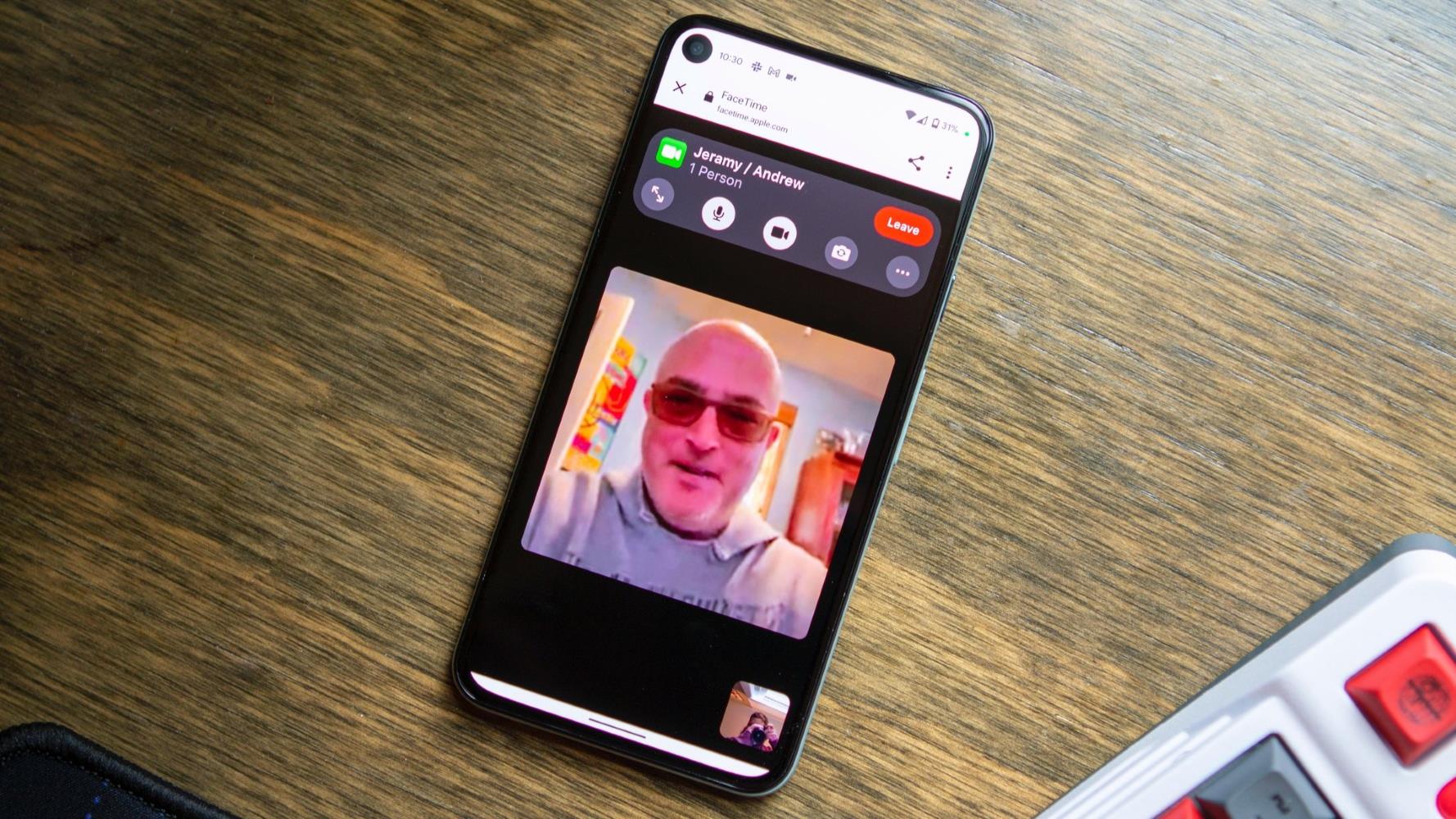
Introduction
In today's digital age, video conferencing has become an essential tool for both personal and professional communication. Apple's FaceTime has long been a popular choice for video calls, primarily because it is native to Apple devices such as iPhones, iPads, and Macs. However, with the increasing diversity of devices on the market, many users have been wondering if it is possible to use FaceTime on Android devices. The answer is yes, but with some limitations and specific steps to follow.
Understanding the Basics
Before diving into the steps, it's important to understand the fundamental requirements and limitations of using FaceTime on Android devices. Here are the key points:
- Initiation: FaceTime calls cannot be initiated from an Android device. The call must be started by an iOS or macOS user.
- Link Sharing: The iOS or macOS user needs to create a unique link that can be shared with the Android user.
- Browser Compatibility: The Android user must use a web browser like Google Chrome or Microsoft Edge to join the call.
- Feature Limitations: Android users cannot share their screens, use Animoji features, or access camera effects during a FaceTime call.
Step-by-Step Guide
Create a FaceTime Link on an iOS or macOS Device
- Open the FaceTime app on your iPhone or iPad.
- Tap on the "Create Link" button at the top of the screen.
- Add a name for the call when prompted. This can be something like "Chat with Mom" or "9 am Meeting."
- Click on the "Share" button. Options such as Apple Messages, AirDrop, Mail, and other messaging apps like WhatsApp will appear.
- Select your preferred method to share the link. You can also copy the link to your clipboard and share it manually.
Join the FaceTime Call on an Android Device
- Open your default web browser on your Android device (such as Google Chrome or Microsoft Edge).
- Paste the FaceTime link into the URL address bar.
- Enter your name when prompted. This ensures that other participants can recognize you.
- Click on the "Continue" button.
- Allow permission for your device to use the camera and microphone.
- Select "Join" to enter the FaceTime call.
- Wait for the host to approve your request. Once approved, you will be added to the call.
Additional Considerations
While using FaceTime on an Android device is possible, there are some additional considerations to keep in mind:
Data Connection
Ensure you have a stable internet connection (either Wi-Fi or cellular data) to avoid lag during the call.
Battery Life
FaceTime can drain your battery quickly, especially if you are using cellular data. Make sure to have a charger handy before starting a long call.
Security
Be cautious when accepting FaceTime links from unknown sources. Only accept links from trusted sources to ensure safety.
Controls
You can easily switch on/off your camera and microphone before clicking the green button. You can also flip your camera during the call.
Feature Limitations
As mentioned earlier, Android users cannot share their screens or use Animoji features during a FaceTime call.
Browser Compatibility
Using Google Chrome or Microsoft Edge is recommended for the best experience. Ensure that your browser is updated to the latest version.
Limitations of FaceTime on Android
While it is possible to join FaceTime calls on Android devices, there are some limitations compared to using FaceTime on Apple devices:
- Screen Sharing: Android users cannot share their screens during a FaceTime call.
- Animoji Features: Animoji features are not available for Android users.
- Camera Effects: Camera effects are also not accessible for Android users.
- Video and Audio Quality: The video and audio quality may not be as good as it is on Apple devices due to the differences in operating systems and hardware.
- Call Connectivity Issues: You might experience call connectivity issues due to the non-native environment of FaceTime on Android.
Final Thoughts
Using FaceTime on an Android device is a viable option, especially if you have friends or family members who use Apple devices. While there are some limitations, the process is relatively straightforward once you understand the requirements and steps involved. By following these guidelines, you can easily join FaceTime calls from your Android device and stay connected with others across different platforms.
