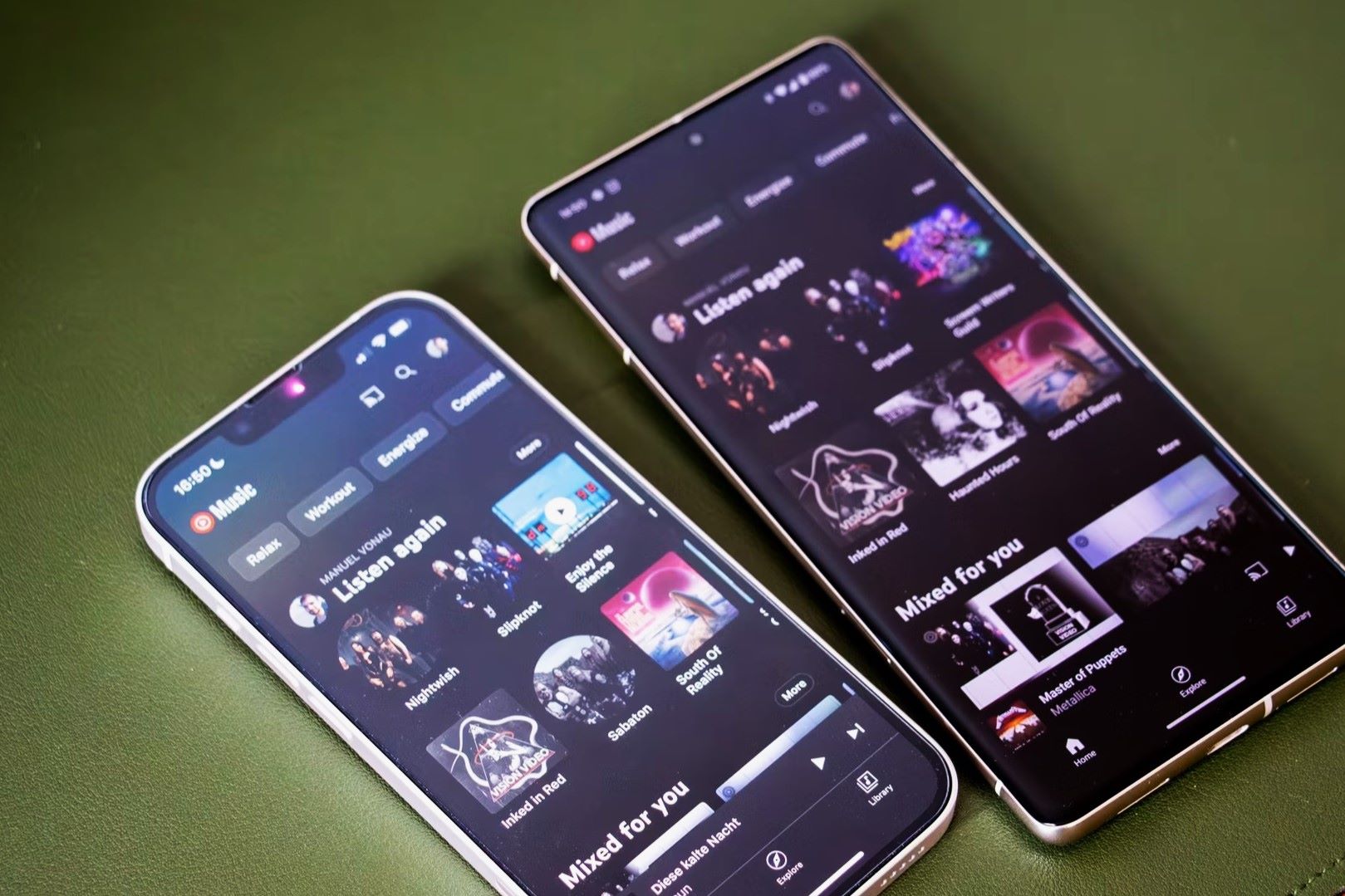
Understanding the Ecosystem
Switching from Android to iPhone involves understanding Apple's ecosystem, known for seamless integration across devices. Familiarize yourself with key services:
iCloud
- Data Storage: Store contacts, photos, videos, and other important data in the cloud.
- Device Synchronization: Access your data from any Apple device.
- Backups: Ensure your data is backed up and secure.
Apple Music
- Music Library: Explore a vast library of songs, playlists, and radio stations.
- Offline Listening: Download songs for offline access, perfect for travel or limited internet.
iMessage
- Messaging Experience: Enjoy seamless messaging with other iOS users.
- Privacy: Benefit from read receipts and end-to-end encryption.
App Availability
When switching platforms, app availability is a primary concern. Here's what you need to know:
App Store vs. Google Play Store
- Extensive Libraries: Both stores offer a wide range of apps.
- Release Timing: Some apps, like Super Mario Run and Snapchat, release iOS versions first.
Exclusive Apps
- iOS Exclusives: iMessage and FaceTime are only available on iOS.
- Android Exclusives: Google Duo is exclusive to Android.
Data Migration
Transferring data from Android to iOS is straightforward with Apple's "Move to iOS" app:
- Download the App: Get "Move to iOS" from the Google Play Store on your Android device.
- Generate a Code: Open the app and generate a transfer code.
- Connect Devices: Ensure both devices are on the same Wi-Fi network.
- Transfer Data: On your iPhone, go to Settings > General > Transfer or Reset iPhone > Move Data from Android. Enter the code from your Android device.
- Select Data: Choose what to transfer, such as contacts, message history, photos, videos, web bookmarks, mail accounts, and calendars.
Customization vs. Simplicity
Consider whether you prefer customization or simplicity:
Customization
- Android Flexibility: Change launchers, icon packs, and interface appearance.
- Personalization: Tailor your device to your preferences.
Simplicity
- iOS Design: Enjoy a clean, intuitive interface.
- Ease of Use: Navigate easily with a straightforward design.
iMessage and FaceTime
These exclusive services are often reasons for switching:
iMessage
- Seamless Messaging: Communicate effortlessly with other iOS users.
- Security: Benefit from read receipts and end-to-end encryption.
FaceTime
- Video Calling: Enjoy high-quality video calls with other iOS users.
- Convenience: Use FaceTime as a convenient alternative to Zoom or Skype.
iOS Updates
iOS updates are centralized and distributed simultaneously to all supported devices:
Update Process
- Prompt Availability: Receive updates promptly, unlike Android updates which vary by manufacturer and carrier.
- Uniform Experience: Ensure a consistent experience across all devices.
Staying Current
- Security and Performance: Regular updates fix bugs, improve performance, and add new features.
- Latest Features: Access the latest security patches and features by keeping your device updated.
Information Security
Apple devices are generally more secure than Android devices:
Malware Targeting
- Higher Risk for Android: 97 percent of smartphone malware targets Android phones.
- App Store Guidelines: Apple's stricter guidelines reduce malware risk.
Ease of Use
- Simple Interface: Apple's straightforward design helps users avoid security risks.
Resale Value
iPhones maintain their resale value better than Android phones:
Quality Materials
- Durability: High-quality materials help iPhones retain value.
- Flagship Models: iPhones remain up-to-date longer, with fewer new models released.
Resale Options
- Selling Used iPhones: Companies like Swappie buy and sell used iPhones, ensuring good resale prices.
Switching from Android to iPhone involves thoughtful consideration of the differences between the two ecosystems. By exploring the iOS environment, utilizing migration tools, and embracing new possibilities, you can ensure a smooth and rewarding transition.
