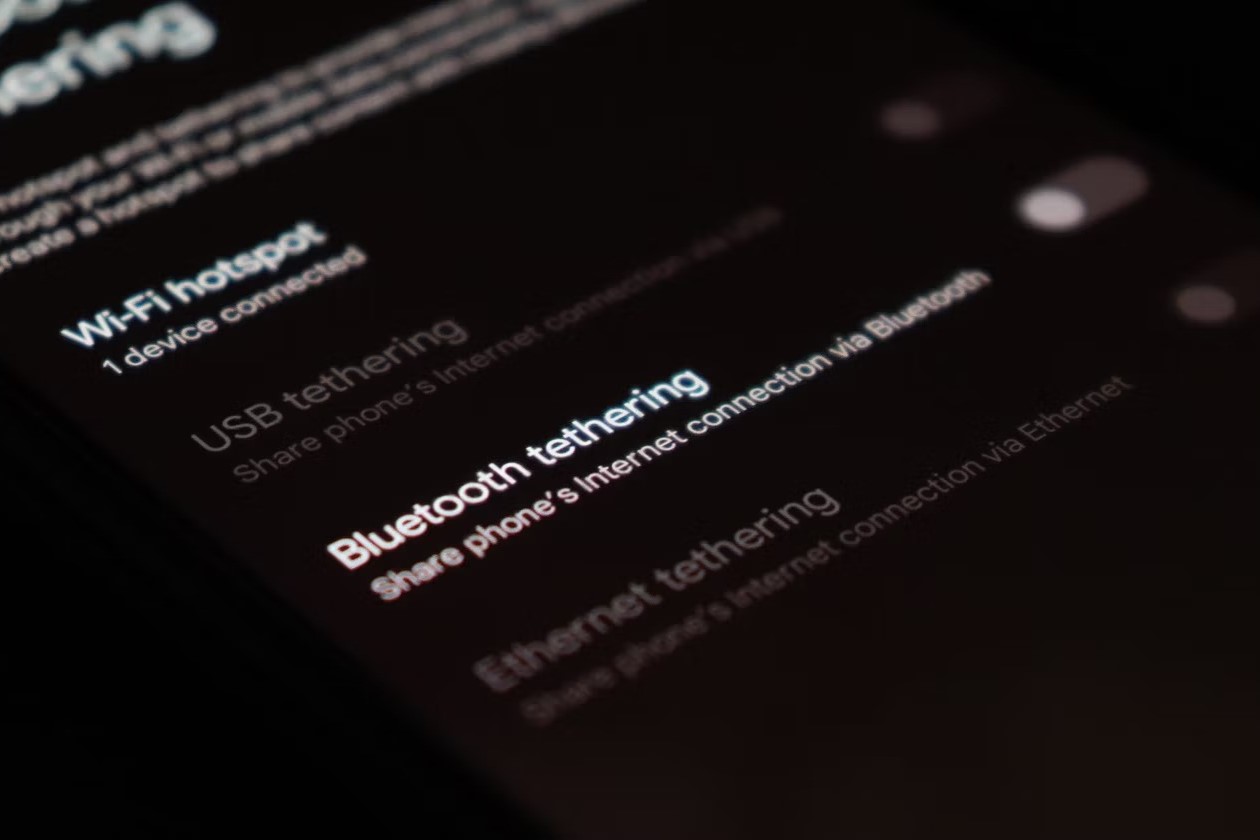
Understanding Bluetooth Tethering
What is Bluetooth Tethering?
Bluetooth tethering lets you share your phone's internet connection with other devices using Bluetooth. Imagine you’re out and about, and your laptop needs internet access, but there's no Wi-Fi around. If your phone has a data plan, you can use Bluetooth tethering to connect your laptop to the internet through your phone. It's like turning your phone into a mini Wi-Fi router, but using Bluetooth instead of Wi-Fi.
Compatibility Issues
Bluetooth tethering sounds great, but there’s a catch. Not all devices play nice with each other. For instance, Android and iPhone devices often face compatibility issues. An Android phone might not always connect seamlessly to an iPhone for tethering. This happens because each operating system has its own way of handling Bluetooth connections, and they don’t always match up perfectly. Sometimes, you might need to tweak settings or use specific apps to make it work.
Key Takeaways:
- Bluetooth tethering lets you share your iPhone's internet with an Android device, but sometimes they don't connect easily due to compatibility issues.
- For easy file sharing between iPhone and Android, use apps like SHAREit or cloud services like Google Drive to avoid Bluetooth restrictions.
Bluetooth File Sharing Limitations
Apple's Restrictions
Apple has some pretty strict rules when it comes to Bluetooth file sharing. If you’ve ever tried to send a file from your iPhone to an Android device using Bluetooth, you probably noticed it didn’t work. Apple restricts Bluetooth file sharing with non-Apple devices to keep their ecosystem secure and controlled. They prefer users to stick within the Apple family for sharing files, which can be a bit frustrating if you have friends or family using Android.
Alternative Methods
Don’t worry, though. There are other ways to share files between Android and iPhone. Apps like SHAREit, Xender, or even cloud services like Google Drive or Dropbox can bridge the gap. These methods use Wi-Fi or the internet to transfer files, bypassing the Bluetooth restrictions altogether. It might take a few extra steps, but it gets the job done without the headache of compatibility issues.
Setting Up Personal Hotspot on iPhone
Enable Personal Hotspot
To enable the personal hotspot feature on an iPhone, follow these steps:
- Open the Settings app.
- Tap on Cellular or Mobile Data.
- Select Personal Hotspot.
- Toggle the switch to On.
Your iPhone is now ready to share its internet connection with other devices.
Set a Password
Setting a password for your personal hotspot ensures that only authorized devices can connect. Here’s how:
- In the Personal Hotspot settings, tap on Wi-Fi Password.
- Enter a strong password. Use a mix of letters, numbers, and symbols.
- Tap Done to save the password.
This password will be required for any device trying to connect to your hotspot.
Connect Android Device
Connecting an Android device to your iPhone’s personal hotspot is straightforward:
- On the Android device, open Settings.
- Go to Wi-Fi.
- Find your iPhone’s hotspot name in the list of available networks.
- Tap on it and enter the password you set earlier.
- Once connected, you should see a Wi-Fi icon in the status bar.
Your Android device is now using the internet from your iPhone’s personal hotspot.
Using Wi-Fi for File Sharing
Wi-Fi File Transfer Apps
Several apps make file sharing over Wi-Fi between Android and iPhone a breeze. Here are some popular ones:
- SHAREit: Fast and reliable, supports multiple file types.
- Zapya: User-friendly, works without an internet connection.
- Feem: Secure, no internet needed, supports large files.
These apps create a direct Wi-Fi connection between devices, enabling quick file transfers.
Step-by-Step Guide
Let’s use SHAREit as an example for Wi-Fi file transfer:
- Install SHAREit on both the Android and iPhone from their respective app stores.
- Open the app on both devices.
- On the Android device, tap Send and select the files you want to share.
- Tap Next and then Connect to iOS/WP.
- On the iPhone, tap Receive.
- The Android device will search for the iPhone. Once found, tap on the iPhone’s name to establish a connection.
- The files will start transferring immediately.
This method ensures a smooth and fast file-sharing experience between Android and iPhone.
Troubleshooting Common Issues
Connection Problems
Sometimes, getting devices to connect can be a real pain. If you're having trouble with Bluetooth or Wi-Fi tethering, start by making sure both devices have Bluetooth or Wi-Fi turned on. Restarting both devices can also help clear up any temporary glitches.
For Bluetooth, ensure both devices are paired correctly. If they aren't, unpair them and try again. On Wi-Fi, double-check that you're entering the correct password for the hotspot. If the connection still won't work, try moving the devices closer together to rule out any interference.
Data Usage Concerns
Using a personal hotspot can chew through data quickly, especially if you're streaming videos or downloading large files. To keep tabs on your data usage, check your mobile carrier's app or settings on your phone.
On an iPhone, go to Settings > Cellular to see how much data you've used. Android users can find similar info under Settings > Network & Internet > Data Usage. If you're worried about going over your limit, consider setting up data usage alerts or limits.
Security Tips
Keeping your connection secure is super important. Always set a strong password for your personal hotspot. Avoid using simple passwords like "123456" or "password." Instead, use a mix of letters, numbers, and symbols.
Also, make sure your devices have the latest software updates installed. These updates often include important security patches. If you're using Wi-Fi, consider turning off the hotspot when you're not using it to prevent unauthorized access.
Advanced Alternatives
Third-Party Solutions
If the built-in options aren't cutting it, there are plenty of third-party apps that can help. Apps like PdaNet+ and FoxFi offer advanced tethering features that might work better for your needs. These apps can provide more stable connections and additional options like USB tethering.
For file sharing, apps like SHAREit and Xender can transfer files between Android and iPhone without needing Bluetooth or Wi-Fi. They create a direct connection between the devices, making transfers faster and more reliable.
Cloud Services
Cloud services are another great way to share files between Android and iPhone. Google Drive, Dropbox, and iCloud let you upload files to the cloud and then download them on any device. This method is especially handy for larger files that might be too big to send over Bluetooth.
To use Google Drive, upload your files from one device, then log in to your Google account on the other device to access them. iCloud works similarly for Apple users, while Dropbox is a good option for both Android and iPhone users. Just remember, using cloud services will use data, so keep an eye on your usage if you're on a limited plan.
Wrapping Things Up
In a nutshell, Bluetooth tethering and file sharing have their quirks, but they offer handy solutions for staying connected on the go. While compatibility issues between different devices can sometimes throw a wrench in the works, tweaking settings or using specific apps can usually save the day. Personal hotpots on iPhones provide a straightforward way to share internet, and Wi-Fi transfer apps like SHAREit or Zapya make file sharing between Android and iPhone a breeze. Remember to keep an eye on your data usage and always use strong passwords to keep your connections secure. If built-in options fall short, third-party apps or cloud services offer solid alternatives. Happy tethering!
Feature Overview
Bluetooth tethering lets your Android device use an iPhone's internet connection. Key functionalities include sharing mobile data, connecting multiple devices, and maintaining a stable connection without cables. This feature is handy when Wi-Fi isn't available.
Compatibility and Requirements
To use Bluetooth tethering between an iPhone and an Android device, ensure both gadgets meet these requirements. Your iPhone must run iOS 7 or later. Check this by going to Settings > General > About. For the Android device, it should have Android 4.0 (Ice Cream Sandwich) or newer. Confirm this by navigating to Settings > About phone.
Both devices need Bluetooth capability. On the iPhone, enable Bluetooth by going to Settings > Bluetooth and toggling it on. For Android, go to Settings > Connections > Bluetooth and switch it on.
Ensure your iPhone has a personal hotspot feature. This is available on most carrier plans. Activate it by going to Settings > Personal Hotspot and toggling it on. If you don’t see this option, contact your carrier.
Your Android device must support Bluetooth PAN (Personal Area Network). Most modern Android phones do, but you can verify by checking the Bluetooth settings for a tethering option.
Lastly, both devices should be within 30 feet of each other for a stable connection. If all these conditions are met, your devices are ready for Bluetooth tethering.
How to Set Up
Turn on Bluetooth on your iPhone. Go to Settings, then Bluetooth, and toggle it on.
Enable Personal Hotspot. In Settings, tap Personal Hotspot and switch it on. Make sure Allow Others to Join is enabled.
Pair your Android device with your iPhone. On your Android, go to Settings, then Bluetooth, and turn it on. Look for your iPhone under available devices and tap to pair.
Confirm the pairing. A code will appear on both devices. Ensure they match and tap Pair on both.
Activate Bluetooth tethering on your Android. Go to Settings, then Network & Internet, and select Hotspot & tethering. Toggle on Bluetooth tethering.
Connect to the internet. Your Android device should now use your iPhone’s internet connection via Bluetooth.
Verify the connection. Open a browser or app on your Android to check if you’re online.
Effective Usage Tips
Bluetooth tethering lets you share your iPhone's internet with an Android device. To enable it, go to your iPhone's Settings, then Personal Hotspot, and toggle Bluetooth on. On your Android, open Settings, select Bluetooth, and pair with your iPhone.
Traveling? Use Bluetooth tethering to avoid expensive roaming charges. Just connect your Android to your iPhone's data.
In a café with spotty Wi-Fi? Switch to Bluetooth tethering for a more stable connection.
Battery running low? Bluetooth tethering consumes less power than Wi-Fi tethering.
Gaming on your Android? Bluetooth tethering provides a more consistent connection, reducing lag.
Working remotely? Use Bluetooth tethering to keep your Android connected to your iPhone's reliable data.
Sharing internet with friends? Bluetooth tethering allows multiple devices to connect without draining your iPhone's battery quickly.
Security is a concern? Bluetooth tethering is more secure than public Wi-Fi, keeping your data safer.
Streaming music or videos? Bluetooth tethering offers a steady connection, preventing buffering.
In a car? Use Bluetooth tethering to keep your Android connected for navigation and music streaming.
Remember to turn off Bluetooth tethering when not in use to save battery on both devices.
Troubleshooting Common Problems
Bluetooth tethering between an Android device and an iPhone can sometimes be tricky. Here are common issues and solutions:
Connection Drops Frequently:
- Ensure both devices have Bluetooth turned on.
- Keep devices close to each other.
- Restart both devices to refresh connections.
Unable to Pair Devices:
- Check if both devices are discoverable.
- Remove any old pairings and try pairing again.
- Update Bluetooth drivers or software on both devices.
Slow Internet Speed:
- Check the mobile data connection on the iPhone.
- Disable any apps using a lot of data.
- Move to an area with better network coverage.
Battery Drains Quickly:
- Turn off Bluetooth when not in use.
- Use battery saver mode on both devices.
- Close background apps that may be draining power.
Devices Not Discovering Each Other:
- Make sure both devices are set to visible mode.
- Restart Bluetooth on both devices.
- Ensure no other Bluetooth devices are causing interference.
Tethering Option Missing on iPhone:
- Check if your carrier supports Bluetooth tethering.
- Update to the latest iOS version.
- Reset network settings on the iPhone.
Intermittent Connectivity:
- Avoid using other wireless devices nearby.
- Ensure both devices have sufficient battery life.
- Try using a different Bluetooth channel if possible.
Authentication Issues:
- Verify the correct passkey is entered on both devices.
- Remove and re-pair the devices.
- Ensure both devices are running the latest software updates.
Data Usage Concerns:
- Monitor data usage on the iPhone.
- Set data limits to avoid overuse.
- Use Wi-Fi when available to save data.
Compatibility Problems:
- Confirm both devices support Bluetooth tethering.
- Check for any known compatibility issues online.
- Consider using a third-party app to assist with tethering.
Privacy and Security Tips
Using Bluetooth tethering between an Android device and an iPhone involves some security and privacy considerations. When you connect, ensure both devices have Bluetooth encryption enabled. This helps protect data from being intercepted. Always pair devices in a private setting to avoid unauthorized access.
Keep Bluetooth visibility to "hidden" or "non-discoverable" when not pairing. Regularly update both devices to the latest software versions to patch any security vulnerabilities. Use strong passwords for both devices to add an extra layer of protection.
Avoid connecting to unknown or public devices. If possible, use a VPN to encrypt data traffic while tethering. Be mindful of the data being shared and avoid transmitting sensitive information over Bluetooth.
Comparing Alternatives
Pros of Bluetooth Tethering with iPhone:
- Convenience: No need for cables.
- Battery Efficiency: Uses less power than Wi-Fi tethering.
- Compatibility: Works with many devices.
Cons of Bluetooth Tethering with iPhone:
- Speed: Slower than Wi-Fi tethering.
- Range: Limited to about 30 feet.
- Setup: Can be tricky for some users.
Alternatives:
Wi-Fi Tethering:
- Pros: Faster speeds, wider range.
- Cons: Drains battery quicker.
USB Tethering:
- Pros: Fastest speed, charges phone while in use.
- Cons: Requires a cable, less convenient.
Mobile Hotspots:
- Pros: Dedicated device, doesn't drain phone battery.
- Cons: Extra cost, another device to carry.
Android Devices:
- Pros: Often have more flexible tethering options.
- Cons: Varies by manufacturer, sometimes less user-friendly.
Bluetooth Tethering Between Android and iPhone
Bluetooth tethering between an Android device and an iPhone can be a handy solution for sharing an internet connection. First, ensure both devices have Bluetooth turned on. On the iPhone, go to Settings, then Personal Hotspot, and enable Allow Others to Join. On the Android device, navigate to Settings, then Bluetooth, and pair with the iPhone. Once paired, go to Settings on the Android, select Network & Internet, then Hotspot & Tethering, and choose Bluetooth Tethering. Your Android device should now be able to use the iPhone's internet connection.
This method works well for basic internet tasks but might not be as fast as Wi-Fi tethering. Still, it's a useful trick when Wi-Fi isn't available. Just remember, using Bluetooth tethering can drain your battery faster, so keep an eye on your device's battery life.
Can Android Bluetooth share with iPhone?
Apple doesn't allow non-Apple devices to share files with its products using Bluetooth! You can't transfer files from Android to iPhone via Bluetooth crossing operating system boundaries. But you can use WiFi to transfer files from Android to iPhone.
Can I tether my iPhone to an Android phone?
Yes, you can share a hotspot from an iPhone to an Android device. Enable the personal hotspot feature on your iPhone, set a password if desired, then connect your Android device to the iPhone's hotspot like any other Wi-Fi network.
How do I transfer files from Android to iPhone without Bluetooth?
Use apps like Google Drive, Dropbox, or Send Anywhere. Upload files to the cloud from your Android, then download them on your iPhone. Easy peasy!
Is there an app to connect Android and iPhone via Bluetooth?
No, there isn't an app that allows direct Bluetooth file sharing between Android and iPhone. Apple’s restrictions prevent this. Stick to WiFi-based apps for file transfers.
Can I use AirDrop to transfer files from Android to iPhone?
Nope, AirDrop is exclusive to Apple devices. For cross-platform transfers, use apps like SHAREit or Xender.
Can I use Bluetooth to share internet from Android to iPhone?
Yes, you can use Bluetooth tethering to share internet from Android to iPhone. Pair the devices via Bluetooth, then enable Bluetooth tethering on your Android. Connect your iPhone to the Android’s shared internet.
Why can't I send files from Android to iPhone via Bluetooth?
Apple’s ecosystem is pretty closed off. They don’t allow non-Apple devices to share files with their products using Bluetooth. It’s a security thing.
