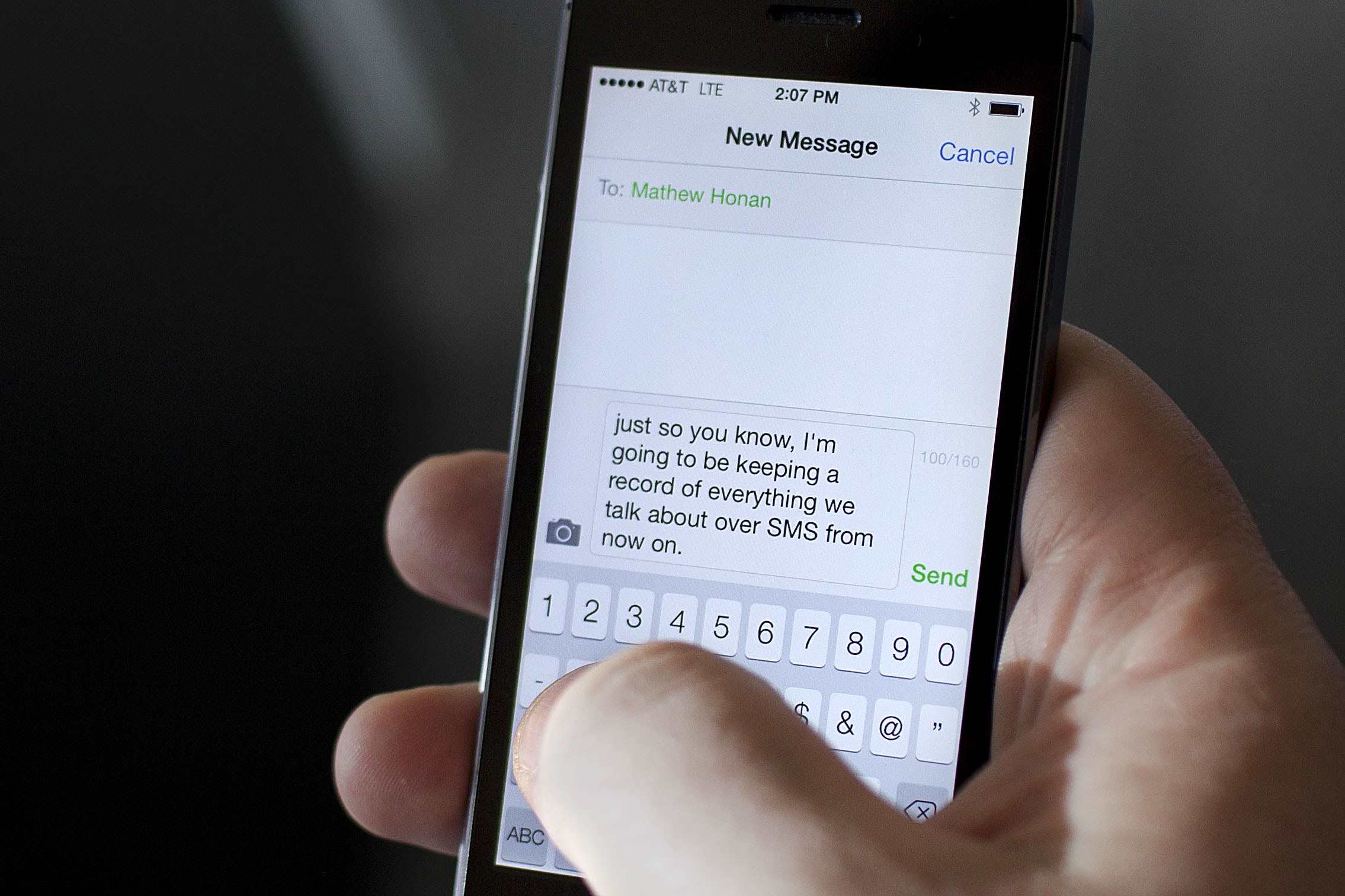
Understanding Android's Data Storage
Before diving into the recovery process, it's important to understand how Android stores data. Android devices use a combination of internal and external storage to store data. Text messages are typically stored in the internal storage of the device, specifically in the "SMS" folder within the "Messaging" app's data directory.
Internal Storage
Internal storage on Android devices is managed by the operating system and is where most of the device's data is stored. This includes apps, settings, and other user data like text messages. The internal storage is divided into several partitions, each serving a specific purpose. The partition where text messages are stored is usually part of the "data" partition.
External Storage
External storage, such as an SD card, can also be used to store data on an Android device. However, text messages are generally not stored on external storage unless specifically configured to do so by the user.
Methods to Recover Permanently Deleted Text Messages
There are several methods to recover permanently deleted text messages on an Android device. These methods vary in complexity and effectiveness, but they all aim to retrieve the lost data from the device's storage.
Using Built-in Backup Features
One of the simplest methods to recover deleted text messages is by using the built-in backup features provided by Google and some third-party apps.
Google Backup
If Google Backup is enabled on your device, you might be able to recover your text messages from the Google Drive account associated with your device. To do this:
- Enable Google Backup: Ensure that Google Backup is enabled on your device. You can find this setting in the Settings app under "Accounts" > "Google" > "Backup."
- Check Backup History: Go to the Google Drive account associated with your device and check if there are any backups of your text messages.
- Restore Backup: If a backup exists, you can restore it to your device.
Third-Party Apps
Some third-party apps like SMS Backup & Restore or Textra offer built-in backup features that can help you recover deleted messages.
Using Data Recovery Software
Data recovery software is designed to scan your device's storage for deleted files, including text messages. These tools work by scanning the device's internal storage for remnants of deleted files.
Software Options
- DiskDigger: This is a popular data recovery tool that can scan your device's storage for deleted files, including text messages.
- EaseUS MobiSaver: Another effective tool that can recover deleted data from Android devices.
- Recuva: While primarily designed for Windows, Recuva also supports Android data recovery.
Steps to Use Data Recovery Software
- Download and Install: Download and install the chosen data recovery software on your computer.
- Connect Device: Connect your Android device to the computer using a USB cable.
- Scan Device: Launch the software and select the option to scan your device for deleted files.
- Preview Results: Once the scan is complete, preview the results to identify any recoverable text messages.
- Recover Messages: Select the messages you want to recover and save them to your computer.
Using Android Debug Bridge (ADB)
ADB is a command-line tool provided by Google that allows you to interact with your Android device from a computer. It can be used to recover deleted text messages by extracting data from the device's internal storage.
Steps to Use ADB
- Enable Developer Options: Go to Settings > About phone and tap on "Build number" seven times to enable Developer options.
- Enable USB Debugging: Go to Settings > Developer options and enable USB debugging.
- Install ADB: Download and install ADB on your computer from the official Android website.
- Connect Device: Connect your Android device to the computer using a USB cable.
- Open Command Prompt: Open a command prompt on your computer and navigate to the directory where ADB is installed.
- Run Commands: Use ADB commands like
adb pull /data/data/com.android.providers.telephony/databases/mmssms.dbto extract the SMS database file from your device's internal storage. - Extract Messages: Use a database viewer like SQLite Browser to extract and view the recovered text messages.
Using Third-Party Apps
Several third-party apps are designed specifically for recovering deleted text messages on Android devices.
Recommended Apps
- SMS Recovery: This app claims to recover deleted SMS messages by scanning the device's internal storage for remnants of deleted files.
- Android Data Recovery: This app offers a range of data recovery features, including recovering deleted text messages.
Steps to Use Third-Party Apps
- Download App: Download and install the chosen app from the Google Play Store.
- Scan Device: Launch the app and select the option to scan your device for deleted files.
- Preview Results: Once the scan is complete, preview the results to identify any recoverable text messages.
- Recover Messages: Select the messages you want to recover and save them to your device or export them to a backup location.
Precautions and Limitations
While these methods can be effective in recovering deleted text messages, there are several precautions and limitations to consider:
- Data Integrity: The integrity of the recovered data may be compromised if the device has been used extensively after the messages were deleted.
- Storage Overwrite: If new data has been written over the original storage location where the messages were stored, it may be difficult or impossible to recover them.
- Device Condition: The condition of your device plays a significant role in data recovery. Devices with damaged storage or corrupted file systems may not yield recoverable data.
- Legal Considerations: In some jurisdictions, recovering deleted data without permission may be illegal. Always ensure you have the right to access and recover data from a device.
By following these steps and understanding the complexities involved in data recovery on Android devices, you can effectively recover permanently deleted text messages and restore important communication records.
