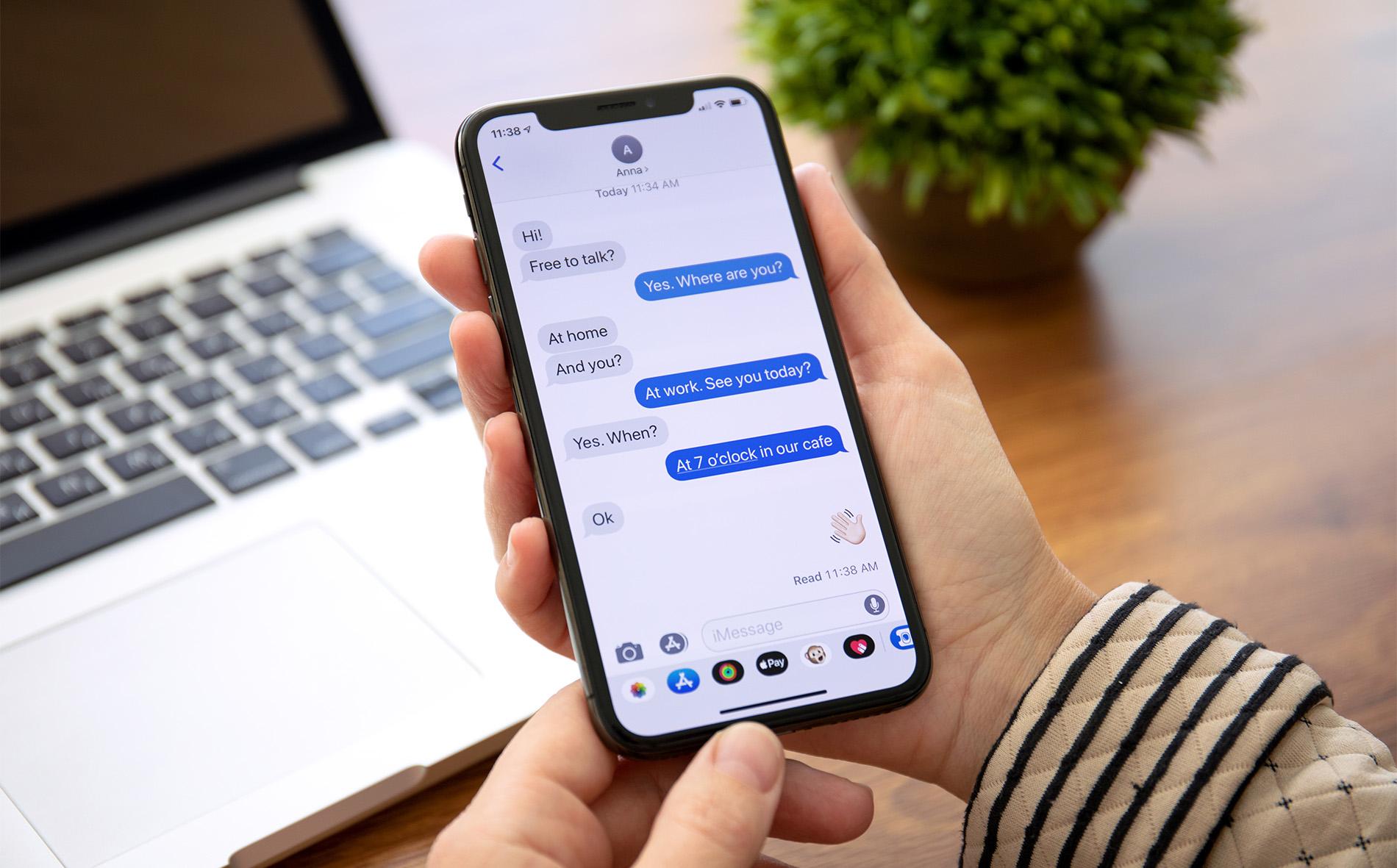
Understanding How Android Handles Deleted Messages
When a text message gets deleted on an Android device, it doesn't vanish immediately. Instead, the system marks it as 'inactive,' meaning it remains on the device until overwritten by new data. This temporary state offers a chance to recover deleted messages using various methods.
Method 1: Recovering from Google Drive
Google Drive offers a straightforward way to retrieve deleted text messages, provided automatic backups are enabled.
Step-by-Step Guide to Recovering from Google Drive
-
Enable Automatic Backups:
- Log into your Google account on your Android device.
- Navigate to Settings > Google > Backup.
- Tap "Back up now" to store SMS text messages in Google Drive.
-
Restore Deleted Messages:
- Perform a factory reset on your phone if a recent backup exists. This will erase all data, so ensure a recent backup is available.
- Follow on-screen instructions to restore your Google backup, including deleted messages.
-
Alternative Method Using Tenorshare UltData:
- Download and install Tenorshare UltData for Android on your PC.
- Connect your Android phone to the PC via USB and enable USB debugging.
- Open the software and select "Recover Google Drive Data."
- Sign in to your Google Drive account, choose the backup containing deleted messages, preview, and select messages to recover. Click "Recover" to restore them.
Method 2: Using SMS Backup & Restore
SMS Backup & Restore is a third-party app offering control over backups and restores without rooting your device.
Step-by-Step Guide to Using SMS Backup & Restore
-
Download and Install SMS Backup & Restore:
- Download the app from the Play Store and install it.
- Open the app and grant necessary permissions.
-
Set Up a Backup:
- Tap "Set up a backup" to start the process.
- Select "Messages" and choose a storage service (e.g., Google Drive, Dropbox, or local storage).
- Wait for the backup to complete.
-
Restore Deleted Messages:
- Open the app and tap "Restore."
- Select the backup location and confirm.
- The app will restore deleted texts to your device.
Method 3: Using Third-Party Recovery Software
Third-party recovery software can help retrieve deleted messages without relying on backups, though root access is often required.
Step-by-Step Guide to Using Dr.Fone
-
Download and Install Dr.Fone:
- Download and install Dr.Fone – Data Recovery on your PC.
- Launch the software and select the "Data Recovery" module.
-
Enable USB Debugging:
- Enable USB debugging by going to Settings > About Phone and tapping "Build Number" seven times. Enable Developer Options and turn on USB debugging.
-
Connect Your Phone:
- Connect your phone to the system using a USB cable.
- Select "Recover phone data" and choose "Messaging" to recover messages.
-
Scan and Recover Messages:
- The application will perform the data recovery process. Wait for completion, preview retrieved content, select messages to retrieve, and click "Recover."
Additional Methods
Using the Recycle Bin Feature (Samsung Devices)
Some Android devices, like Samsung Galaxy phones, offer a recycle bin feature in the default messages app, storing deleted messages for 30 days.
- Access the Recycle Bin:
- Open the message app and tap the three dots in the top right corner.
- Select "Recycle bin" to view and restore deleted messages.
Contacting Your Carrier
Your phone carrier might store deleted text messages for a certain period, though this method is typically used for legal purposes.
- Contact Your Carrier:
- Reach out to customer support and explain your situation.
- They might provide records of deleted messages if available.
Tips for Preventing Future Data Loss
-
Enable Automatic Backups:
- Regularly enable automatic backups to Google Drive or other cloud services to ensure data is always backed up.
-
Use Third-Party Backup Apps:
- Apps like SMS Backup & Restore offer more control over backups and restores.
-
Monitor Device Usage:
- Avoid extensive device use after deleting important messages, as this can lead to overwritten data being lost permanently.
By following these methods and tips, you can effectively recover deleted text messages on your Android device and minimize future data loss risks.
