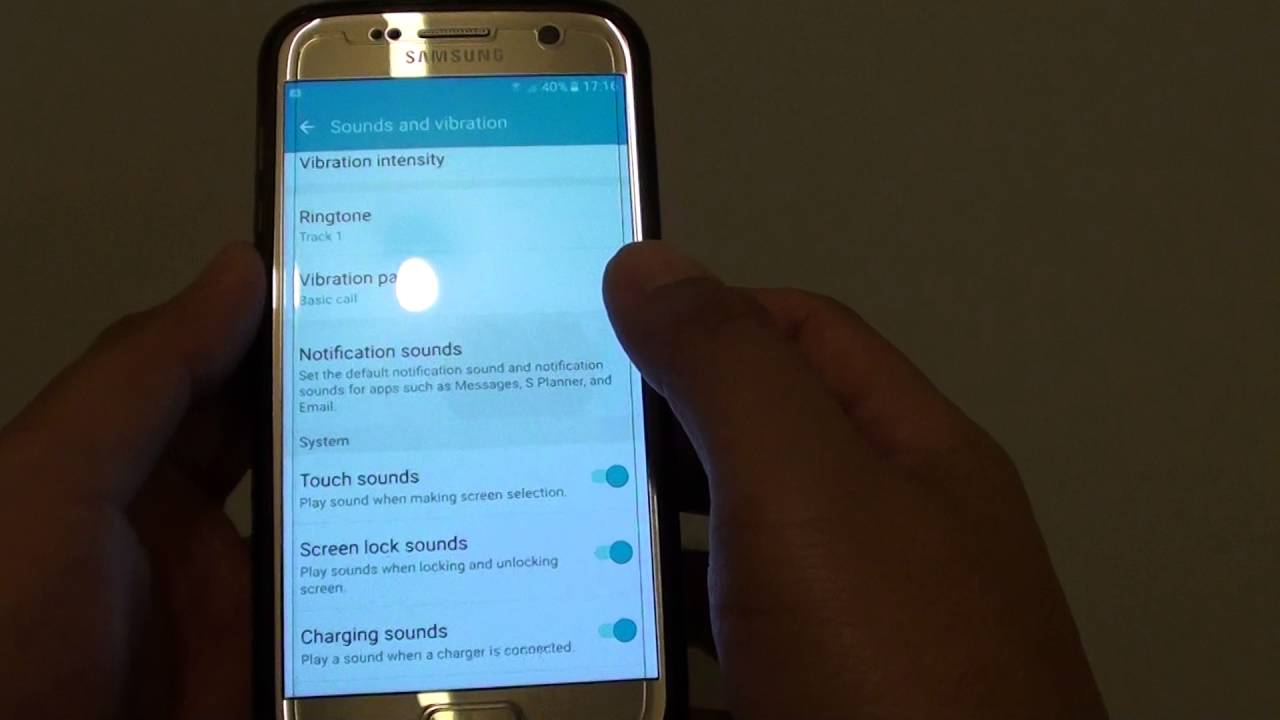
Method 1: Using Cloud Backups
Recovering deleted text messages through cloud backups is one of the simplest methods. If Google Drive or another cloud service is enabled on your Android device, you might retrieve your messages from there.
Step-by-Step Guide to Recovering from Cloud Backups
- Check Backup Settings: Ensure cloud backups are enabled. For Google Drive, navigate to Settings > Accounts > Google > Backup & reset > Back up my data.
- Restore from Backup: If a backup exists, go to Settings > Accounts > Google > Backup & reset > Restore data. Select the backup containing your text messages.
- Access Messages: Once restored, access your text messages through the Messages app.
Example Using Google Drive
- Open Google Drive: Launch the Google Drive app.
- Select Backup: Tap the three horizontal lines (menu) at the top left corner, then select “Backup.”
- Restore Data: Choose the backup containing your text messages and follow the on-screen instructions.
- Access Messages: After restoring, check the Messages app for your deleted messages.
Method 2: Using Third-Party Tools
Third-party recovery tools can be effective, especially without a backup. These tools scan your device's storage for remaining data fragments of deleted messages.
Popular Third-Party Recovery Tools
-
Coolmuster Android SMS Recovery
- Designed specifically for recovering deleted SMS and MMS messages.
- Supports various Android versions and can recover long-deleted messages.
- Connect your device to the computer, scan for data, preview, and recover messages.
-
Dr.Fone – Android Data Recovery
- Recovers a wide range of data types including SMS, MMS, and WhatsApp messages.
- Supports multiple file systems and recovers data from internal and external storage.
- Connect your device to the computer, select data types to recover, and scan for recoverable data.
-
EaseUS MobiSaver for Android
- User-friendly interface supporting multiple file types including SMS.
- Recovers data from internal and external storage devices.
- Connect your device to the computer, select data types to recover, and scan for recoverable data.
Steps to Use Third-Party Tools
- Download and Install the Tool: Download and install the chosen recovery tool on your computer.
- Connect Your Device: Use a USB cable to connect your Android device to the computer.
- Enable USB Debugging: Go to Settings > Developer options > USB debugging and enable it.
- Scan for Data: Launch the recovery tool, select data types to recover (including SMS), and scan your device's storage.
- Preview and Recover: After the scan, preview recoverable data and select messages to recover.
- Save Recovered Data: Save recovered messages to your computer or device.
Method 3: Using Android Debug Bridge (ADB)
ADB, a command-line tool, allows interaction with your Android device from a computer. It can recover deleted text messages by extracting data from internal storage.
Steps to Use ADB
- Enable Developer Options: Go to Settings > About phone and tap Build number seven times to enable Developer options.
- Enable USB Debugging: Navigate to Settings > Developer options > USB debugging and enable it.
- Install ADB: Download and install ADB on your computer from the official Android website.
- Connect Device: Use a USB cable to connect your device to the computer.
- Open Command Prompt: Open Command Prompt on your computer and navigate to the directory where ADB is installed.
- Run ADB Commands: Use ADB commands like
adb shellfollowed bycd /data/data/com.android.providers.telephony/databases/mmssms.dbto navigate to the database file containing SMS data. - Extract Data: Use SQL commands like
sqlite3 mmssms.dbfollowed by.dumpto extract data from the database file. - Save Data: Save extracted data to a file on your computer.
Example ADB Commands
-
Open Command Prompt:
bash
C:\Users\YourUsername>cd C:\Users\YourUsername\adb -
Connect Device:
bash
C:\Users\YourUsername\adb>adb devices -
Navigate to Database File:
bash
C:\Users\YourUsername\adb>adb shell
shell@android:/ # cd /data/data/com.android.providers.telephony/databases/
shell@android:/ # ls
mmssms.db -
Extract Data Using SQL:
bash
shell@android:/ # sqlite3 mmssms.db
SQLite version 3.22.0 2019-01-22 14:30:08
Enter ".help" for usage hints.
sqlite> .dump -
Save Data:
bash
shell@android:/ # .dump > C:\Users\YourUsername\SMS_data.sql -
Exit ADB Shell:
bash
shell@android:/ # exit -
Disconnect Device:
bash
C:\Users\YourUsername\adb>adb disconnect
Method 4: Using File Explorer
Accessing your device's file system can help recover deleted text messages by manually searching for relevant database files.
Steps to Use File Explorer
-
Enable Developer Options: Go to Settings > About phone and tap Build number seven times to enable Developer options.
-
Enable USB Debugging: Navigate to Settings > Developer options > USB debugging and enable it.
-
Connect Device: Use a USB cable to connect your device to the computer.
-
Open File Explorer: Open File Explorer on your computer and navigate to the directory where your device's internal storage is mounted (usually under
This PCorDevices). -
Navigate to Database Files:
- The SMS database file is usually located at
/data/data/com.android.providers.telephony/databases/mmssms.db. - Root access or specific permissions may be needed to access this directory.
- The SMS database file is usually located at
-
Extract Data Using SQL:
- If root access or specific permissions are available, copy the database file from your device’s internal storage to your computer.
- Use SQL commands like
sqlite3 mmssms.dbfollowed by.dumpto extract data from the database file. - Save extracted data to a file on your computer.
Example Using File Explorer
-
Open File Explorer:
bash
C:\Users\YourUsername>explorer -
Mount Device Storage:
The device’s internal storage should be mounted underThis PCorDevices. -
Navigate to Database Files:
bash
C:\Users\YourUsername>explorer /data/data/com.android.providers.telephony/databases/ -
Copy Database File:
Copy themmssms.dbfile from your device’s internal storage to your computer. -
Extract Data Using SQL:
bash
C:\Users\YourUsername>sqlite3 mmssms.db
SQLite version 3.22.0 2019-01-22 14:30:08
Enter ".help" for usage hints.
sqlite> .dump -
Save Data:
bash
C:\Users\YourUsername> .dump > C:\Users\YourUsername\SMS_data.sql
Recovering deleted text messages on an Android device can be a complex process, but several methods are available depending on whether a backup exists. Using cloud backups is the simplest method, while third-party tools and ADB commands provide more advanced solutions. Additionally, accessing your device's file system manually can also help in recovering deleted messages. Always ensure necessary permissions are enabled and follow the steps carefully to avoid any data loss or corruption. Regularly backing up your data can prevent such situations in the future.
