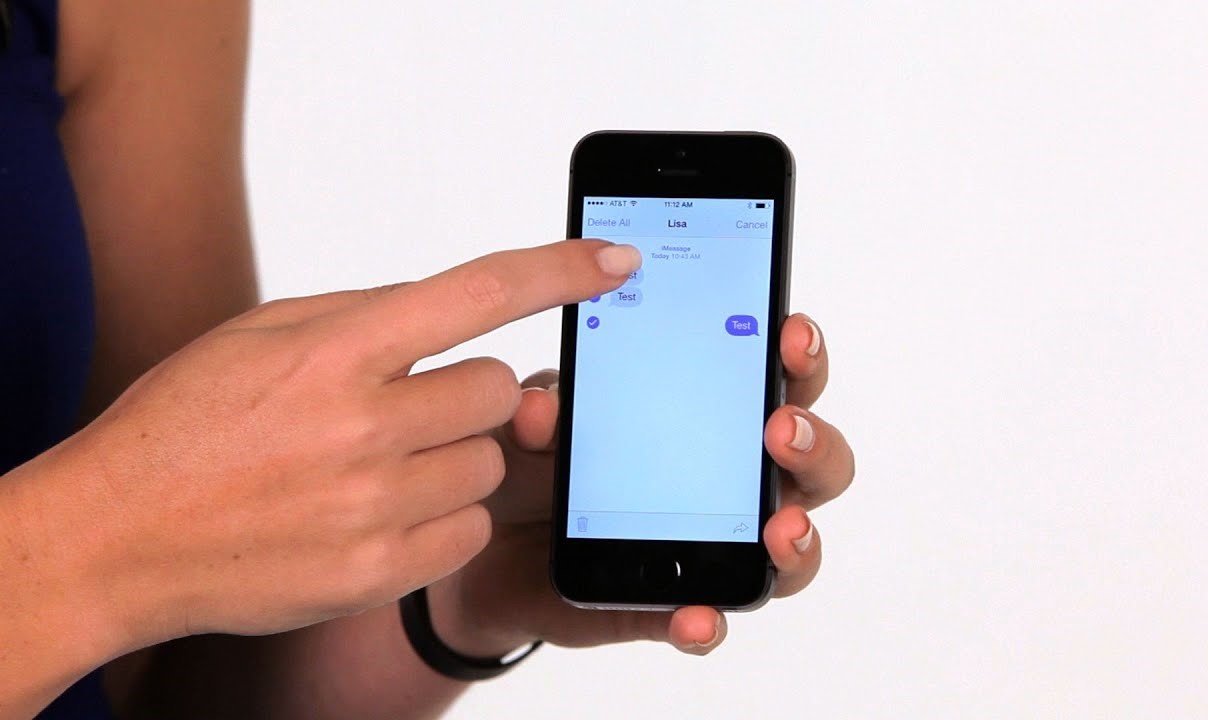
Automatically Forward Text Messages to Another Phone: A Comprehensive Guide
Managing multiple devices and keeping track of important text messages can be challenging. Whether forwarding messages between personal and professional devices, monitoring children's texting habits, or ensuring critical communications reach the right people promptly, automatic text message forwarding is essential. This guide covers various methods and tools for automatically forwarding text messages to another phone, including both Apple and Android devices.
Automatic Text Message Forwarding on iPhone
Apple provides a built-in feature called "Text Message Forwarding" that allows automatic sending and receiving of text messages across Apple devices. This feature is particularly useful for those with multiple Apple devices, such as an iPhone and an iPad, who want to keep their messages synchronized.
Steps to Set Up Automatic Text Message Forwarding on iPhone
- Access the Settings App: Open the "Settings" app on your iPhone.
- Navigate to Messages: Scroll down and select "Messages."
- Enable Text Message Forwarding: Tap on "Text Message Forwarding."
- Select Devices: Toggle on the devices you wish to send and receive text messages.
- Confirm Permissions: You might be prompted to confirm that you want to allow these devices to send and receive messages.
Once set up, any SMS messages sent to your primary device will be automatically forwarded to the selected devices. This ensures you never miss an important message, regardless of which device you're using.
Limitations of Automatic Text Message Forwarding on iPhone
While convenient, this built-in feature has some limitations. For instance, you can only forward messages between devices you personally own. Forwarding messages to colleagues or other iPhone users requires manual forwarding from your iPhone.
Automatic Text Message Forwarding on Android
Unlike iPhones, Android devices lack a built-in feature for automatically forwarding text messages. However, several third-party apps available in the Google Play Store can help achieve this functionality.
Using SMS Forwarder App
One popular app for automatically forwarding text messages on Android is SMS Forwarder. Here’s how to use it:
- Download SMS Forwarder: Install the SMS Forwarder app from the Google Play Store.
- Set Up Filters: Open the app and navigate to the "Filters" tab. Tap the "+" button to create a new filter.
- Select Incoming SMS: Choose "Incoming SMS" as the type of message you want to forward.
- Add Recipient: Tap "+" again and input the recipient's phone number or email address.
- Save Filter: Press "Save" and ensure that this filter is turned on. This will automatically forward incoming SMS messages to the specified recipient.
Using AirDroid Parental Control
Another effective solution for Android users is AirDroid Parental Control. This app not only allows automatic forwarding of text messages but also provides real-time sync of texts, calls, emails, chat messages, and notifications. Here’s how to use it:
- Install AirDroid Parental Control: Download and install the app from the Google Play Store.
- Set Up Notifications: Follow the on-screen instructions to set up the app. Tap "Notifications" on the parental dashboard.
- Read SMS: Search for "Messaging" to read all SMS from the target phone.
- Web Version: The app also has a web version, allowing access to forwarded messages online.
Forwarding Text Messages Manually
While automatic forwarding is convenient, there are situations where manual forwarding is necessary. Here’s how to do it on both iPhone and Android devices:
Manual Forwarding on iPhone
- Open Message App: Launch the Message app on your iPhone.
- Select Message: Open the conversation containing the message you want to forward.
- Long Press Message: Long press the message you want to forward.
- Tap More: Tap "More" and then select the "arrow" icon.
- Enter Recipient: Enter the target number or email address and tap "Send".
Manual Forwarding on Android
- Open Message App: Tap and hold the messages you'd like to forward.
- Select Forward: Select "Forward" and type the recipient's phone number or email.
- Tap Send: Tap "Send" to complete the forwarding process.
Forwarding Text Messages via Email
Some texting apps allow sending notifications via email, which can be forwarded to another device. Here’s how to do it:
Using Email Forwarding
- Check App Settings: Check the settings of your texting app to see if it offers email forwarding.
- Set Up Email Forwarding: Follow the app's instructions to set up email forwarding.
- Forward Messages: Once set up, you can forward messages to an email address, which can then be accessed on another device.
Using Third-Party Apps for Automatic Forwarding
In addition to SMS Forwarder and AirDroid Parental Control, several other third-party apps can help automatically forward text messages. Here are a few notable ones:
Auto Forward Text
Auto Forward Text allows automatic forwarding of text messages to a selected email address. It also includes details of the sender and any relevant information. Here’s how to use it:
- Download Auto Forward Text: Install the app from the Google Play Store.
- Set Up Filters: Create filters based on keywords or senders to control which messages are forwarded.
- Forward Messages: The app will automatically forward messages as per the rules you’ve set up.
Phone Leash
Phone Leash lets you automatically forward text messages to both phone numbers and email addresses. It also offers additional features like auto-backup of forwarded messages and the ability to send text messages from your PC or secondary phone without the recipient knowing.
By understanding these methods and tools, you can efficiently manage your text messages across multiple devices, ensuring that you never miss an important communication again.
