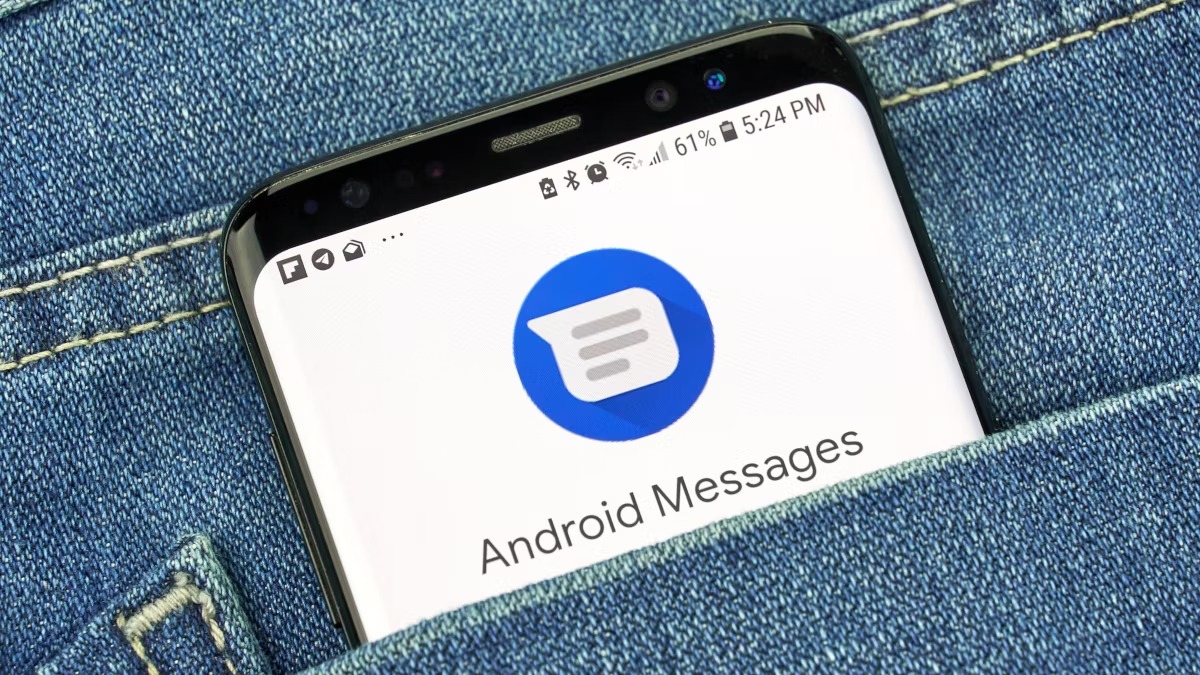
Understanding the Basics
Before diving into the steps, it's important to understand the limitations and requirements involved in forwarding text messages between different operating systems. Here are a few key points:
-
SMS vs MMS: SMS (Short Message Service) is used for standard text messages, while MMS (Multimedia Messaging Service) is used for multimedia messages that include images, videos, and other media. Forwarding SMS is generally easier than MMS.
-
iMessage vs SMS: If you're using an iPhone, you might be familiar with iMessage, which is Apple's proprietary messaging service. iMessages are encrypted and can only be sent between Apple devices. To forward SMS messages, ensure they are not iMessages.
-
Android Compatibility: The process of forwarding text messages from an iPhone to an Android device can vary depending on the Android version and the specific device model.
Manual Method
The manual method involves copying and pasting the text message content from your iPhone to your Android device. This method is straightforward but time-consuming if you have a lot of messages to forward.
Step-by-Step Guide
-
Access Your iPhone Messages:
- Open the Messages app on your iPhone.
- Select the conversation containing the message you want to forward.
-
Copy the Message Content:
- Tap and hold on the message you want to forward until a menu appears.
- Choose "Copy" from the menu.
-
Open Your Android Device:
- On your Android device, open the messaging app (e.g., Google Messages, Samsung Messages).
- Create a new conversation or open an existing one.
-
Paste the Message Content:
- Tap and hold in the text input field until a menu appears.
- Choose "Paste" from the menu.
-
Send the Message:
- After pasting the message content, you can send it by tapping the send button.
Automated Method Using Third-Party Apps
While the manual method is straightforward, it can be tedious for large volumes of messages. Fortunately, several third-party apps can automate this process for you.
Step-by-Step Guide Using Third-Party Apps
-
Choose an App:
- Several apps can help you forward text messages from an iPhone to an Android device. Some popular options include:
- AnyTrans: A versatile tool that supports data transfer between different platforms.
- iCloud Backup & Restore: If you have iCloud backup enabled on your iPhone, you can restore these backups on your Android device using third-party tools.
- SMS Forwarder: A dedicated app designed specifically for forwarding SMS messages.
- Several apps can help you forward text messages from an iPhone to an Android device. Some popular options include:
-
Download and Install the App:
- Download and install the chosen app on both your iPhone and Android devices.
-
Configure the App:
- Follow the app's instructions to set up the connection between your devices.
- Some apps may require you to log in with your iCloud or Google account credentials.
-
Select Messages to Forward:
- Use the app's interface to select which messages you want to forward.
- The app will then transfer these messages from your iPhone to your Android device.
-
Review and Send:
- Once the transfer is complete, review the messages on your Android device.
- Send them as needed using your preferred messaging app.
Using iCloud Backup & Restore
If you have iCloud backup enabled on your iPhone, you can use this method to transfer messages to your Android device:
-
Enable iCloud Backup on Your iPhone:
- Go to Settings > [Your Name] > iCloud > iCloud Backup.
- Turn on iCloud Backup and ensure that it is set to back up your data regularly.
-
Backup Your iPhone:
- Make sure that your iPhone has backed up its data recently by checking under Settings > [Your Name] > iCloud > iCloud Backup.
-
Restore Backup on Your Android Device:
- Download an app like AnyTrans or similar third-party tools that support restoring iCloud backups on Android devices.
- Follow the app's instructions to restore the backup containing your text messages.
-
Review and Send Messages:
- After restoring the backup, review the messages on your Android device.
- Send them as needed using your preferred messaging app.
Using SMS Forwarder Apps
There are dedicated apps available specifically designed for forwarding SMS messages between different platforms:
-
Download SMS Forwarder App:
- Search for an SMS forwarding app in the App Store (for iPhone) or Google Play Store (for Android).
- Download and install the app on both devices.
-
Configure SMS Forwarder App:
- Follow the app's instructions to set up the connection between your devices.
- Some apps may require you to log in with your iCloud or Google account credentials.
-
Select Messages to Forward:
- Use the app's interface to select which messages you want to forward.
- The app will then transfer these messages from your iPhone to your Android device.
-
Review and Send Messages:
- Once the transfer is complete, review the messages on your Android device.
- Send them as needed using your preferred messaging app.
Additional Tips
-
Data Security: When using third-party apps, ensure that you are downloading them from trusted sources to avoid any potential security risks.
-
Compatibility Issues: Some older Android devices might not support newer features or apps designed for data transfer, so compatibility can be an issue in some cases.
-
Message Formatting: When copying and pasting messages, formatting may not always be preserved, so be prepared for some minor formatting changes.
-
iMessage vs SMS: If you're dealing with iMessages, they cannot be forwarded directly as they are encrypted and intended for Apple devices only.
