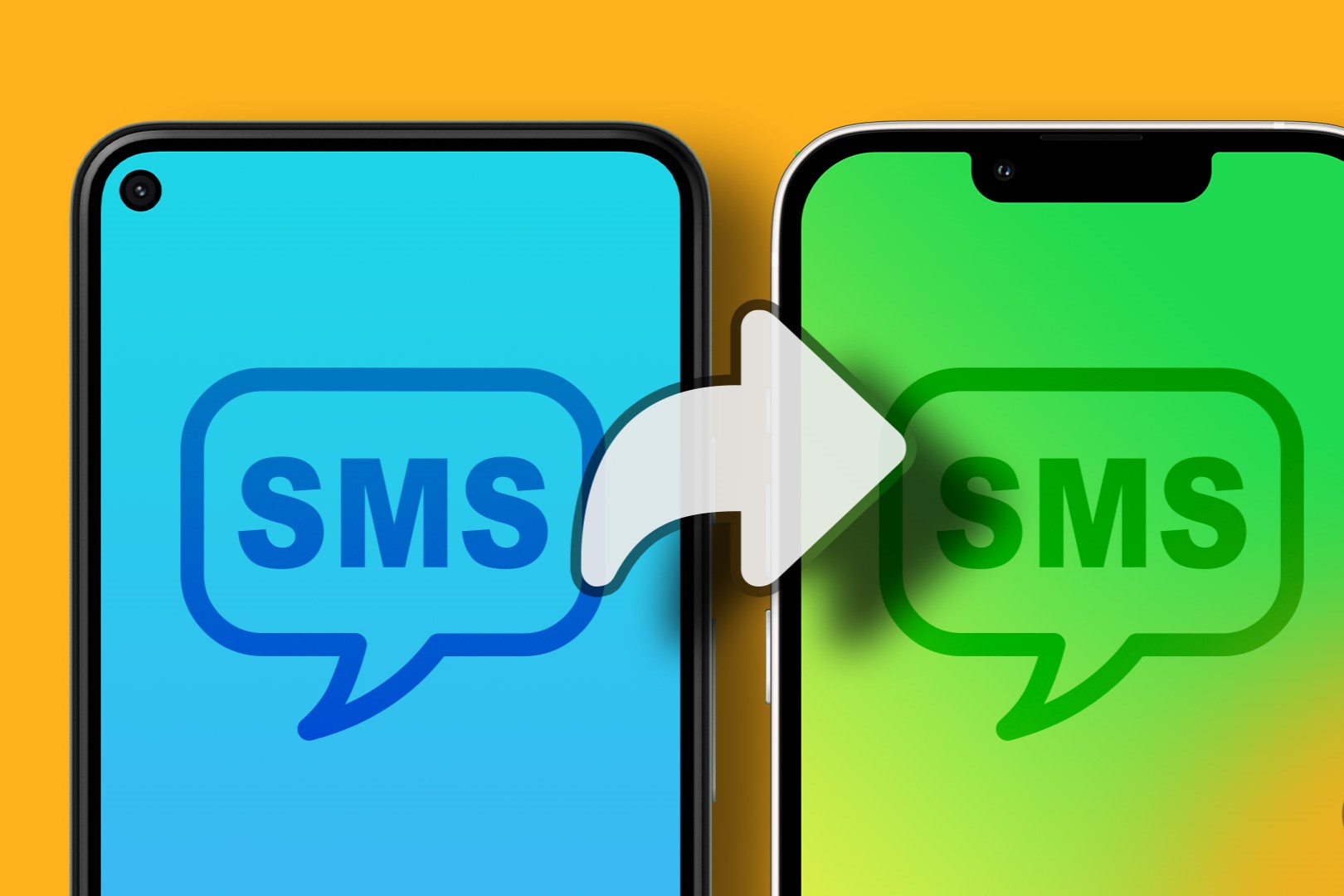
Ever received a text message so important or funny that you just had to share it? Forwarding text messages on Android can make this super easy. Whether it's a crucial piece of information or a hilarious meme, knowing how to forward messages can save time and effort. This feature is not only convenient but also essential for staying connected and informed. Imagine quickly sharing event details with friends or forwarding an important work message to a colleague. Understanding how to use this feature can make your digital communication smoother and more efficient. Ready to learn how? Let's get started!
Understanding Text Forwarding on Android
Forwarding text messages on Android allows users to send a received message to another contact without retyping. Key functionalities include selecting the message, choosing the forward option, and picking the recipient. This feature saves time, ensures accuracy, and simplifies sharing information.
What You Need for Text Forwarding
To forward text messages on an Android device, ensure your phone meets these requirements:
Operating System: Your device should run Android 4.4 (KitKat) or later. Older versions might not support this feature.
Messaging App: Use the default Messages app by Google or any other SMS app that supports forwarding. Popular choices include Samsung Messages, Textra, and Pulse SMS.
Storage Space: Ensure your phone has enough storage space. If your device is low on storage, it might not perform well.
Network Connection: A stable network connection is essential. While forwarding texts doesn’t require internet, a good signal ensures messages are sent without delay.
Permissions: Grant the necessary permissions to your messaging app. This includes access to SMS, contacts, and storage.
Battery Life: Ensure your device has sufficient battery life. Low battery can cause interruptions.
Updates: Keep your apps and OS updated. Updates often fix bugs and improve functionality.
Carrier Support: Check if your carrier supports SMS forwarding. Some carriers might have restrictions.
By meeting these requirements, your Android device should support text message forwarding without any issues.
How to Set Up Text Forwarding
- Open your messaging app.
- Find the text message you want to forward.
- Press and hold on the message until options appear.
- Tap on the "Forward" option.
- Select the contact or enter the phone number you want to send the message to.
- Hit the "Send" button.
Done!
Tips for Effective Text Forwarding
Forwarding text messages on Android can be super handy. Here’s how to use it effectively:
Sharing important info: Got a message with crucial details? Long-press the message, tap the three dots, and select Forward. Choose the contact and hit Send.
Group messages: Need to inform multiple people? Forward the message to a group chat. Saves time and ensures everyone gets the same info.
Saving messages: Want to keep a message for later? Forward it to your email. This way, you have a backup in your inbox.
Avoiding typos: Instead of retyping a long message, forward it. This reduces errors and keeps the original message intact.
Clarifying context: When forwarding, add a note explaining why you’re sharing it. This helps the recipient understand the context.
Privacy: Be cautious. Forwarding sensitive info can be risky. Make sure the recipient is trustworthy.
Business use: Forwarding can streamline communication. Share client messages with your team to keep everyone in the loop.
Family updates: Share important family news quickly. Forward messages to keep everyone updated without multiple calls.
Event planning: Organizing an event? Forward details to all attendees. This ensures everyone has the same information.
Tech support: Got a tech issue? Forward error messages to support. This helps them understand the problem better.
Use these tips to make the most of forwarding text messages on your Android device.
Troubleshooting Text Forwarding Problems
Sometimes, text messages don't forward on Android devices. First, check if your phone has a stable internet connection. If the connection is fine, restart the device to refresh its system. Ensure the messaging app is updated to the latest version. If issues persist, clear the app's cache by going to Settings > Apps > [Your Messaging App] > Storage > Clear Cache. For persistent problems, consider using a different messaging app from the Play Store. If none of these steps work, contact your carrier for further assistance.
Privacy Tips for Forwarding Texts
Forwarding text messages on Android involves some security and privacy considerations. User data can be exposed if messages contain sensitive information. To maintain privacy, avoid forwarding messages with personal details like passwords or financial information. Always verify the recipient before sending. Use encrypted messaging apps for added security. Regularly update your device to protect against vulnerabilities. Be cautious of phishing attempts disguised as forwarded messages. Disable message previews on your lock screen to prevent unauthorized access. Lastly, consider using two-factor authentication for an extra layer of protection.
Comparing Text Forwarding Options
Forwarding text messages on Android is simple. Open the messaging app, select the message, tap "Forward," and choose a contact.
iPhones offer a similar process. Open the message, hold down the text, tap "More," then "Forward," and pick a recipient.
WhatsApp allows forwarding by holding the message, tapping the arrow icon, and selecting contacts.
For email, Gmail users can forward by opening the email, clicking the three dots, and choosing "Forward."
Apps like Pushbullet can forward texts from your phone to your computer.
Each method has its own steps but achieves the same goal: sharing messages with others.
Sometimes, text messages don't forward on Android devices. First, check if your phone has a stable internet connection. If the connection is fine, restart the device to refresh its system. Ensure the messaging app is updated to the latest version. If issues persist, clear the app's cache by going to Settings > Apps > [Your Messaging App] > Storage > Clear Cache. For persistent problems, consider using a different messaging app from the Play Store. If none of these steps work, contact your carrier for further assistance.
Forwarding Text Messages on Android
Forwarding text messages on Android is simple. Open your messaging app, find the message you want to forward, and press and hold it. A menu will pop up. Tap "Forward" and choose the contact you want to send it to. Hit "Send," and you're done.
Different Android devices might have slight variations, but the basic steps are the same. If you run into issues, check your phone's user manual or search online for specific instructions for your device model.
This feature is handy for sharing important info without retyping everything. Whether you're sending a funny meme to a friend or forwarding work details to a colleague, knowing how to forward texts can save you time and effort. So, next time you need to share a message, you'll know exactly what to do.
Can you forward text messages on Android?
Yes, you can. Just open the message, tap and hold it, then select "Forward."
Do all Android phones support text message forwarding?
Most do, but some older models or custom ROMs might not have this feature.
Is there a limit to how many messages you can forward at once?
Typically, you can forward one message at a time. Some apps might let you select multiple.
Can you forward multimedia messages (MMS) like photos or videos?
Yes, you can forward MMS just like regular text messages.
Does forwarding a text message notify the original sender?
No, the original sender won't be notified when you forward their message.
Can you forward messages to multiple contacts at once?
Yes, after selecting "Forward," you can choose multiple recipients.
Are there any apps that make forwarding messages easier?
Yes, apps like Textra or Pulse offer more features for managing and forwarding messages.
