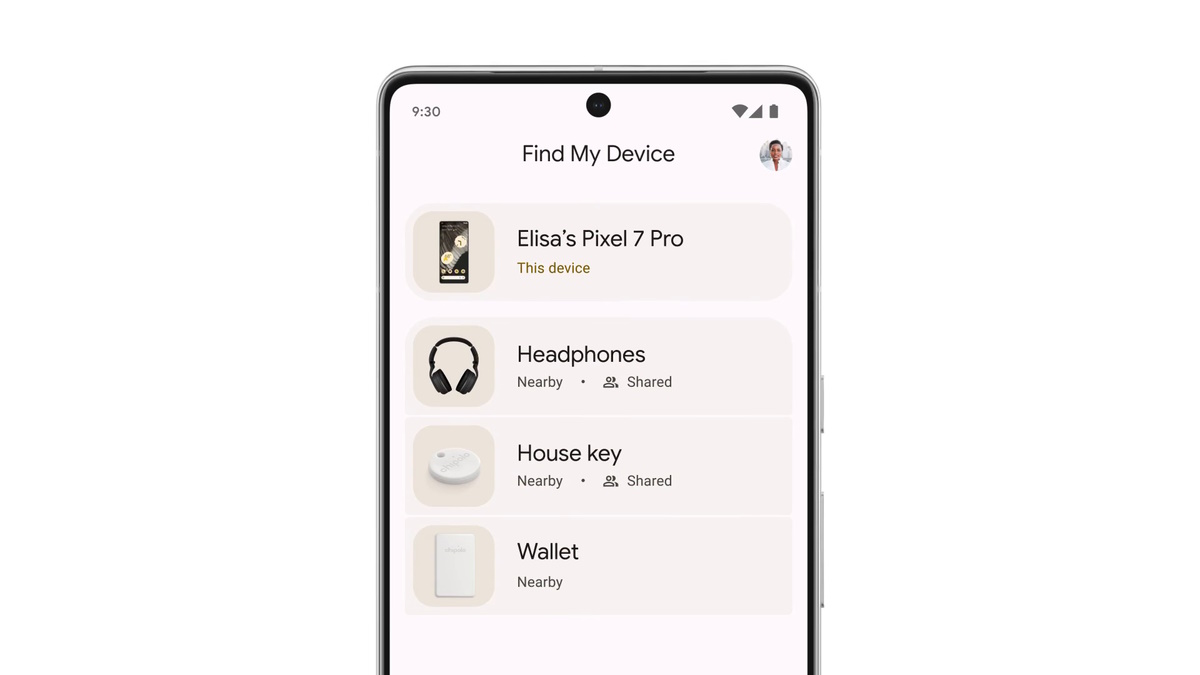
Understanding Find My Device
Google's Find My Device is a powerful tool designed to help locate your Android phone or tablet if lost or stolen. This feature uses a combination of GPS, Wi-Fi, and cellular data to pinpoint the device's location on a map. Here’s how it works:
Activation
To use Find My Device, activate the feature on your Android device. This can be done by going to:
- Samsung devices: Settings > Security and privacy > Find My Mobile
- Google Pixel devices: Settings > Security & privacy > Device finders > Find my Device
Ensure location services are turned on to improve tracking accuracy.
Accessing the Feature
Access Find My Device from any web browser by visiting android.com/find. Sign in with Google account credentials to view all connected devices.
Key Takeaways:
- Losing your Android phone isn't the end of the world! Use Find My Device to locate, ring, lock, or erase your phone to keep your data safe.
- Boost your phone's performance by managing app permissions, using battery-saving tips, and personalizing your device to make it truly yours.
Locating Your Device
Once on the Find My Device page, a map displays the approximate location of your device. Follow these steps to locate your phone:
Viewing Location
On the map page, see your device's approximate location. If the device cannot be found, location history will be shown if available.
Getting Directions
To navigate to your lost device, tap on "Get directions." This provides estimated directions from your current location to where your device is.
Improving Accuracy
To improve location accuracy, ensure location services are turned on. Enable Google Location Accuracy in Settings > Location for more precise results.
Playing Sound
One of the most useful features of Find My Device is the ability to make your phone ring even if it's on silent mode. This can be particularly helpful when trying to locate a device that might be hidden or out of sight.
Playing Sound
From the map page, play a sound on your device by tapping the "Play sound" button. This rings your phone at full volume for 5 minutes, even if set to silent or vibrate.
Requirements
Wireless headphones need to be turned on and earbuds need to be outside the case for this feature to work.
Securing Your Device
If concerned about your device falling into the wrong hands, Find My Device offers several security features:
Locking Device
Lock your device with a PIN or password. This adds an extra layer of security and helps prevent unauthorized access.
Adding Message
When locking your device, add a message or phone number to the lock screen. This can help someone return your device to you.
Erasing Data
If unable to recover your device, remotely erase all data on it. This permanently deletes all data but may not delete SD cards.
Using Smart Home Speakers
If misplaced within your home, a smart home speaker like Google Home can help locate it. Ensure both your device and smart speaker are signed in to the same account, and say, "Okay Google, find my phone." The smart speaker will confirm the device you're asking about and make it ring.
Using Bluetooth Trackers
For an extra layer of backup, consider investing in Bluetooth trackers like Tile. These devices can be synced with your phone so that when your phone gets temporarily misplaced, the tracker will set off an alarm on your phone to help you find it quicker.
Additional Tips
Preparation is Key
Turn on the ability to track your phone just in case it goes missing. More than 1,000 phones are lost or stolen every single hour, so preparation is crucial.
Using Family Link
If managing a Google Account with Family Link, your child’s supervised devices automatically appear in the Family devices tab in Find My Device.
Improving Location Accuracy
- Use GPS: Provides accurate location up to around 20 meters.
- Use Wi-Fi: The location of nearby Wi-Fi networks helps in knowing where you are.
- Use Cell Towers: Your connection to mobile data can be accurate up to a few thousand meters.
Finding Nearby Items
Sometimes what we’re looking for is right under our noses. If close to your lost device but need a little extra help tracking it down, a “Find nearby” button will appear to help figure out exactly where it’s hiding.
Sharing Accessories
Share an accessory so everyone can keep an eye on it in the app. For instance, share your house key with your roommate, the TV remote with your friend, or luggage with a travel buddy so you can easily divide and conquer if something goes missing.
Summary
Losing an Android phone can be stressful, but with the right tools and techniques, locating it and securing it remotely becomes manageable. By activating Find My Device, using smart home speakers, and investing in Bluetooth trackers, you'll be better equipped to handle the situation. Always keep your device's location services turned on and ensure necessary permissions are set up to make the most out of this feature.
Key Steps to Follow
- Activate Find My Device: Ensure the feature is turned on in your device's settings.
- Access Find My Device: Use any web browser to access android.com/find and sign in with your Google account.
- Locate Your Device: View your device's location on the map and get directions if needed.
- Play Sound: Make your device ring even if it's on silent mode.
- Secure Your Device: Lock your device with a PIN or password and add a message or phone number to the lock screen.
- Use Smart Home Speakers: Utilize smart home speakers like Google Home to locate your device within your home.
- Use Bluetooth Trackers: Invest in Bluetooth trackers for an extra layer of backup.
By following these tips and tricks, you'll be well-prepared to handle any situation where your Android phone goes missing.
Understanding Android's Find My Phone
Android Find My Phone helps locate lost or stolen devices. It shows the device's location on a map, makes it ring loudly even if on silent, and locks it remotely. Users can also erase all data to protect personal information.
What You Need to Use Find My Phone
To use Android Find My Phone, your device must meet certain requirements. First, it needs to run Android 4.0 Ice Cream Sandwich or later. Ensure your device is connected to the internet via Wi-Fi or mobile data. Also, you must have a Google account signed in on the device.
Location services should be enabled. Go to Settings, then Location, and toggle it on. Make sure Find My Device is activated. Navigate to Settings, then Security, and select Find My Device. Toggle it on if it isn’t already.
Your device should be visible on Google Play. Open play.google.com/settings and check if your device is listed. If not, make it visible by ticking the box next to it.
For better accuracy, enable High Accuracy Mode. Go to Settings, then Location, and select Mode. Choose High Accuracy.
If your device meets these criteria, you can use Android Find My Phone to locate, lock, or erase your device remotely. This feature works on smartphones, tablets, and even some smartwatches. Make sure your device is always updated to the latest software version for optimal performance.
How to Set Up Find My Phone
- Open Settings on your Android device.
- Scroll down and tap Security & Location.
- Under Find My Device, tap Find My Device.
- Toggle the switch to On.
- Go back to Settings.
- Tap Location.
- Toggle Use Location to On.
- Open Google Settings.
- Tap Security.
- Under Find My Device, ensure Remotely locate this device is enabled.
- Also, enable Allow remote lock and erase.
- Open a web browser on another device.
- Go to android.com/find.
- Sign in with your Google account.
- Your device should now appear on the map.
Tips for Using Find My Phone
Lost at Home: Use the "Play Sound" feature. Your phone will ring at full volume for five minutes, even if set to silent.
Stolen Device: Immediately use "Secure Device". This locks your phone with a PIN, pattern, or password. You can also display a message with your contact number on the lock screen.
Traveling Abroad: Enable "Find My Device" before traveling. This ensures you can locate your phone if lost in a foreign country.
Battery Running Low: Turn on "Send Last Location". Your phone will send its last known location before the battery dies.
Multiple Devices: Label each device in your Google account. This helps quickly identify which one is missing.
Public Places: Use "Erase Device" if you believe your phone won't be recovered. This wipes all data, protecting your personal information.
Family Sharing: Set up "Family Link". This allows trusted family members to help locate your device.
Regular Checks: Periodically check that location services and Find My Device are enabled. This ensures the feature works when needed.
Two-Factor Authentication: Enable this on your Google account. It adds an extra layer of security, making it harder for thieves to access your information.
Backup Data: Regularly back up important data. This minimizes loss if you need to erase your device.
Troubleshooting Find My Phone
Losing your Android phone can be stressful. First, try calling it from another phone. If it’s nearby, you might hear it ring. If that doesn’t work, use Google’s Find My Device. Go to the website or app, sign in with your Google account, and select your phone. You can make it ring, lock it, or erase its data. If the phone is off, you’ll see its last known location.
Sometimes, Find My Device might not work. Ensure location services are on. Go to Settings, then Location, and turn it on. Also, check that Find My Device is enabled. In Settings, go to Security, then Device Administrators, and make sure Find My Device is active.
If your phone’s battery is dead, you can’t track it in real-time. Charge it as soon as you find it. To avoid this in the future, keep your phone charged and consider using a battery-saving mode.
For those who lose their phone often, consider a Bluetooth tracker. Attach it to your phone, and use an app to find it. This can be a lifesaver when your phone is on silent.
If you still can’t find your phone, contact your carrier. They might help locate it or suspend your service to prevent unauthorized use. Always have a backup of important data to avoid losing valuable information.
Keeping Your Data Safe with Find My Phone
Using Android Find My Phone involves sharing your location data with Google. This data helps locate your device but raises privacy concerns. To maintain privacy, ensure location services are only active when needed. Regularly check app permissions and disable those you don't use. Use two-factor authentication for added security. Always keep your software updated to protect against vulnerabilities. If you lose your phone, use the remote lock or erase feature to safeguard personal information.
Other Options Besides Find My Phone
Pros of Android Find My Phone:
- Free to use
- Integrated with Google services
- Can remotely lock or erase data
- Shows device location on a map
- Rings phone even if set to silent
Cons of Android Find My Phone:
- Requires internet connection
- Limited to Android devices
- Accuracy depends on GPS and network
Apple's Find My:
- Pros: Works with all Apple devices, can track even when offline, integrates with iCloud, can locate friends and family
- Cons: Only for Apple devices, requires iCloud account
Samsung's Find My Mobile:
- Pros: Additional features like unlocking phone remotely, retrieving call logs, extending battery life
- Cons: Only for Samsung devices, requires Samsung account
Alternative: Tile Tracker:
- Pros: Works with both Android and iOS, can attach to various items, community find feature
- Cons: Requires purchasing Tile devices, needs app installation
Alternative: Life360:
- Pros: Family tracking, location history, driving safety features
- Cons: Subscription required for premium features, privacy concerns
Finding Your Lost Android
Losing your phone can be stressful, but Android's Find My Phone feature makes it easier. By enabling location services and remote tracking, you can quickly locate your device. If your phone's nearby, use the ring feature to make it play a sound, even if it's on silent. For more serious situations, the lock and erase options help protect your data from prying eyes.
Remember to keep your Google account information handy, as it's essential for accessing these features. Regularly updating your security settings and ensuring your phone's software is up-to-date can also prevent future mishaps.
In short, Android's Find My Phone is a powerful tool that offers peace of mind. With a few simple steps, you can safeguard your device and personal information, making the process of finding a lost phone much less daunting.
How do I find the last location of my Android phone?
You can find Android devices with OS 9 and up with the Find My Device network. Head over to android.com/find to locate them on the Web or use the Find My Device app on a friend's phone or tablet by signing into the app as a guest.
What is the best way to track an Android phone?
If you lose an Android device or Wear OS watch, you can find, secure, or erase it remotely. You can also help a friend find, secure, or erase their lost device with the Find My Device app. If you've added a Google Account to your device, Find My Device is automatically turned on.
How to remotely turn on location on Android?
You can't remotely enable location services using Google's Find My Device. Location services help deliver the most relevant information to you, like helping your weather apps pinpoint your location so you can get forecasts for your area.
Can I use Find My Device without an internet connection?
Nope, Find My Device needs an internet connection to work. Your phone must be connected to Wi-Fi or mobile data for it to be located.
What should I do if my phone is turned off?
If your phone's off, Find My Device can't locate it. But, you can still see its last known location if it was connected to the internet before it was turned off.
How do I secure my lost Android phone?
Use Find My Device to lock your phone with a PIN, pattern, or password. You can also display a message on the lock screen to help someone return it to you. If needed, you can erase all data on the device, but this action is permanent.
Can I track my phone if someone changes the SIM card?
Yes, Find My Device can still track your phone even if someone changes the SIM card. The device is linked to your Google Account, not the SIM card.
