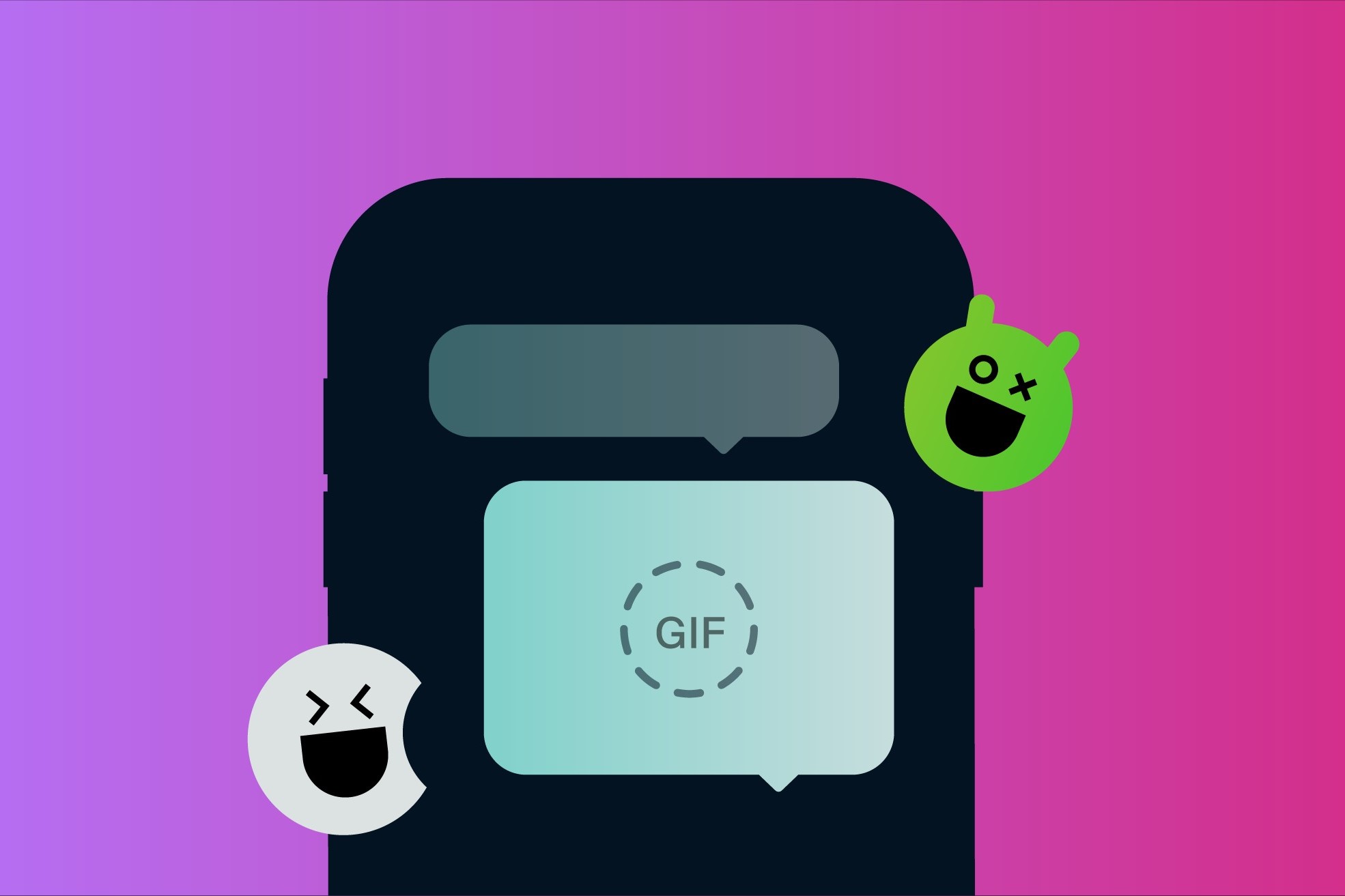
Understanding the Basics
Before diving into the steps, it's important to understand how data transfers between different operating systems. iPhones run on iOS, while Android devices operate on Android. Each platform has unique protocols and file formats, which can sometimes cause compatibility issues.
Method 1: Using AirDrop (iOS 13 and Later)
If both your iPhone and the recipient's Android device are connected to the same Wi-Fi network, AirDrop can be used to send GIFs. However, this method is limited to devices that support AirDrop and requires compatible software on both devices.
Steps to Use AirDrop
- Ensure Compatibility: Verify both devices are running compatible software. Your iPhone needs iOS 13 or later, and the recipient's Android device should support AirDrop via an app like Shareit or Snapdrop.
- Enable AirDrop:
- On your iPhone, go to Settings.
- Scroll down and tap on General.
- Select AirDrop.
- Choose Everyone.
- Share the GIF:
- Open the Photos app on your iPhone.
- Select the GIF you want to send.
- Tap the Share icon.
- Select AirDrop from the share menu.
- Choose the recipient's device from the list.
- Receive on Android:
- On the recipient's Android device, accept the file when prompted.
Method 2: Using Third-Party Apps
If AirDrop isn't an option, several third-party apps can help send GIFs from an iPhone to an Android device. Here are some popular choices:
Shareit
Shareit is a popular cross-platform sharing app that allows seamless file transfers between different operating systems.
- Download and Install Shareit: Install Shareit on both your iPhone and the recipient's Android device from their respective app stores.
- Connect Devices:
- Open Shareit on both devices.
- On your iPhone, tap Send.
- On the recipient's Android device, tap Receive.
- Select File:
- On your iPhone, select the GIF from your Photos app.
- Tap Send to initiate the transfer.
- Receive on Android: The recipient will see a notification indicating a file is being received. Once the transfer completes, the GIF will be available in the Shareit app.
Snapdrop
Snapdrop uses web technology for seamless transfers between different devices.
- Download and Install Snapdrop: Install Snapdrop on both your iPhone and the recipient's Android device from their respective app stores.
- Open Snapdrop: Launch Snapdrop on both devices.
- Share File:
- On your iPhone, open Snapdrop and tap Share File.
- Select the GIF from your Photos app.
- Tap Share File again to start the transfer.
- Receive on Android: The recipient will see a notification indicating a file is being received. Once the transfer completes, the GIF will be available in the Snapdrop app.
Google Drive
Using Google Drive involves an extra step of uploading and downloading files.
- Upload to Google Drive:
- Open Google Drive on your iPhone.
- Tap the + icon.
- Select Upload and choose the GIF.
- Share Link:
- Once uploaded, tap on the GIF.
- Tap Share and select Get link.
- Copy the link provided.
- Send Link to Android: Send the link via email or messaging app to the recipient's Android device.
- Download on Android:
- On the recipient's Android device, open Google Drive or a web browser.
- Paste the link into the address bar and download the GIF.
Method 3: Using Email
Sending GIFs via email is a traditional method but has limitations like file size restrictions and potential delivery delays.
Steps to Use Email
- Attach GIF to Email:
- Open the Mail app on your iPhone.
- Compose a new email.
- Tap the + icon.
- Select Photos and choose the GIF.
- Tap Attach.
- Send Email: Enter the recipient's email address and tap Send.
- Receive on Android: The recipient can open their email client, find the email with the attached GIF, and download it.
Method 4: Using Cloud Services
Cloud services like Dropbox or OneDrive can also be used for cross-platform file sharing.
Steps to Use Cloud Services
- Upload to Cloud Service:
- Open Dropbox or OneDrive on your iPhone.
- Tap the + icon.
- Select Upload and choose the GIF.
- Share Link:
- Once uploaded, tap on the GIF.
- Tap Share and select Get link.
- Copy the link.
- Send Link to Android: Send the link via email or messaging app to the recipient's Android device.
- Download on Android:
- On the recipient’s Android device, open Dropbox or OneDrive or a web browser.
- Paste the link into the address bar and download the GIF.
Troubleshooting Tips
Sometimes, issues may arise while trying these methods due to compatibility issues or network problems. Here are some troubleshooting tips:
- Check Compatibility: Ensure both devices are running compatible software versions required by each method.
- Network Issues: Make sure both devices are connected to a stable internet connection if using cloud services or third-party apps that rely on online transfers.
- File Format: Ensure your GIF is in a compatible format that can be recognized by both platforms (usually MP4 or GIF).
- Permissions: Check if there are any permissions issues preventing certain apps from accessing your photos or sending files.
By following these methods and tips, sharing GIFs between iPhone and Android devices becomes a straightforward process.
