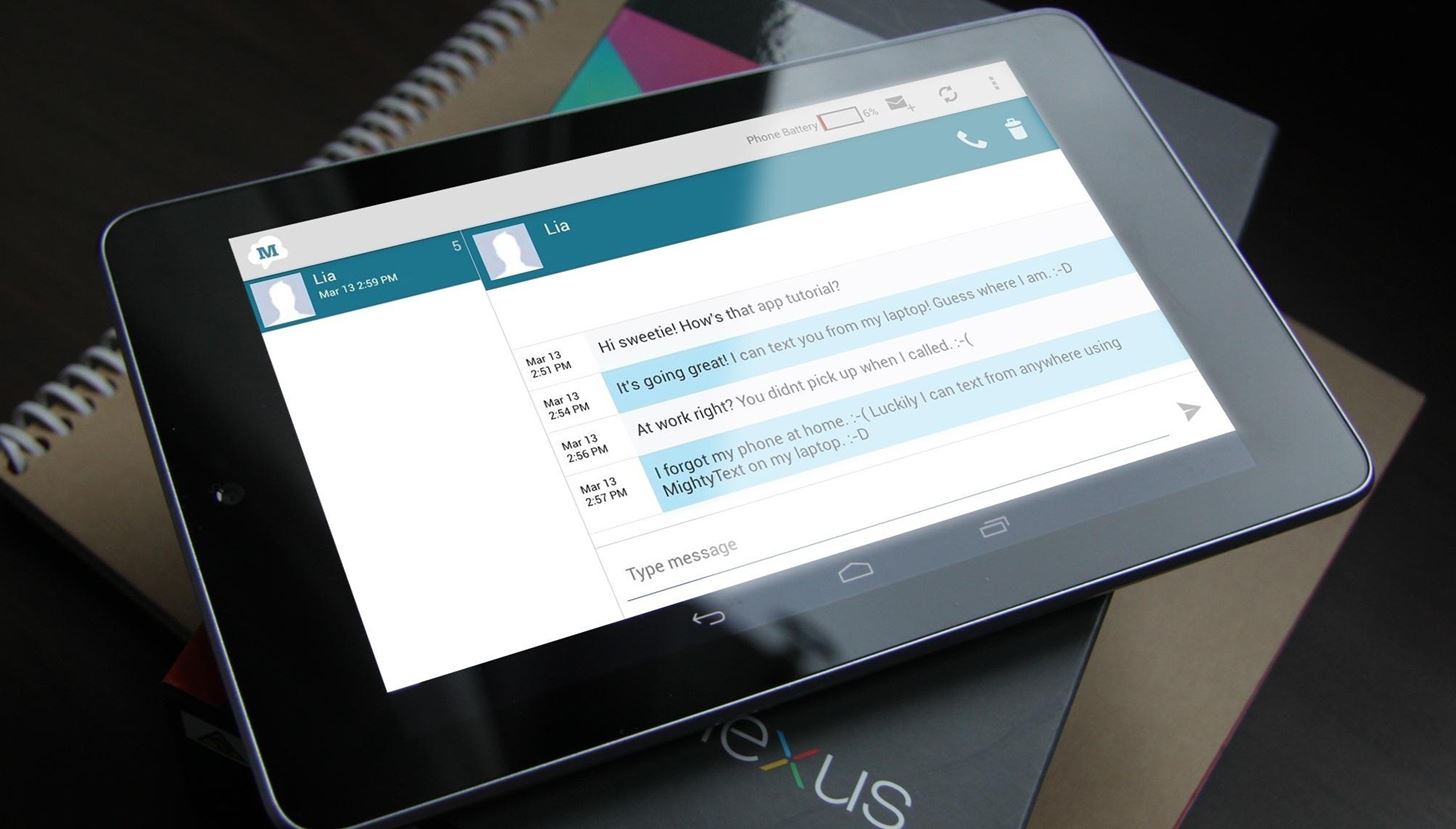
Understanding Your Needs
Before diving into the world of texting apps, it's important to understand your needs. Here are a few factors to consider:
- Ease of Use: If you're not tech-savvy, you'll want an app that is user-friendly and easy to navigate.
- Features: Different apps offer various features such as group messaging, file sharing, and integration with other services.
- Design: Some apps may have a more modern design, while others might be more minimalist.
- Performance: If you plan to use your tablet for heavy messaging, you'll want an app that runs smoothly without lag.
- Security: With the rise of cyber threats, security is a significant concern. Look for apps that offer robust security features.
Steps to Find the Best Android Tablet Texting App
Identify Your Requirements
Start by listing down the features you need in a texting app. This will help narrow down your search.
Explore the Google Play Store
The Google Play Store is the primary platform for downloading apps on Android devices. Search for keywords like "texting app," "SMS app," or "messaging app" to find relevant options.
Read Reviews and Ratings
Once you have a list of potential apps, read reviews from other users. Look at the overall rating and pay attention to comments that highlight both positive and negative aspects of each app.
Check App Features
Each app will have its own set of features. Check if the app supports group messaging, file sharing, and other functionalities that are important to you.
Try Out Different Apps
Download a few apps that seem promising and try them out. This will give you a firsthand experience of how each app performs.
Evaluate Performance
Test each app's performance by sending and receiving multiple messages, checking for delays or crashes.
Assess Design and User Interface
A good user interface can make a significant difference in your experience. Look for apps with clean designs and intuitive navigation.
Consider Integration with Other Services
Some apps may integrate with other services like email or social media platforms. If this is something you'd find useful, look for apps that offer this feature.
Check Security Features
Security should always be a top priority when choosing any app, especially one that handles sensitive information like messages.
Look for Regular Updates
A well-maintained app is more likely to be secure and perform well over time. Check if the developer regularly updates the app with new features and bug fixes.
Top Android Tablet Texting Apps
Here are some of the top-rated texting apps available for Android tablets:
-
Google Messages
- Google Messages is one of the most popular messaging apps available for Android devices. It offers a clean interface, supports group messaging, and integrates well with other Google services like Google Drive and Google Photos.
-
Signal
- Signal is known for its robust security features, including end-to-end encryption. It's a great option if you're concerned about privacy and security.
-
WhatsApp
- WhatsApp is another widely used messaging app that supports group chats, file sharing, and voice calls. It's available on both Android and iOS platforms.
-
Telegram
- Telegram offers a lot of features including group chats, file sharing up to 1.5 GB, and self-destructing messages. It also has a clean interface and supports multiple platforms.
-
Textra
- Textra is known for its customization options and material design theme. It supports multiple accounts, group chats, and even has a built-in GIF search feature.
-
Chomp SMS
- Chomp SMS is another highly customizable app that supports themes, plugins, and even custom notification sounds.
-
Handcent Next SMS
- Handcent Next SMS offers a lot of customization options including themes, plugins, and custom notification sounds. It also supports multiple accounts and group chats.
-
Pulse SMS
- Pulse SMS is a cloud-connected SMS app that allows you to send and receive messages from multiple devices. It supports group chats and file sharing.
-
Foucus SMS
- Foucus SMS is another highly customizable app that supports themes, plugins, and custom notification sounds. It also supports multiple accounts and group chats.
-
MMS+ SMS
- MMS+ SMS is designed to handle multimedia messages efficiently. It supports group chats, file sharing, and even has a built-in GIF search feature.
How to Enable SMS on Your Android Tablet
While finding the right texting app is crucial, enabling SMS on your Android tablet is also essential. Here’s how you can do it:
Check Your Carrier’s Settings
First, check with your carrier if they support SMS on Android tablets. Some carriers might have specific settings or requirements for enabling SMS.
Enable SMS from Settings
On your Android tablet, go to Settings > Apps > SMS app. Select the app you want to use for SMS and enable it.
Set Default SMS App
If you've installed multiple texting apps, set one as the default by going to Settings > Apps > SMS app and selecting the desired app.
Configure MMS Settings
If you're using an MMS-enabled app, you might need to configure MMS settings manually. This usually involves entering your carrier’s APN settings.
Finding the best Android tablet texting app involves considering several factors including ease of use, features, design, performance, and security. By following these steps and evaluating different apps based on your needs, you can choose an app that perfectly suits your requirements. Remember to also enable SMS on your tablet by checking carrier settings and configuring MMS settings if necessary.
With so many options available in the Google Play Store, selecting the right texting app for your Android tablet can be overwhelming but with careful consideration and evaluation, you can find an app that significantly improves your messaging experience.
