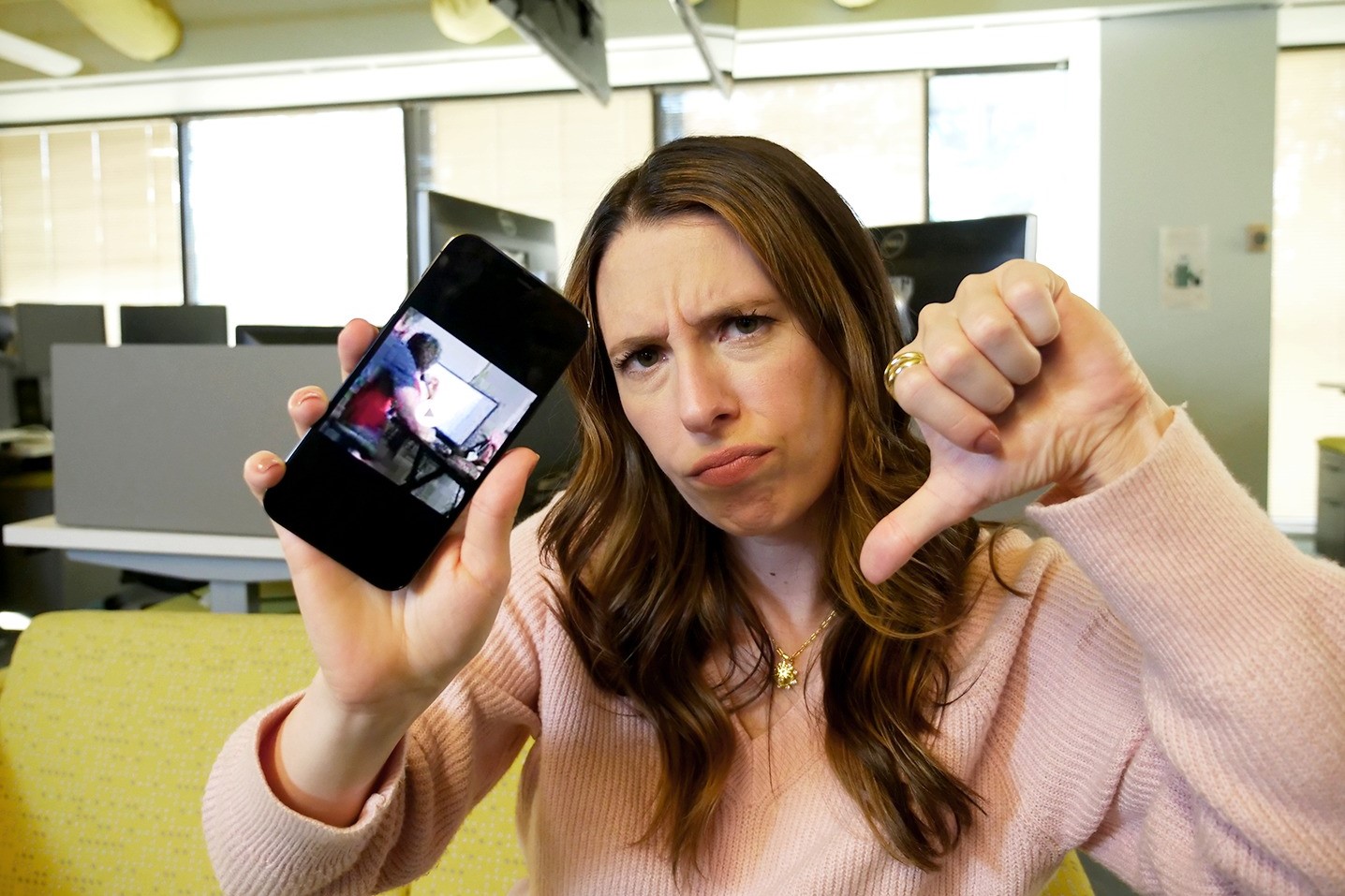
Ever tried sending a picture from your iPhone to an Android phone, only to find it stuck in limbo? Frustrating, right? This common issue can leave you scratching your head, wondering what went wrong. Understanding why this happens can save you time and headaches. Whether it's a problem with your settings, network, or something else entirely, knowing the root cause is key. Let's dive into the reasons behind this hiccup and how you can fix it, ensuring your photos reach their destination without a hitch. Ready to solve this mystery? Let's get started!
Understanding Picture Sending Issues
This feature enables users to send photos from an iPhone to an Android device. It utilizes the MMS protocol for multimedia messaging. Key functionalities include compressing images for faster transfer, ensuring compatibility across different operating systems, and maintaining image quality during the transfer process.
Device Requirements and Compatibility
To send pictures from an iPhone to an Android, ensure both devices meet these requirements:
iPhone Requirements:
- iOS Version: Must be running iOS 10 or later.
- iMessage: Disable iMessage for the contact if they use Android.
- Wi-Fi or Cellular Data: Ensure a stable internet connection.
Android Requirements:
- Android Version: Should be on Android 5.0 Lollipop or later.
- MMS Settings: Enable MMS in the messaging app settings.
- Wi-Fi or Cellular Data: Ensure a stable internet connection.
App Compatibility:
- Messaging Apps: Use cross-platform apps like WhatsApp, Facebook Messenger, or Telegram.
- Email: Both devices should have an email app like Gmail or Outlook.
File Size:
- MMS Limit: Typically, MMS has a size limit of 300 KB to 1 MB. For larger files, use apps like Google Drive or Dropbox.
Carrier Support:
- MMS Support: Both carriers must support MMS. Check with your carrier if unsure.
Bluetooth:
- Bluetooth Version: Ensure both devices have Bluetooth 4.0 or higher for direct transfers.
By meeting these requirements, sending pictures between iPhone and Android becomes seamless.
Setting Up Picture Messaging
Check your internet connection: Ensure Wi-Fi or cellular data is on. Without a stable connection, sending pictures won't work.
Enable MMS Messaging: Go to Settings > Messages. Toggle on MMS Messaging. This allows sending pictures to non-iPhone users.
Update iOS: Head to Settings > General > Software Update. Install any available updates. Sometimes, outdated software causes issues.
Reset Network Settings: Navigate to Settings > General > Reset > Reset Network Settings. This clears any network glitches.
Check Carrier Settings: Go to Settings > General > About. If an update is available, a prompt will appear. Follow the instructions.
Restart your iPhone: Hold the power button, slide to power off, then turn it back on. This can fix minor bugs.
Contact your carrier: If none of the above works, reach out to your carrier. There might be an issue on their end.
Tips for Effective Picture Sending
Check your network connection. Both Wi-Fi and cellular data need to be active. Ensure MMS is enabled. Go to Settings > Messages and toggle on MMS Messaging. Update your software. Sometimes, outdated iOS can cause issues. Restart your iPhone. A simple reboot can fix many problems. Verify the recipient's number. Make sure it’s correct and includes the area code. Reset network settings. Go to Settings > General > Reset > Reset Network Settings. Contact your carrier. They might have specific settings or restrictions. Try a different messaging app. Apps like WhatsApp or Facebook Messenger can send pictures across different platforms.
Troubleshooting Common Problems
Check your internet connection. Both Wi-Fi and cellular data need to work properly for sending pictures. Ensure MMS messaging is enabled. Go to Settings, then Messages, and toggle MMS Messaging on. Verify the recipient's phone number or email address. Sometimes, a typo can cause issues. Restart both devices. A simple reboot can fix many problems. Update your iPhone's software. Go to Settings, General, then Software Update. Make sure your carrier settings are up to date. Go to Settings, General, then About. If an update is available, you’ll see a prompt. Reset network settings. Go to Settings, General, Reset, then Reset Network Settings. This will erase saved Wi-Fi passwords, so reconnect to Wi-Fi afterward. Contact your carrier. Sometimes, the issue lies with your service provider.
Privacy and Security Tips
When using this feature, user data is often encrypted to protect it from unauthorized access. Encryption ensures that only intended recipients can view the content. To maintain privacy, avoid sharing sensitive information through this feature. Regularly update your device's software to patch any security vulnerabilities. Enable two-factor authentication for an extra layer of security. Be cautious of public Wi-Fi networks; use a VPN if necessary. Always review app permissions to ensure they aren't accessing more data than needed. Backup data securely to prevent loss.
Comparing Different Messaging Options
iPhone not sending pictures to Android:
Pros:
- iMessage offers high-quality image sharing.
- Seamless integration with other Apple devices.
Cons:
- iMessage is exclusive to Apple devices.
- MMS (used for sending pictures to Android) can be unreliable.
- Different compression standards may reduce image quality.
Alternatives:
- WhatsApp: Works on both iPhone and Android, supports high-quality image sharing.
- Google Photos: Allows sharing links to photo albums, accessible on any device.
- Email: Attach photos to an email, ensuring they reach any device.
- Dropbox: Share links to photo folders, accessible on both platforms.
Comparison with Other Devices:
- Samsung Galaxy: Uses RCS for enhanced messaging, similar to iMessage but works across different brands.
- Google Pixel: Also supports RCS, ensuring better compatibility with various devices.
- OnePlus: Uses standard messaging apps like WhatsApp or Google Photos for cross-platform sharing.
Check your internet connection. Both Wi-Fi and cellular data need to work properly for sending pictures. Ensure MMS messaging is enabled. Go to Settings, then Messages, and toggle MMS Messaging on. Verify the recipient's phone number or email address. Sometimes, a typo can cause issues. Restart both devices. A simple reboot can fix many problems. Update your iPhone's software. Go to Settings, General, then Software Update. Make sure your carrier settings are up to date. Go to Settings, General, then About. If an update is available, you’ll see a prompt. Reset network settings. Go to Settings, General, Reset, then Reset Network Settings. This will erase saved Wi-Fi passwords, so reconnect to Wi-Fi afterward. Contact your carrier. Sometimes, the issue lies with your service provider.
Resolving Picture-Sending Issues
If your iPhone isn't sending pictures to Android, check iMessage settings first. Ensure MMS Messaging is enabled. Sometimes, a simple restart can fix things. Also, verify both devices have a stable internet connection. If the problem persists, update your iOS and carrier settings.
Another thing to consider is the file size. Large photos might not go through. Try compressing the image or sending it via another app like WhatsApp or Email.
Lastly, contact your carrier if none of these steps work. They might have specific settings or restrictions affecting your messages.
By following these steps, you should be able to resolve most issues with sending pictures from an iPhone to an Android device.
Why can't I send pictures from my iPhone to an Android phone?
iMessage and SMS/MMS work differently. iPhones use iMessage for other Apple devices, but Android phones need MMS. If MMS isn't enabled or your carrier doesn't support it, pictures won't send.
How do I enable MMS on my iPhone?
Go to Settings, tap Messages, then toggle on MMS Messaging. This allows your iPhone to send pictures to non-Apple devices.
Why are my pictures sending as text instead of images?
If your cellular data is off or weak, MMS won't work properly. Make sure cellular data is on and you have a strong signal.
Do I need Wi-Fi to send pictures from iPhone to Android?
No, you need a cellular data connection for MMS. Wi-Fi won't help with sending pictures through MMS.
Could my carrier be the issue?
Yes, some carriers have MMS restrictions or require specific settings. Check with your carrier to ensure MMS is supported and properly configured.
Are there any size limits for sending pictures?
Yes, MMS has a file size limit. If your picture is too large, it might not send. Try resizing the image or sending it through a different app.
Can I use third-party apps to send pictures?
Absolutely! Apps like WhatsApp, Facebook Messenger, or Google Photos can send pictures between iPhone and Android without MMS.
