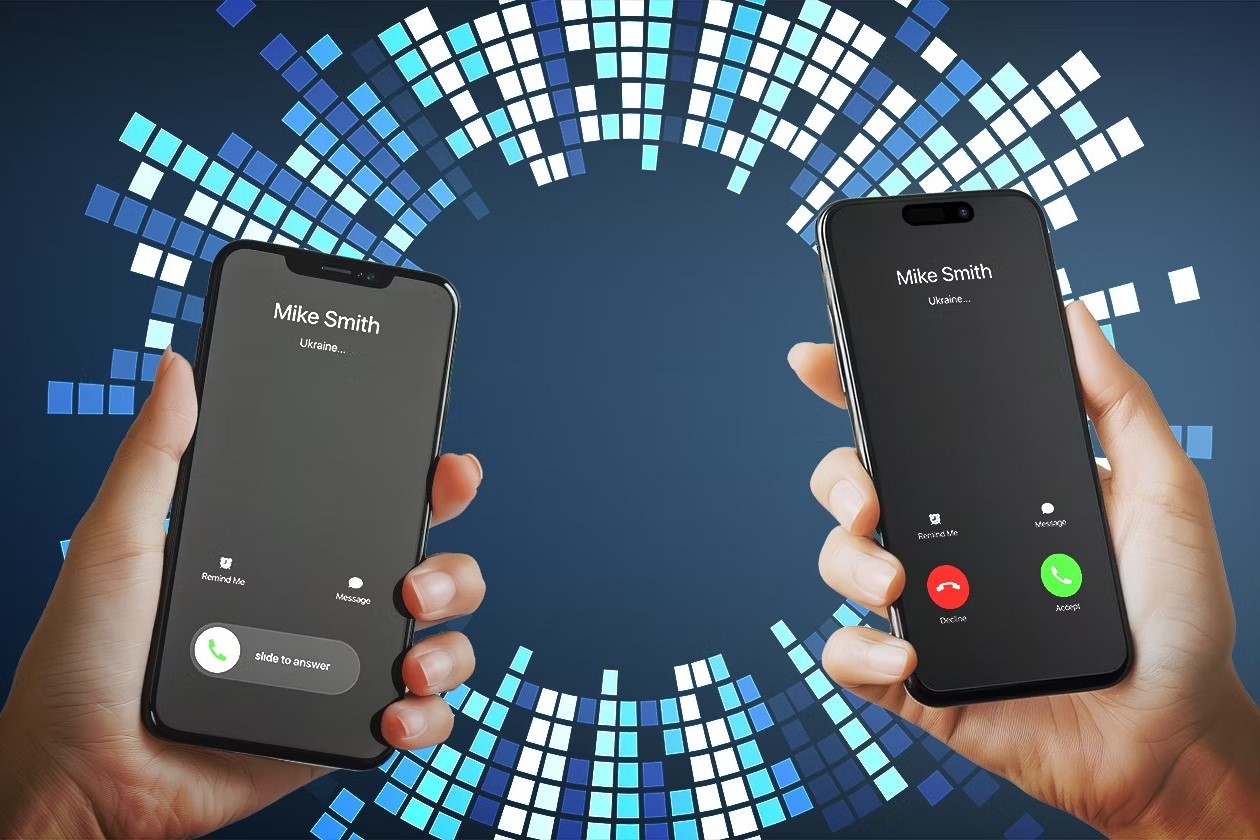
Introduction
In today's interconnected world, individuals often use multiple devices, including iPhones and Android smartphones. One useful feature in this context is call forwarding, which redirects incoming calls from one device to another. This feature ensures important calls are not missed, especially when frequently switching between iPhone and Android devices.
This article guides you through setting up call forwarding from an iPhone to an Android device. It covers necessary steps, requirements, and troubleshooting tips to ensure seamless call forwarding.
Requirements for Call Forwarding
Before starting, understand the requirements for call forwarding between an iPhone and an Android device.
iPhone Requirements
- iOS Version: Must be running iOS 10 or later.
- Carrier Support: Carrier must support call forwarding. Confirm with your provider.
- Network: A stable cellular network connection is necessary.
Android Requirements
- Android Version: Should be running Android 6.0 (Marshmallow) or later.
- Carrier Support: Ensure carrier supports receiving forwarded calls.
- Network: A reliable cellular network connection is required.
General Requirements
- Active SIM Cards: Both devices must have active SIM cards with working phone numbers.
- Call Forwarding Settings: Access to call forwarding settings on both devices.
- Battery Life: Ensure both devices have sufficient battery life.
Steps to Enable Call Forwarding on iPhone
Follow these steps to forward calls from your iPhone to an Android device:
-
Open the Settings App:
- Unlock your iPhone and go to the home screen.
- Tap the gear icon to open the Settings app.
-
Select Phone Settings:
- Scroll down and select "Phone" from the list of options.
-
Enable Call Forwarding:
- Tap on "Call Forwarding" to open the call forwarding settings.
- Toggle the Call Forwarding switch to the "on" position.
-
Enter the Forwarding Number:
- Tap on "Forward To" after enabling call forwarding.
- Type in the Android phone number where you want your calls forwarded.
- Double-check the number to ensure it's correct.
- Tap the back button to save the number and exit the menu.
-
Verify Call Forwarding Status:
- Open the Settings app again.
- Go to Phone and then tap on Call Forwarding.
- Verify that the switch is on and the correct number is displayed.
-
Test Call Forwarding:
- Use another phone to call your iPhone number.
- Check if the call is forwarded to your Android device.
- Answer the call on your Android to confirm it's working.
Steps to Set Up Call Forwarding on Android
To set up call forwarding on your Android device, follow these steps:
-
Open the Phone App:
- Launch the Phone app on your Android device.
-
Access Call Settings:
- Tap the three-dot menu icon in the top-right corner of the screen.
- Select "Settings" from the menu.
-
Navigate to Call Forwarding:
- Choose "Calls" or "Call settings" from the list of options.
- Look for "Call Forwarding" and tap it.
-
Select Forwarding Type:
- Options include "Always Forward," "Forward When Busy," "Forward When Unanswered," and "Forward When Unreachable."
- Tap the option you want to use.
-
Enter Forwarding Number:
- Enter the number you want your calls forwarded to.
- Tap "Enable" or "Turn On" to activate call forwarding.
-
Verify Call Forwarding Status:
- Check if call forwarding is active by looking at the status in the call forwarding settings.
-
Test Call Forwarding:
- Use another phone to call your iPhone number.
- Check if the call is forwarded to your Android device.
- Answer the call on your Android to confirm it's working.
Using Dial Codes for Call Forwarding
Alternatively, use dial codes to set up call forwarding on your Android device. Here are the steps:
-
Open the Phone App:
- Launch the Phone app on your Android device.
-
Dial Call Forwarding Codes:
- Enter the following codes based on your needs:
- Unconditional Forwarding: Dial
*21*followed by the forwarding number, then#and press Call. - Forward When Busy: Dial
*67*followed by the forwarding number, then#and press Call. - Forward When Unanswered: Dial
*61*followed by the forwarding number, then#and press Call. - Forward When Unreachable: Dial
*62*followed by the forwarding number, then#and press Call.
- Unconditional Forwarding: Dial
- Enter the following codes based on your needs:
-
Disable Call Forwarding:
- To disable call forwarding, use the corresponding dial code:
#21#for unconditional forwarding,#67#for forwarding when busy,#61#for forwarding when unanswered,#62#for forwarding when unreachable.
- To disable call forwarding, use the corresponding dial code:
Troubleshooting Tips
If you encounter issues with call forwarding, here are some troubleshooting tips:
-
Check Carrier Support:
- Ensure your carrier supports call forwarding and receiving forwarded calls.
-
Verify Network Connection:
- Make sure both devices have a stable cellular network connection.
-
Active SIM Cards:
- Ensure both devices have active SIM cards with working phone numbers.
-
Battery Life:
- Ensure both devices have sufficient battery life.
-
Call Forwarding Settings:
- Check if call forwarding is enabled on both devices and if the correct number is entered.
-
Disable Do Not Disturb Mode:
- If Do Not Disturb mode is enabled on your Android device, it might prevent incoming calls from ringing. Tap the toggle switch next to Do Not Disturb to turn it off.
-
Set Google Phone as Default App:
- If other apps like Truecaller or OEM-specific phone apps are set as the default application to manage calls, change it to Google Phone. This can help resolve issues related to call reception.
-
Disconnect Bluetooth Earphones:
- If your phone is connected to Bluetooth earphones, it might not ring during an incoming call. Pull down the notifications center on your phone to reveal the quick setting panel and disconnect the Bluetooth earphones.
-
Disable Call Forwarding on the Phone App:
- If call forwarding is enabled to another phone number, incoming calls will be redirected to the latter. Open the Phone app, tap the three-dot menu icon, select Settings, go to Call Settings > Call forwarding, and set the options accordingly.
-
Update Phone App:
- The Google Phone app may have some bugs on the current version installed on your device. Launch the Play Store app, tap the Gmail avatar, select Manage Apps & Device, and then tap on Updates Available. If the Phone app has an update pending, tap the Update button to install it.
-
Install Android OS Update:
- Using the beta version of Android OS on your phone can cause glitches in the system apps like the Google Phone app. Open the Settings app, tap on System > System Updates, and follow the instructions to install the update on your phone.
-
Disable Silent Mode:
- On Android phones, you can use the volume rockers to control the volume of the ringtone. Pulling down the slider will decrease the ringtone volume and eventually put your phone on silent mode. Ensure that your phone is not in silent mode.
By following these steps and troubleshooting tips, you can seamlessly forward calls from your iPhone to an Android device. This feature ensures that you never miss important calls, regardless of which device you are using.
