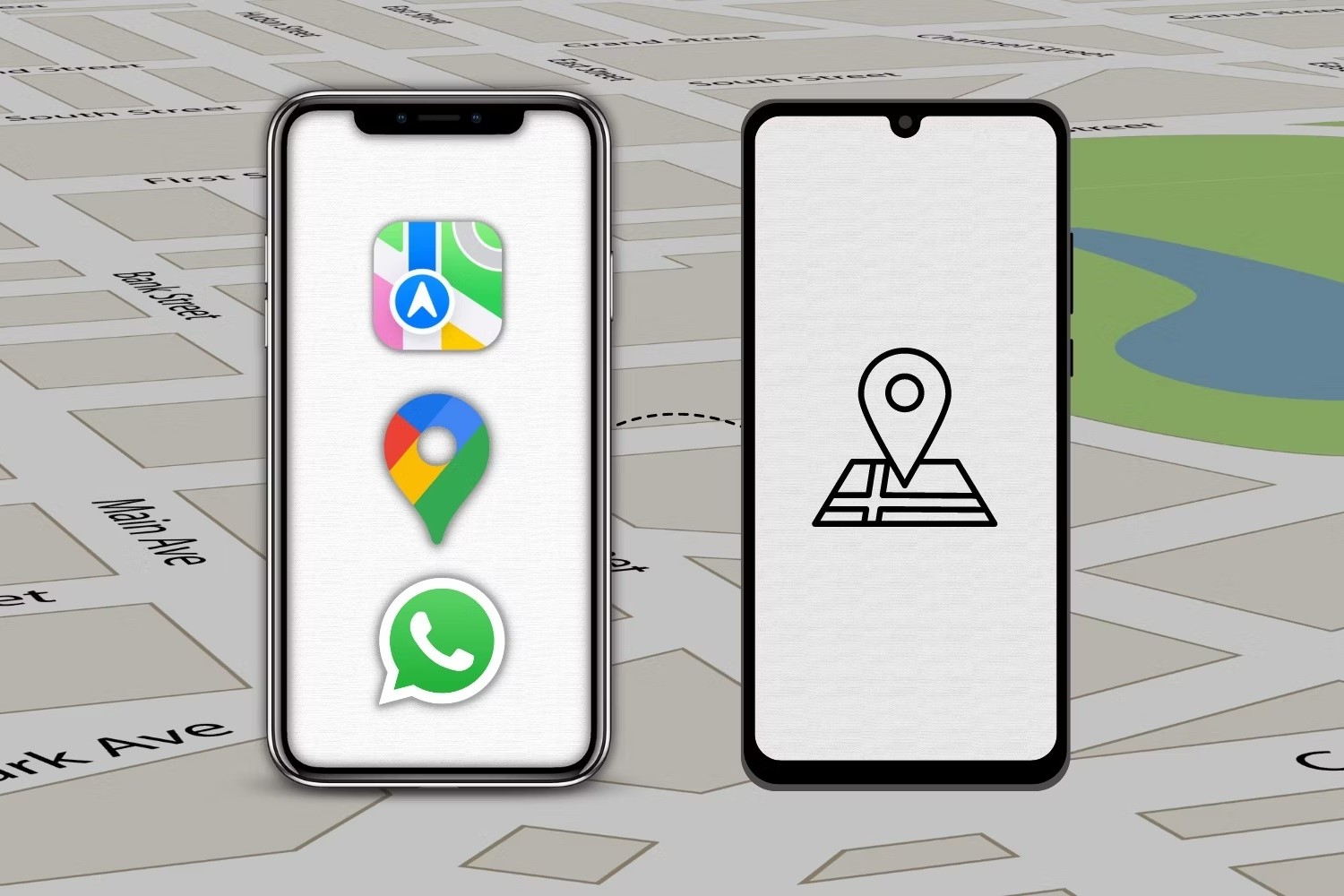
Built-in Features vs. Third-Party Apps
Understanding the limitations and capabilities of both built-in features and third-party apps is essential before diving into the various methods of sharing locations between iPhones and Android devices.
Built-in Features
iPhones have robust built-in features for location sharing, such as Find My Friends and Apple Maps. However, these features are limited to sharing locations within the same ecosystem. For instance, Find My Friends allows users to share their locations with other iPhone users but does not support sharing with Android devices. Similarly, Apple Maps can share locations, but it doesn't have a direct method for sharing with Android users.
Third-Party Apps
To overcome these limitations, third-party apps have emerged as a solution. These apps are designed to facilitate location sharing across different platforms, including between iPhones and Android devices. Some popular apps include Scannero, EyeZy, and Google Maps.
Method 1: Using Google Maps
One of the most straightforward methods to share a location between an iPhone and an Android device is through Google Maps. This method leverages the universal compatibility of Google Maps across various platforms.
Accessing Google Maps
- Both users need to have Google Maps installed on their respective devices.
- Ensure that both users are logged into their Google accounts.
Sharing Location
- On the iPhone, open Google Maps and navigate to the desired location.
- Tap on the blue dot representing your current location.
- Select “Share your location.”
- Choose the duration for which you want to share your location (e.g., “Until you turn this off” or a specific time frame).
- Tap “Share” and select the contact you want to share with. You can send the message via WhatsApp or any other messaging app.
Receiving Location on Android
- On the Android device, open Google Maps.
- Tap on the message received from the iPhone user.
- The shared location will appear on the map, and you can view it in real-time.
Method 2: Using Scannero
Scannero is another powerful app designed specifically for location monitoring and sharing. It offers a seamless experience for tracking and sharing locations between different devices.
Setting Up Scannero
- Download and install Scannero on both devices.
- On the iPhone, enter the phone number of the target device (the Android device).
- Scannero will send a location request to the target device, which then shares its current location back to you.
Real-Time Updates
- Once set up, you will receive real-time updates on the target device’s location.
- This method is particularly useful for parents who want to ensure their children’s safety without needing physical access to their phones.
Method 3: Using EyeZy
EyeZy is another comprehensive tracking app that offers additional monitoring features beyond just location sharing. It is designed for users who need more advanced tracking capabilities.
Key Features of EyeZy
- Location Tracking: Easily check the target phone’s location at any time.
- Geofencing Alerts: Set up specific areas and get notified when the target enters or leaves these zones.
- Social Media Monitoring: Monitor social media activity on the target device.
Setting Up EyeZy
- Download and install EyeZy on both devices.
- Follow the setup instructions provided by the app to link both devices.
- Once set up, you can monitor the target device’s location in real-time and receive alerts based on geofencing settings.
Additional Methods
Besides these primary methods, other apps and techniques can facilitate location sharing between iPhones and Android devices.
Using Life360
Life360 is an app designed for family coordination and safety. It offers features like travel records, location sharing, and geo-fencing.
Using Life360
- Download and install Life360 on both devices.
- Create a family circle and add members.
- Set up location sharing and geo-fencing features as needed.
- Life360 allows you to track family members and receive alerts when they enter or leave predefined safe zones.
Using Geonection
Geonection is a feature within the Famisafe app that allows for simultaneous location sharing with multiple people.
Using Geonection
- Download and install Famisafe on both devices.
- Create circles (groups) and add members.
- Geonection displays real-time locations of all members within the same circle.
- This app supports cross-device tracking, enabling you to share locations safely between family and friends across various devices.
Sharing locations between iPhones and Android devices is not only possible but also quite straightforward with the right tools. Whether you prefer using built-in features like Google Maps or third-party apps like Scannero and EyeZy, numerous methods ensure you can keep track of your loved ones or coordinate with friends and family seamlessly. By leveraging these tools, you can enhance safety measures and reduce the stress associated with ensuring the whereabouts of your loved ones.
