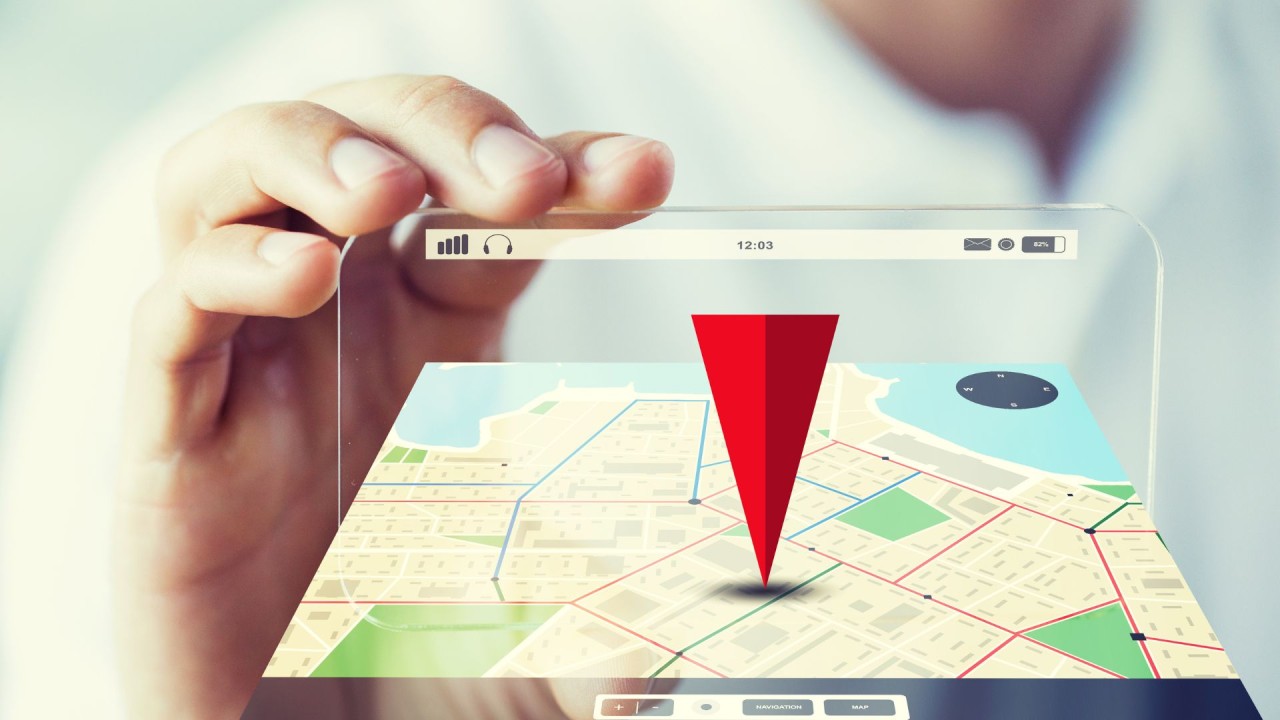
Losing a phone can be a stressful and frustrating experience, especially if you rely heavily on it for daily activities. Cricket Wireless, like many other cellular providers, offers various tools and services to help you locate your device if it goes missing. This article covers different methods to track a Cricket phone, including built-in features and third-party apps, as well as steps to take if you believe your phone has been stolen.
Built-In Tracking Features
Cricket Wireless supports all standard tracking functions available on Android and iOS devices. This means that if you have a Cricket phone, you can use the built-in tracking features provided by Google and Apple to locate your device.
Using Find My Device on Android
If you are using an Android device, you can use Google's Find My Device feature to locate your Cricket phone. Here’s how to do it:
-
Enable Find My Device:
- Go to your phone's Settings.
- Click on Google Services.
- Choose Security.
- Select Remotely Locate This Device.
-
Locate Your Device:
- If your device's GPS is enabled (the phone must have internet access), the app will show you its exact location.
- You can also use this feature to remotely lock or erase your device if it has been stolen.
-
Additional Actions:
- If you find that your device is no longer with you, you can use Find My Device to lock it remotely and add a message to the lock screen. This can help deter thieves and ensure that your personal data remains secure.
- If you decide to erase the device, make sure to back up any important data first, as erasing the device will delete all stored information.
Using Find My iPhone
If you are using an iPhone, Apple's Find My iPhone is a handy tool for locating a lost Cricket phone. Here’s how to use it:
-
Enable Find My iPhone:
- Go to your iPhone's Settings.
- Tap on [your name] at the top of the screen.
- Tap on iCloud.
- Scroll down and tap on Find My.
- Toggle the switch next to Find My iPhone to the "On" position.
-
Locate Your Device:
- Open the Find My app on any Apple device.
- Sign in with your Apple ID.
- Select the device you want to locate from the list.
- The app will show you the device's location on a map.
- You can also use this feature to remotely lock or erase your device if it has been stolen.
-
Additional Actions:
- If you find that your device is no longer with you, you can use Find My iPhone to lock it remotely and add a message to the lock screen. This can help deter thieves and ensure that your personal data remains secure.
- If you decide to erase the device, make sure to back up any important data first, as erasing the device will delete all stored information.
Third-Party Tracking Apps
While built-in tracking features are convenient and often sufficient, third-party tracking apps can offer additional functionality and flexibility. Here are some popular options:
AccuTracking
AccuTracking is a third-party app designed to help you locate your lost or stolen phone. Here’s how to use it:
-
Download and Install:
- Download the AccuTracking app from the Google Play Store or Apple App Store.
- Install the app on another device.
-
Activate Tracking:
- Open the app and follow the instructions to activate tracking on your lost or stolen phone.
-
Locate Your Device:
- Once activated, the app will show you the location of your device on a map.
- You can also use this feature to remotely lock or erase your device if it has been stolen.
-
Additional Features:
- Some third-party apps offer additional features such as remote camera access, which can help you identify the location of your device more accurately.
Other Tracking Apps
There are many other third-party tracking apps available, each with its own set of features and functionalities. Some popular alternatives include:
- Lookout: This app offers advanced security features, including the ability to locate your device remotely.
- Life360: This app is designed for families and allows you to share your location with family members.
- Glympse: This app allows you to share your location with friends and family for a limited time.
Steps to Take If Your Phone is Lost or Stolen
If you believe your phone has been lost or stolen, there are several steps you can take to protect your personal data and prevent unauthorized use of your device:
Suspend Service
If you believe your phone has been stolen, you can temporarily suspend your Cricket service to prevent unauthorized use of your device. Here’s how to do it:
-
Contact Customer Support:
- Call or chat with Cricket Wireless customer support.
- Inform them that your phone has been lost or stolen and request that they suspend your service.
-
Restore Service:
- If you find your device, you can easily restore your service by contacting customer support again.
-
Cancel or Suspend Line:
- If you have multiple lines on your account and one of your phones is lost or stolen, you can temporarily suspend that line.
- You can change your plan, but you will still need to pay the total amount due for all lines (including the suspended line) to avoid interruption in service.
Block Device
If you believe your device was stolen, you can add it to an industry-wide database that blocks the use of your device. Here’s how to do it:
-
Contact Customer Support:
- Call or chat with Cricket Wireless customer support.
- Request that they add your device to the blocklist.
-
Blocklist Process:
- It can take up to two business days to be added to the blocklist.
- Once added, it will remain on the list for 18 months.
- This will prevent anyone from calling, texting, or using data on that device, and no one can activate it on another company’s network.
File a Claim with Cricket Protect
If you have Cricket Protect, an optional feature available to eligible devices, you can file a claim if your phone is lost or stolen. Here’s how to do it:
-
Activate Cricket Protect:
- Make sure Cricket Protect is activated on your device before it goes missing.
-
File a Claim:
- Contact Cricket Wireless customer support and inform them that you want to file a claim under Cricket Protect.
- Provide any necessary documentation or information required by Cricket.
-
Coverage Details:
- Cricket Protect covers damage, loss, theft, and out-of-warranty malfunction for an $8 monthly fee for more sophisticated models or Samsung and iPhone BYOD.
Additional Tips
Retrace Your Steps
If you realize your phone is no longer with you, the first step is to retrace your steps. Try to remember the last moment you saw your phone and work on a list of places you visited. This will limit your search area significantly.
Use Tracking Apps
You can use tracking apps like Find My Device or Find My iPhone to locate your device. These apps are designed to help you find your phone quickly and efficiently.
Contact Customer Service
If you are unable to find your phone, contact Cricket Wireless customer service for assistance. They can help you suspend your service or block your device if it was stolen.
Check Lost and Found
If you lost your phone in a public place like a restaurant or store, check the lost and found. Many places have a system in place for returning lost items.
Monitor Your Phone Bill
Keep an eye on your phone bill for any suspicious activity. If you notice any unusual charges or activity, it could indicate that your phone has been used by someone else.
Losing a phone can be a stressful experience, but with the right tools and knowledge, you can minimize the impact. Cricket Wireless offers various features and services to help you locate your device if it goes missing. By using built-in tracking features like Find My Device on Android or Find My iPhone on iOS, and third-party tracking apps, you can increase your chances of recovering your lost phone. Additionally, taking steps such as suspending service, blocking the device, and filing a claim under Cricket Protect can help protect your personal data and prevent unauthorized use of your device. Always remember to act responsibly and respect privacy when using these tracking features.
Whether you are a concerned parent, someone who has misplaced their phone, or just curious about the technology, this guide has covered all the essential steps and tools you need to navigate the world of mobile tracking with confidence and ease.
