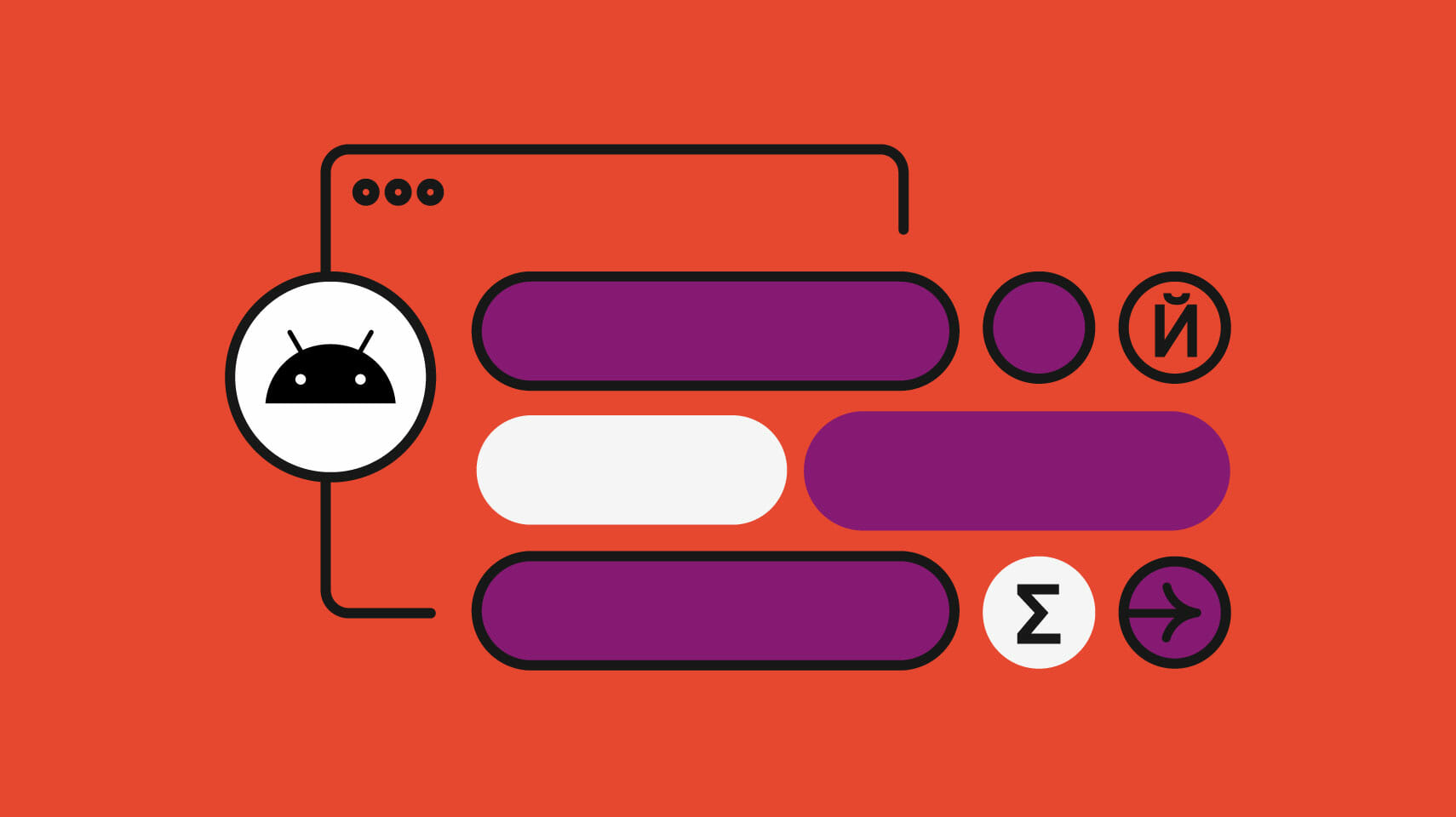
Introduction
In today's globalized world, having an app that can reach a wide audience is crucial for its success. One of the key factors in achieving this is through effective localization. Localization involves translating your app's interface, content, and other elements into different languages to make it accessible to users from diverse linguistic backgrounds. This article provides a comprehensive guide on how to efficiently localize your Android app.
What is Android Localization?
Android localization adapts your app to be culturally and linguistically appropriate for different regions. This includes translating text, adapting images, and modifying layouts to better suit local preferences. Effective localization can significantly enhance user experience, increase engagement, and ultimately drive more downloads and revenue.
Why is Localization Important?
- Global Reach: Localization allows your app to reach a broader audience, expanding your market beyond geographical boundaries.
- User Engagement: When users see their native language, they are more likely to engage with the app, leading to higher retention rates.
- Competitive Advantage: In a crowded app market, being available in multiple languages can give you a competitive edge over other apps.
- Cultural Sensitivity: Localization shows respect for different cultures, fostering a positive image of your brand.
Tools and Libraries for Android Localization
Localazy Android Library
What is Localazy?
Localazy is an open-source localization platform designed specifically for Android developers. It simplifies managing translations by providing a user-friendly interface and efficient workflows.
Features:
- Translation Management: Localazy offers a web-based interface where translators can contribute to the translation process.
- Automated Translation: Supports automated translation using machine learning algorithms, saving time and effort.
- Integration with GitHub: Developers can integrate Localazy directly with their GitHub repositories, making it easy to manage translations alongside code changes.
- Real-time Updates: Changes made in the translation interface are reflected in the app immediately, ensuring updates are always current.
Google Play Console
Built-in Translation Tools:
The Google Play Console provides built-in tools for translating your app's store listing and other metadata.
App Localization:
Manage app localization by uploading different versions of your app for different regions.
Other Tools
- Google Translate API: Automate some translation tasks, though it may not always produce perfect results.
- Microsoft Translator Text API: Another option for automated translation, though it might require additional setup and configuration.
Steps to Localize an Android App
Planning and Preparation
Before starting the localization process, careful planning is essential:
- Identify Target Markets: Determine which regions to target first based on market demand and user demographics.
- Gather Resources: Collect all necessary resources such as images, strings, and layouts that need translation.
- Set Up Translation Files: Create separate folders for each language to keep translations organized.
Setting Up Localazy
To use Localazy, follow these steps:
-
Sign Up on Localazy:
- Go to the Localazy website and sign up for an account.
- Create a project and add your app's repository.
-
Configure Localazy in Your Project:
- Add the Localazy library to your project by including it in your
build.gradlefile.
gradle
implementation 'com.localazy:localazy-android:1.0.0'
- Add the Localazy library to your project by including it in your
-
Create Translation Files:
- Localazy will guide you through creating translation files (.json) for each language.
-
Integrate with GitHub:
- If using GitHub, integrate Localazy with your repository so that changes are synced automatically.
-
Invite Translators:
- Invite translators to contribute to the translation process via the web interface provided by Localazy.
Translating Resources
Once set up, start translating resources:
-
Strings.xml:
- The most common file for translations is
strings.xml. Add multiplestringelements with different values for each language.
xml
Hello World
Bonjour le monde
- The most common file for translations is
-
Layouts:
- For layouts, create separate layouts for different languages or use dynamic layouts that adjust based on the current locale.
-
Images:
- Adapt or translate images, especially if they contain text that needs localization.
-
Other Files:
- Other files like
valuesfolders (e.g.,values-night) may also require translation if they contain localized content.
- Other files like
Testing and Deployment
After translating all necessary resources, it's time to test and deploy:
-
Testing:
- Test your app thoroughly in different languages to ensure everything works as expected.
- Use tools like Android Studio's built-in emulator or real devices with different locales set up.
-
Deployment:
- Once testing is complete, deploy your localized app on Google Play Store or other app stores.
- Use Google Play Console's built-in tools for managing app versions and translations.
Best Practices for Efficient Localization
-
Use Resource Files:
- Keep translations separate from code by using resource files like
strings.xml. This makes it easier to manage and update translations without affecting the codebase.
- Keep translations separate from code by using resource files like
-
Dynamic Layouts:
- Use dynamic layouts that adjust based on the current locale instead of creating separate layouts for each language.
xml
- Use dynamic layouts that adjust based on the current locale instead of creating separate layouts for each language.
-
Automated Translation Tools:
- Utilize automated translation tools like Google Translate API or Microsoft Translator Text API for quick initial translations. Always review automated translations manually for accuracy and cultural appropriateness.
-
Human Translators:
- Engage human translators who are native speakers of the target languages for high-quality translations. Localazy's web interface makes it easy to collaborate with translators.
-
Regular Updates:
- Regularly update translations as new features are added or existing content changes. This ensures that users always have access to the latest information in their native language.
-
Cultural Sensitivity:
- Be culturally sensitive when translating content; what might be acceptable in one culture could be offensive in another. Use resources like cultural guides provided by Localazy or other localization platforms.
-
Localization Workflow:
- Establish a clear workflow involving developers, designers, and translators working together seamlessly. Use project management tools like Trello or Asana to track progress and assign tasks efficiently.
-
Testing Across Devices:
- Test localized apps across various devices with different screen sizes and resolutions. Ensure that UI elements like buttons and text remain readable and functional regardless of device specifications.
-
Analytics & Feedback:
- Monitor analytics data related to user engagement post-localization. Collect feedback from users regarding any issues they encounter with localized content; this helps identify areas needing improvement.
-
Continuous Improvement:
- Continuously improve your localization strategy based on user feedback and market trends. Stay updated with new tools and best practices in the field of mobile app localization.
