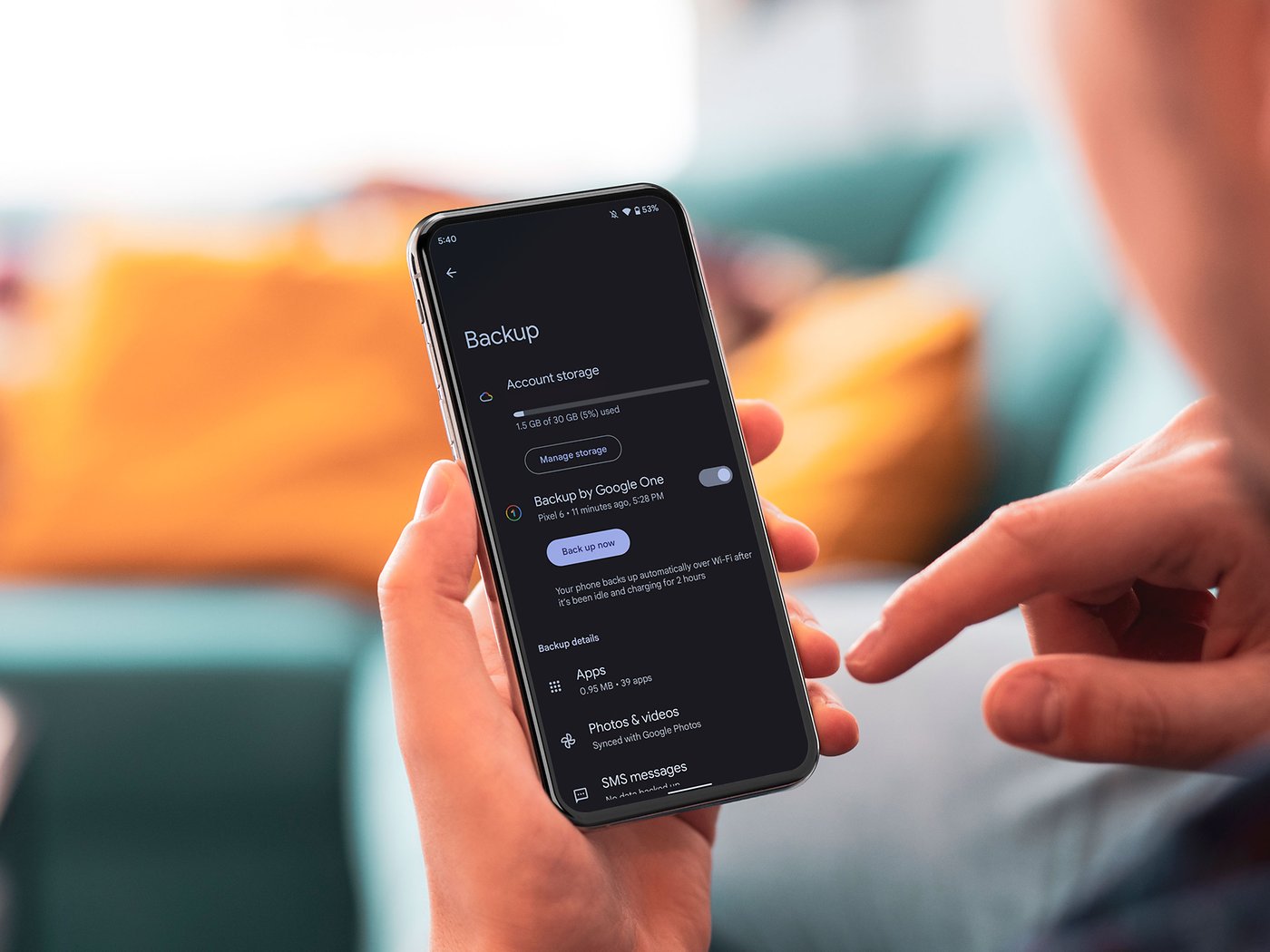
Introduction
Android games have become an integral part of our entertainment and leisure activities. With the vast array of games available on the Google Play Store, it's no wonder that many of us spend hours playing our favorite titles. However, one of the most frustrating experiences in gaming is losing progress due to various reasons such as device crashes, software updates, or even accidental deletions. This comprehensive guide will walk you through the steps to restore your Android game progress, ensuring that you can pick up right where you left off.
Understanding Game Progress
Before diving into the restoration process, understanding how game progress is stored on your Android device is essential. Most modern games use a combination of local storage and cloud services to save your progress. Here’s a breakdown of the common methods used:
- Local Storage: Many games save your progress locally on your device's internal storage or external storage. This data is typically stored in files or databases specific to the game.
- Cloud Services: Some games use cloud services like Google Play Games, Facebook Gaming, or even proprietary cloud solutions to save your progress. This method ensures that your data is synced across multiple devices.
- Hybrid Approach: Some games use a hybrid approach where they save some data locally and sync the rest with cloud services.
Preparing for Progress Restoration
Before attempting to restore your game progress, take a few preparatory steps:
- Backup Your Data: If your game uses local storage, back up any important data manually. Copy the relevant files from your device's storage to an external storage medium like a USB drive or cloud storage service like Google Drive or Dropbox.
- Check Game Settings: Ensure that the game is set to save progress regularly. Some games may have an option to save automatically at specific intervals or when you exit the game.
- Verify Cloud Syncing: If your game uses cloud services, check if it is set up to sync your progress. You can usually find this setting in the game's settings menu.
Methods for Restoring Game Progress
Method 1: Restoring from Local Storage
If your game saves progress locally, try restoring it manually:
- Locate Game Data Files: Use a file explorer app like ES File Explorer or Solid Explorer to locate the game's data files on your device's internal or external storage.
- For example, if you're playing a game like "Puzzle Quest," you might find its data files in a directory named
com.king.com.puzzlequestwithin the/Android/data/folder.
- For example, if you're playing a game like "Puzzle Quest," you might find its data files in a directory named
- Copy and Paste Files: If you have backed up these files earlier, copy them back to their original location on your device.
- Be cautious when copying files as incorrect placement can lead to corrupted data or even game crashes.
- Restart the Game: After copying the files back, restart the game to see if it recognizes and loads your previous progress.
Method 2: Using Cloud Services
If your game uses cloud services like Google Play Games or Facebook Gaming, restore your progress through these platforms:
- Google Play Games:
- Open the Google Play Games app on your device.
- Tap on the profile icon at the top right corner.
- Select "Saved Games" from the menu.
- Find your game in the list and tap on it.
- If available, select "Restore" to recover your saved game state.
- Facebook Gaming:
- Open the Facebook Gaming app on your device.
- Tap on the menu icon (three horizontal lines) at the top left corner.
- Select "Saved Games" from the menu.
- Find your game in the list and tap on it.
- If available, select "Restore" to recover your saved game state.
- Proprietary Cloud Services:
- Check within each game's settings menu for options related to cloud syncing and restoration.
Method 3: Using Third-Party Apps
There are third-party apps available that can help you manage and restore game progress across different platforms:
- Game Save Manager:
- This app allows you to manage saves for multiple games by backing them up and restoring them as needed.
- It supports various games including those using Google Play Games and Facebook Gaming.
- Titanium Backup:
- While primarily designed for backing up apps and data, Titanium Backup can also be used to manage game saves by backing them up locally or syncing them with cloud services.
Advanced Techniques
For more advanced users who want to delve deeper into managing their game progress, here are some additional techniques:
- Using ADB Commands:
- Android Debug Bridge (ADB) commands can be used to extract and restore game data manually.
- For example, you can use ADB to pull specific files from your device's storage using commands like
adb pull /sdcard/com.example.game/data.
- Rooting Your Device:
- Rooting your device provides more control over system files which might be necessary if you need direct access to specific directories where game data is stored.
- However, rooting carries risks such as voiding warranties or exposing your device to security vulnerabilities.
Common Issues and Solutions
While restoring game progress is generally straightforward, there are common issues that may arise:
- Corrupted Data Files:
- If corrupted files are present in the game's data directory, they might prevent proper restoration of progress.
- Try deleting corrupted files manually using a file explorer app before attempting restoration again.
- Incompatible File Formats:
- Sometimes file formats used by different versions of a game might not be compatible with each other.
- Ensure that you're using compatible versions of the game or convert files accordingly using third-party tools if necessary.
- Cloud Syncing Issues:
- If cloud syncing is not working correctly due to internet connectivity issues or server downtime, try restarting the game or checking your internet connection settings within the game's settings menu.
- Game Crashes During Restoration:
- If restoring progress causes the game to crash repeatedly, try restoring smaller chunks of data at a time rather than all at once to avoid overwhelming the game's system.
Additional Tips
- Regular Backups: Regularly backing up your game data ensures that even if something goes wrong during restoration attempts, you'll have a safe copy available for recovery.
- Game Updates: Always check for updates before attempting restoration as newer versions might include improved methods for saving and restoring progress.
- Community Support: Many gaming communities offer forums where players share tips and solutions related specifically to their favorite titles; joining these communities can be incredibly helpful when dealing with unique issues related to specific games.
- Developer Support: If all else fails, reaching out directly to the game developers via their support channels often yields results as they may provide specific instructions tailored towards resolving unique issues related specifically within their own titles.
By following these guidelines and staying vigilant about managing your game saves effectively across various platforms available today—whether through local storage methods or leveraging powerful cloud services—you'll never have to worry about losing precious hours spent playing again.
