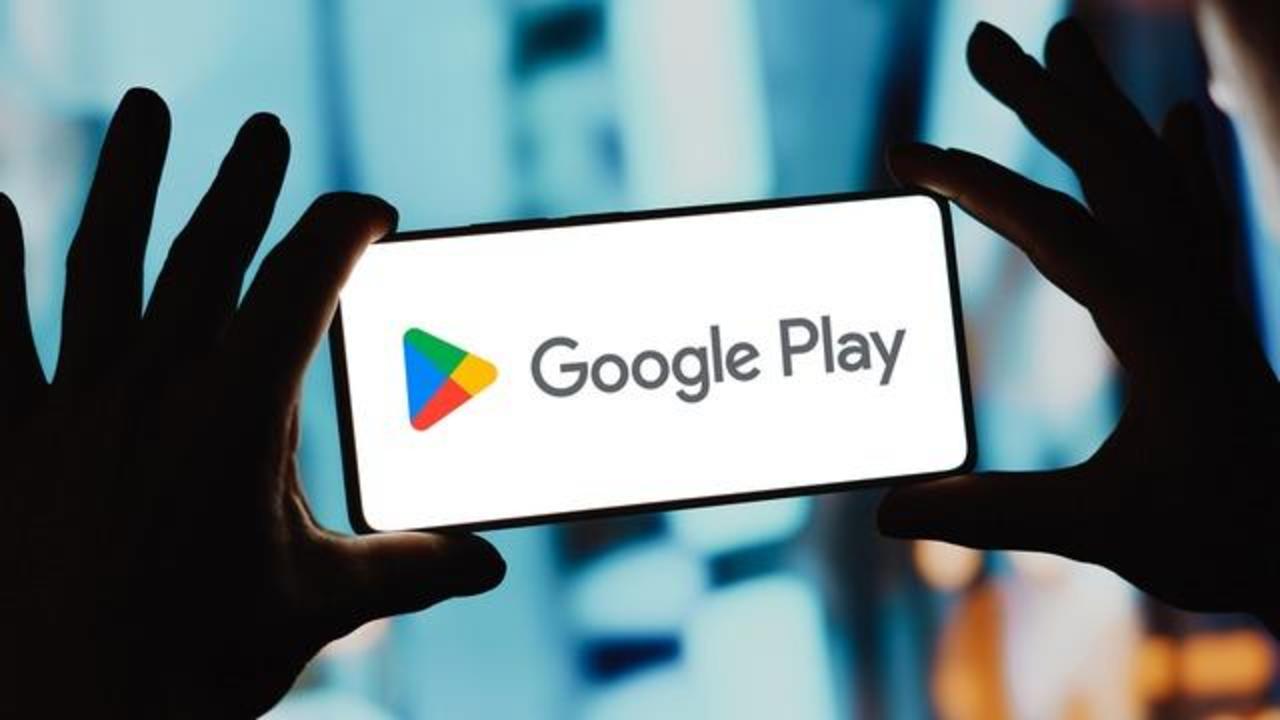
Introduction to Google Play Games
Google Play Games is a service developed by Google for playing games on Android and iOS devices. Initially launched for Android users, it now supports iOS as well. The service integrates seamlessly with Google's ecosystem, leveraging features like Google Sign-In, Google Play Services, and Google Cloud Services to provide a robust gaming experience.
Key Features of Google Play Games
- Multiplayer Support: Connect with friends or join public lobbies to play games together in real-time.
- Leaderboards and Achievements: Track progress and compete with others, adding an extra layer of engagement.
- Cloud Saves: Save game progress in the cloud, ensuring continuity across devices.
- Cross-Platform Play: Many popular titles support playing with friends regardless of their device.
- Rewards and Incentives: Earn exclusive items or in-game currency for participating in events or achieving milestones.
- Game Recommendations: Personalized game recommendations based on gaming history and preferences.
Setting Up Google Play Games on Android
Step 1: Download and Install Google Play Games
- Open the Google Play Store on your Android device.
- Search for "Google Play Games."
- Click on "Install" to download and install the app.
Step 2: Sign In with Your Google Account
- Open Google Play Games.
- Tap on "Sign In" and enter your Google account credentials.
- Authorize access to necessary permissions.
Step 3: Explore Available Games
- Browse through available games in the app.
- Select a game and tap "Install" to download it.
- Launch the game by tapping on its icon.
Setting Up Google Play Games on iOS
Step 1: Download and Install Google Play Games
- Open the App Store on your iOS device.
- Search for "Google Play Games."
- Click on "Get" to download and install the app.
Step 2: Sign In with Your Google Account
- Open Google Play Games.
- Tap on "Sign In" and enter your Google account credentials.
- Authorize access to necessary permissions.
Step 3: Explore Available Games
- Browse through available games in the app.
- Select a game and tap "Get" to download it.
- Launch the game by tapping on its icon.
Using Google Play Games Features
Multiplayer Support
- Joining Multiplayer Sessions: Open your game and look for multiplayer options within the settings.
- Creating Multiplayer Sessions: Some games allow creating your own multiplayer sessions by selecting options like "Create Session" or "Host Game."
- Inviting Friends: Invite friends to join your multiplayer session using their Google account information.
Leaderboards and Achievements
- Viewing Leaderboards: Navigate to the leaderboards section in your game to see rankings based on various criteria.
- Earning Achievements: Progress through the game to earn achievements displayed in your profile.
Cloud Saves
- Enabling Cloud Saves: Ensure cloud saves are enabled within your game settings.
- Accessing Cloud Saves: Sign in with your Google account on another device to sync saved data automatically.
Cross-Platform Play
- Checking Cross-Platform Compatibility: Verify if the game supports cross-platform play in its description or settings.
- Playing with Friends Across Platforms: Follow in-game instructions to connect with friends on different platforms.
Tips for Enhancing Your Experience
Customizing Notifications
- Managing Notifications: Customize notifications within Google Play Games by adjusting preferences in settings.
- Turning Off Notifications: Disable notifications for specific games or all games collectively if they become intrusive.
Using Game Recommendations
- Discovering New Games: Personalized recommendations based on gaming history and preferences.
- Exploring Categories: Browse through categories like action, adventure, puzzle to find new titles.
Participating in Events
- Checking Event Calendar: Regularly check the event calendar within Google Play Games for upcoming events or promotions.
- Participating in Events: Follow instructions provided by event organizers to participate and earn exclusive rewards.
Troubleshooting Common Issues
Signing In Issues
- Incorrect Credentials: Ensure correct Google account credentials when signing in.
- Permission Issues: Check if other apps are interfering with permissions if unable to authorize access.
Game Crashes or Freezes
- Update Your App: Ensure both Google Play Games and the game are updated to the latest version.
- Clear Cache: Clearing cache data for both apps might resolve crashes or freezes.
Syncing Issues
- Check Internet Connection: Ensure a stable internet connection when syncing data between devices.
- Restarting App: Try closing and reopening Google Play Games to resolve syncing issues.
Google Play Games offers a comprehensive suite of features designed to enhance your mobile gaming experience across both Android and iOS platforms. By understanding how to use these features effectively—whether it's leveraging multiplayer support, tracking progress through leaderboards and achievements, utilizing cloud saves for seamless transitions between devices—or simply discovering new games through personalized recommendations—you can maximize your enjoyment of mobile gaming with Google Play Games.
