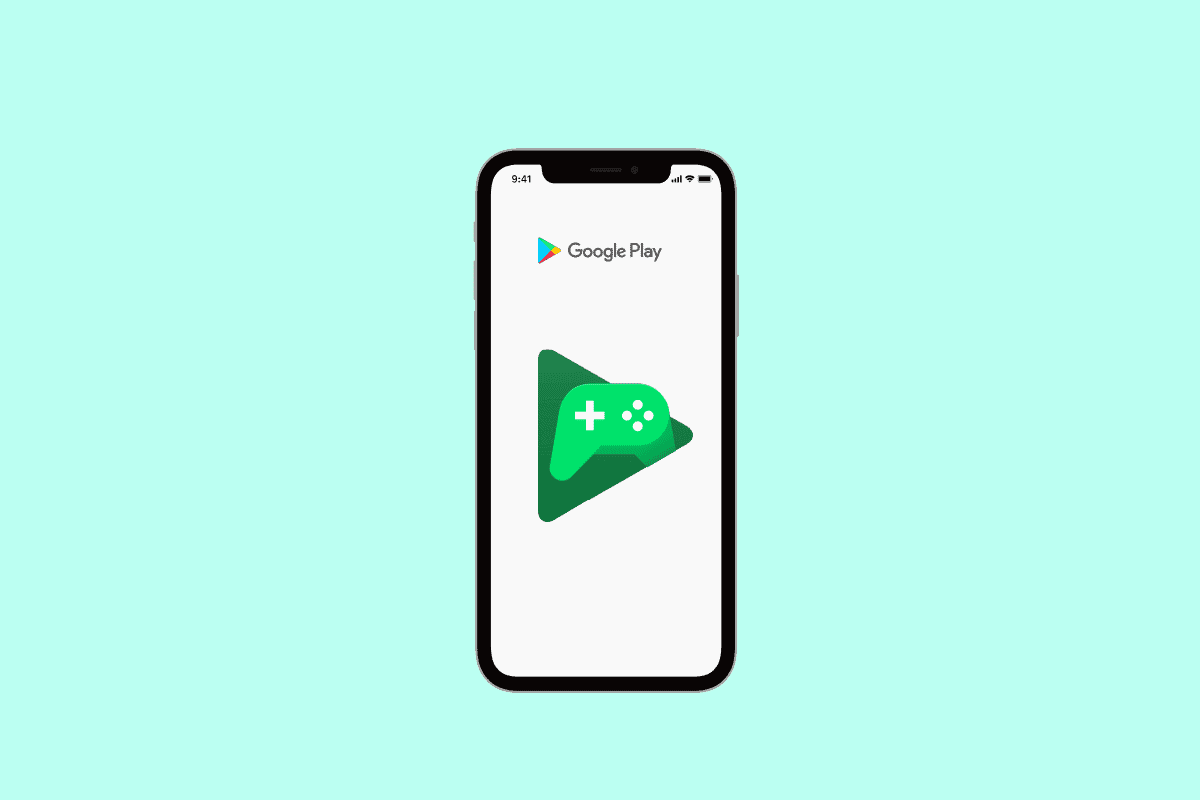
Understanding Google Play Games
Google Play Games offers several features that make it a popular choice among Android users:
- Game Library: A wide range of games from different genres, including puzzle games, action games, and strategy games.
- Achievements: Earn achievements and badges for completing specific tasks or reaching certain milestones in games.
- Leaderboards: Compare scores with other players, fostering a competitive environment.
- Multiplayer Functionality: Many games support multiplayer modes, enabling users to play with friends or other players online.
- Cloud Saves: Save game progress in the cloud, allowing resumption from any device with an internet connection.
Why Can't You Directly Access Google Play Games on iPhone?
Google Play Games is exclusively designed for Android devices, and there is no official iOS app version available. This means that transferring game progress via Google Play to Game Center or through gaming apps is not possible because Apple and Google do not share their ecosystems. However, alternative methods exist to experience Google Play Games on an iPhone.
Alternatives to Google Play Games on iPhone
Using the Apple App Store
Although there is no official Google Play Games app for iPhone, many Google Play Games are available through the App Store. Here’s how to find and install these games:
- Open the App Store: Launch the App Store app on your iPhone.
- Search for Games: From the Search tab, look for the desired game available on both Android and iOS.
- Install the Game: Tap on the game you want to install, and follow the prompts to download and install it.
Using a Third-Party App Store
Another way to get Google Play Games on your iPhone is by using third-party app stores. Some app stores offer a selected selection of Android games that can be downloaded and installed on iOS devices. These stores may require you to download and force install the selected app.
Popular Third-Party App Stores:
- Freeinjects.com: This is one of the most popular third-party app stores among iPhone users. For example, the Gacha Universal game is not accessible on the Apple App Store, but you can download and install it quickly with freeinjects.
Steps to Install from Third-Party App Stores:
- Open Safari: Launch the Safari app on your iPhone.
- Visit TweakVIP Website: Go to the TweakVIP website.
- Search for Play Store: Search for “Play Store” and choose the Google Play Store iOS option from the results.
- Tap on Start Install: Tap on the “Start Install” link.
- Download Apps: Tap on “Get” next to the listed apps to download them.
- Unpack Files: Follow the instructions to unpack the files.
- Restart iPhone: Once you have downloaded all the apps, restart your iPhone.
- Google Play Store Installed: After restarting, you will find the Google Play Store installed on your device.
Install Google Playstore on iPhone
To get the Google Play Store app on your iPhone without jailbreaking, follow these steps:
- Open Safari: Launch the Safari app on your iPhone.
- Visit TweakVIP Website: Go to the TweakVIP website.
- Search for Play Store: Search for “Play Store” and choose the Google Play Store iOS option from the results.
- Tap on Start Install: Tap on the “Start Install” link.
- Download Apps: Tap on “Get” next to the listed apps to download them.
- Unpack Files: Follow the instructions to unpack the files.
- Restart iPhone: Once you have downloaded all the apps, restart your iPhone.
- Google Play Store Installed: After restarting, you will find the Google Play Store installed on your device.
Safety Considerations
While these methods allow access to Google Play Games on an iPhone, consider the safety implications of using third-party app stores:
- Privacy Regulations: Third-party apps may not be subject to the same privacy regulations as apps from the official App Store. This means that they may collect and share personal data without your knowledge or consent.
- Security Risks: Using third-party app stores can also pose security risks, as these apps may have been modified to include malicious software or other vulnerabilities.
Alternatives to Third-Party App Stores
If concerned about the risks associated with third-party app stores, there are alternative methods to enjoy Android games on an iPhone:
Using Dual Space Apps
Dual space apps allow the creation of a duplicate of an existing app on your device. These apps create a new, standalone version of the app that can be used alongside the original. Some popular duplication apps include:
- Dual Space Lite
- 2Accounts – Dual Apps Space
- Multi Parallel: Space Lite
These apps can be downloaded from the App Store and used to run multiple instances of the same app, which can be useful for separating personal and work use.
Using Cydia (Jailbroken Devices)
If willing to jailbreak your device, Cydia is another method to install the same app twice without Parallel Space on iPhone. Cydia acts as an alternative app store for jailbroken devices, providing a variety of apps, tweaks, and customization options.
Steps to Jailbreak and Install Cydia:
- Download Jailbreak Software: Download and install the jailbreak software on your computer.
- Connect Device: Connect your iPhone/iPad to the computer with a cable.
- Put Device in Jailbreak Mode: Follow the onscreen instructions to put your device into jailbreak mode. This may involve placing the device into recovery mode or DFU mode, depending on the jailbreak method you are using.
- Run Jailbreak Software: Run the jailbreak software and follow the onscreen instructions to jailbreak your device. This process may take several minutes to complete.
- Install Cydia: When the jailbreak process is finished, your device will be jailbroken. Install Cydia on the iOS device.
Final Thoughts
While Google Play Games is not directly available to iPhone users, several methods exist to enjoy the gaming experience it provides. Although these approaches have restrictions and varied degrees of complexity, they allow iPhone users to experience a wider choice of games than what is accessible on the Apple App Store.
By following these steps, you can enjoy a broader selection of games on your iPhone, even though Google Play Games itself is not officially available for iOS devices.
