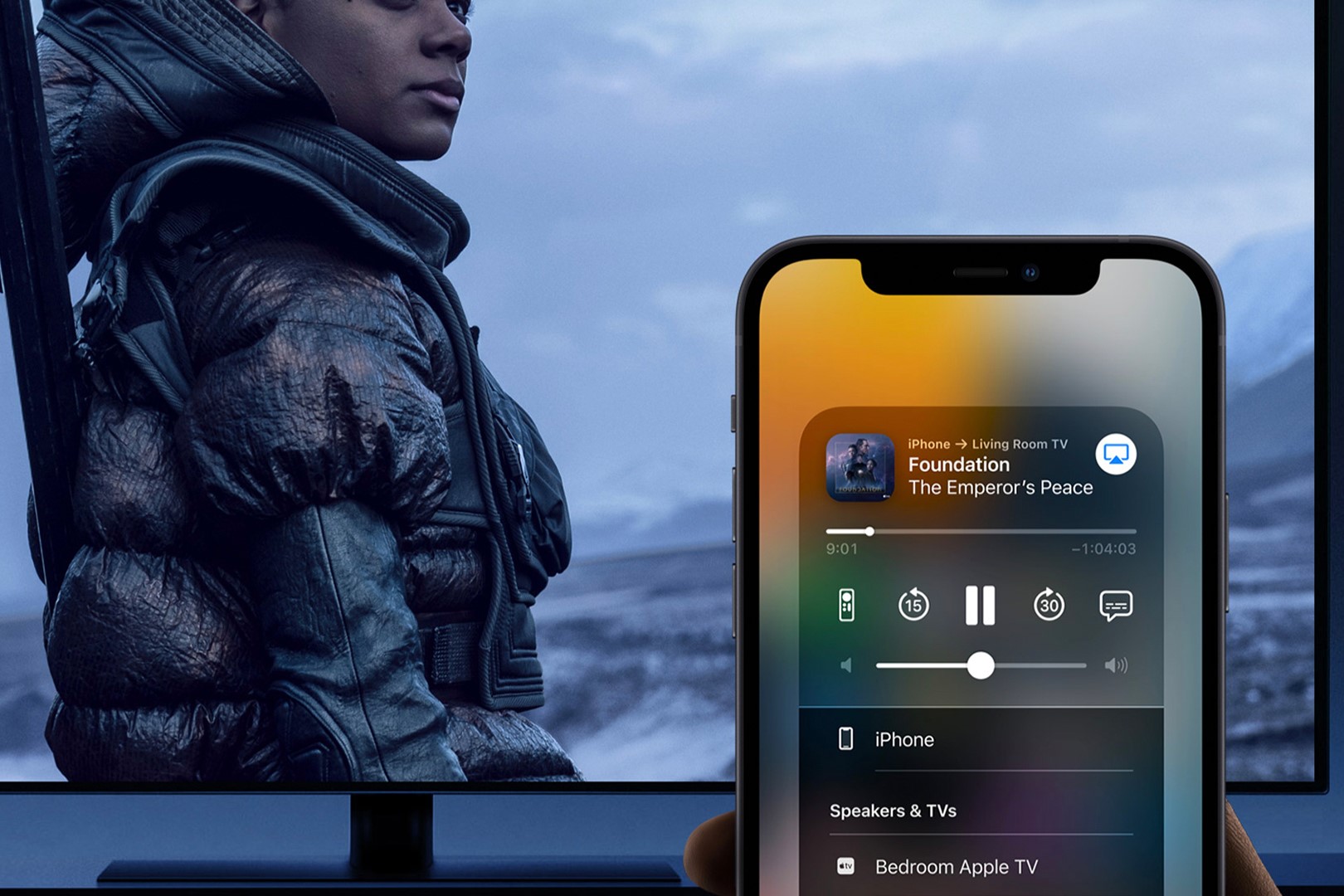
Introduction
Mirroring your iPhone screen to an Android TV allows seamless transitions between devices, enhancing entertainment and productivity. Whether watching movies, playing games, or sharing photos with family and friends, this feature proves incredibly useful. This guide explores different methods available for mirroring an iPhone to an Android TV.
Why Mirror Your iPhone to an Android TV?
Mirroring your iPhone to an Android TV offers several benefits:
- Enhanced Entertainment: Enjoy movies, TV shows, and music on a larger screen.
- Game Play: Turn your TV into a gaming console for a more immersive experience.
- Productivity: Use your TV as an extended display for tasks like browsing the web, checking emails, or working on documents.
- Sharing Content: Easily share photos, videos, and other media with family and friends.
Method 1: Using AirDroid Cast TV
AirDroid Cast TV is a popular app that makes screen mirroring easy and efficient. Here’s how you can use it:
Step-by-Step Guide to Using AirDroid Cast TV
-
Download and Install AirDroid Cast TV:
- Open Google Play Store on your Android TV.
- Search for "AirDroid Cast TV."
- Click on the app icon to download and install it.
-
Set Up AirDroid Cast TV on Your Android TV:
- Once installed, open the app.
- Follow on-screen instructions to set up the app. This may include granting necessary permissions and connecting to your Wi-Fi network.
-
Download and Install AirDroid Cast on Your iPhone:
- Open the App Store on your iPhone.
- Search for "AirDroid Cast."
- Click on the app icon to download and install it.
-
Connect Your iPhone to AirDroid Cast:
- Open AirDroid Cast app on your iPhone.
- Tap on the "Connect" button.
- Select your Android TV from the list of available devices.
-
Mirror Your iPhone Screen to Android TV:
- Once connected, your iPhone screen will be mirrored on your Android TV.
- Use your TV as an extended display or enjoy multimedia content.
Features of AirDroid Cast TV
- Easy Setup: User-friendly design makes setup simple.
- High-Quality Video: Supports high-quality video streaming.
- Multi-Device Support: Connect multiple devices, ideal for households with multiple users.
Method 2: Using AirScreen App
AirScreen App is another versatile option for mirroring your iPhone to an Android TV. Here’s how you can use it:
Step-by-Step Guide to Using AirScreen App
-
Download and Install AirScreen App on Your Android TV:
- Open Google Play Store on your Android TV.
- Search for "AirScreen."
- Click on the app icon to download and install it.
-
Set Up AirScreen App on Your Android TV:
- Once installed, open the app.
- Follow on-screen instructions to set up the app. This may include granting necessary permissions and connecting to your Wi-Fi network.
-
Download and Install AirScreen App on Your iPhone:
- Open the App Store on your iPhone.
- Search for "AirScreen."
- Click on the app icon to download and install it.
-
Connect Your iPhone to AirScreen App:
- Open AirScreen app on your iPhone.
- Tap on the "Connect" button.
- Select your Android TV from the list of available devices.
-
Mirror Your iPhone Screen to Android TV:
- Once connected, your iPhone screen will be mirrored on your Android TV.
- Use your TV as an extended display or enjoy multimedia content.
Features of AirScreen App
- Cross-Platform Compatibility: Supports both iOS and Android devices.
- Customizable Settings: Allows customization of settings such as resolution and frame rate.
- Multi-Device Support: Supports multiple device connections, suitable for households with multiple users.
Method 3: Using MirrorMeister
MirrorMeister is another reliable option for mirroring your iPhone to an Android TV. Here’s how you can use it:
Step-by-Step Guide to Using MirrorMeister
-
Download and Install MirrorMeister on Your Android TV:
- Open Google Play Store on your Android TV.
- Search for "MirrorMeister."
- Click on the app icon to download and install it.
-
Set Up MirrorMeister on Your Android TV:
- Once installed, open the app.
- Follow on-screen instructions to set up the app. This may include granting necessary permissions and connecting to your Wi-Fi network.
-
Download and Install MirrorMeister on Your iPhone:
- Open the App Store on your iPhone.
- Search for "MirrorMeister."
- Click on the app icon to download and install it.
-
Connect Your iPhone to MirrorMeister:
- Open MirrorMeister app on your iPhone.
- Tap on the "Connect" button.
- Select your Android TV from the list of available devices.
-
Mirror Your iPhone Screen to Android TV:
- Once connected, your iPhone screen will be mirrored on your Android TV.
- Use your TV as an extended display or enjoy multimedia content.
Features of MirrorMeister
- High-Quality Video: Supports high-quality video streaming.
- Low Latency: Designed to minimize latency, providing a smooth experience.
- User-Friendly Interface: Simple and intuitive interface makes setup easy.
Troubleshooting Common Issues
While mirroring your iPhone to an Android TV is generally straightforward, some common issues might arise:
Connectivity Issues
- Wi-Fi Connection: Ensure both devices are connected to the same Wi-Fi network. If using a different network, configure router settings.
- Device Compatibility: Make sure devices are compatible with the mirroring app. Some apps may not support older versions of iOS or Android.
Video Quality Issues
- Resolution Settings: Adjust resolution settings in the mirroring app to optimize video quality. Lower resolutions might help if experiencing buffering or lag.
- Internet Speed: Ensure internet speed is sufficient for streaming high-quality video. A stable and fast connection is crucial for smooth mirroring.
App Crashes
- Update Apps: Regularly update both the mirroring app on your iPhone and the app on your Android TV to ensure the latest features and bug fixes.
- Close Unnecessary Apps: Close any unnecessary apps running in the background on both devices to free up resources and prevent crashes.
Mirroring your iPhone to an Android TV is a versatile and convenient feature that enhances entertainment and productivity. With the help of apps like AirDroid Cast TV, AirScreen App, and MirrorMeister, you can easily set up and enjoy this feature. By following the step-by-step guides provided in this article, you should be able to successfully mirror your iPhone screen to your Android TV. If you encounter any issues, refer to the troubleshooting section for common problems and solutions. Happy mirroring!
