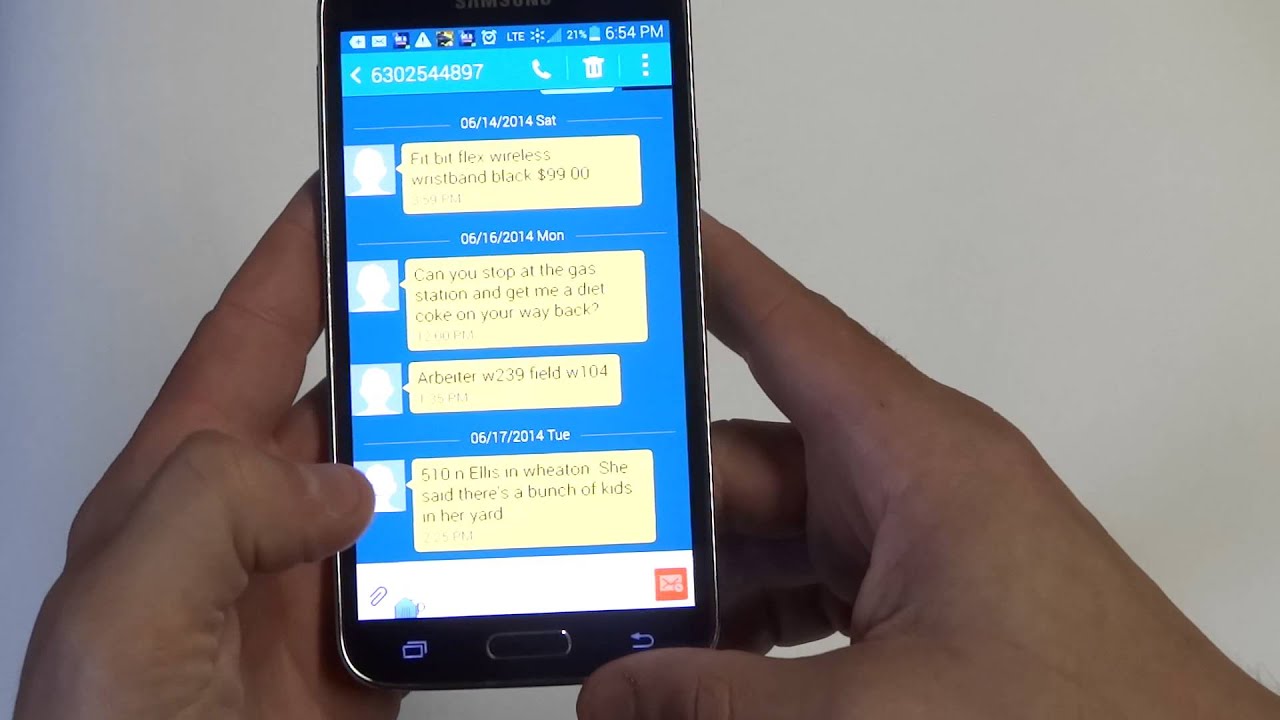
Introduction to Customizable Message Colors
In today's digital age, communication is more vibrant and expressive than ever. With colorful text messages, users can personalize conversations to reflect their mood, style, and preferences. Android, being one of the most popular mobile operating systems, offers a wide range of customization options. One such feature is the ability to change the color of messages in your messaging app. This feature is particularly useful for differentiating between personal and work messages or simply adding a touch of personality to conversations.
Using Google Messages
Google Messages is one of the most widely used messaging apps on Android. It offers a variety of features, including the ability to change the color of messages. Here’s how you can do it:
Steps to Change Message Colors in Google Messages
- Open Google Messages: First, open the Google Messages app on your Android device. If not installed, download it from the Google Play Store.
- Access Settings: Tap on the three vertical dots located at the top right corner of the screen. This opens a menu where various settings can be accessed.
- Select Conversation Settings: From the menu, select "Settings" or "Conversation settings." The exact wording might vary depending on your device and app version.
- Change Bubble Color: Look for an option labeled "Bubble color" or something similar. This allows you to choose from a variety of colors for your message bubbles.
- Customize Colors: Select from a palette of pre-defined colors or choose custom colors using the color picker tool. Some versions of Google Messages may also allow setting different colors for different types of messages (e.g., personal vs. work).
- Save Changes: After selecting your preferred color, tap "Save" or "Apply" to save changes.
Using Third-Party Apps
While Google Messages offers built-in customization options, third-party apps can provide even more flexibility in changing message colors. Here are a few popular alternatives:
Textra
Textra is a highly-rated third-party messaging app known for its customization options. It offers a wide range of themes and color schemes that can be applied to messages.
- Download Textra: Download Textra from the Google Play Store.
- Open Textra: Once installed, open Textra and navigate to its settings.
- Customize Appearance: Look for an option labeled "Appearance" or "Themes." Here, various pre-designed themes and color schemes can be found.
- Apply Theme/Color Scheme: Select a theme or color scheme that suits your taste and apply it.
Chomp SMS
Chomp SMS is another popular third-party messaging app that allows extensive customization, including changing message colors.
- Download Chomp SMS: Get Chomp SMS from the Google Play Store.
- Open Chomp SMS: Launch Chomp SMS and go to its settings.
- Customize Interface: In the settings menu, look for an option related to interface customization.
- Change Bubble Color: Options to change the color of message bubbles can be found here. Different versions may have slightly different menus.
Handcent Next SMS
Handcent Next SMS offers robust customization options including changing message colors.
- Download Handcent Next SMS: Install Handcent Next SMS from the Google Play Store.
- Open Handcent Next SMS: Launch Handcent Next SMS and navigate to its settings.
- Customize Appearance: Look for an option related to appearance or theme settings.
- Change Bubble Color: Within this section, options to change the color of message bubbles should be available.
Using Custom ROMs or Launchers
For users comfortable with rooting their devices or using custom launchers, additional methods to change message colors are available:
Rooted Devices
If you have rooted your Android device, custom ROMs offering more extensive customization options can be installed.
Custom Launchers
Some custom launchers like Nova Launcher or Apex Launcher allow changing the color scheme of the entire interface, including messaging apps.
Xposed Framework
The Xposed Framework is a powerful tool that allows modifying system-level settings without rooting your device. Modules specifically designed for customizing messaging apps are available.
Tips and Tricks
Here are some additional tips and tricks to enhance your messaging experience:
- Use Emojis: Emojis add color and personality to messages without changing the bubble color. They can convey emotions or add visual interest.
- Customize Notifications: Customizing notification colors can also enhance the messaging experience. Some messaging apps allow changing notification colors or adding custom icons.
- Explore Themes: Many third-party messaging apps offer pre-designed themes that include color schemes for messages. Exploring these themes can be a fun way to find a look that suits your style.
- Create Your Own Theme: Some apps allow creating custom themes using their built-in theme editors or by using third-party theme editors available on the Google Play Store.
- Sync Across Devices: If using multiple devices with the same messaging app, consider syncing settings for a consistent look across all devices.
Changing the color of messages on Android is a simple yet effective way to personalize your communication experience. Whether using Google Messages or a third-party app, numerous methods are available to customize the appearance of messages. By following these steps and exploring additional customization options, the messaging experience can become more vibrant and expressive. Personalizing your messaging app is not just about aesthetics; it's also about creating a unique identity for digital communication.
