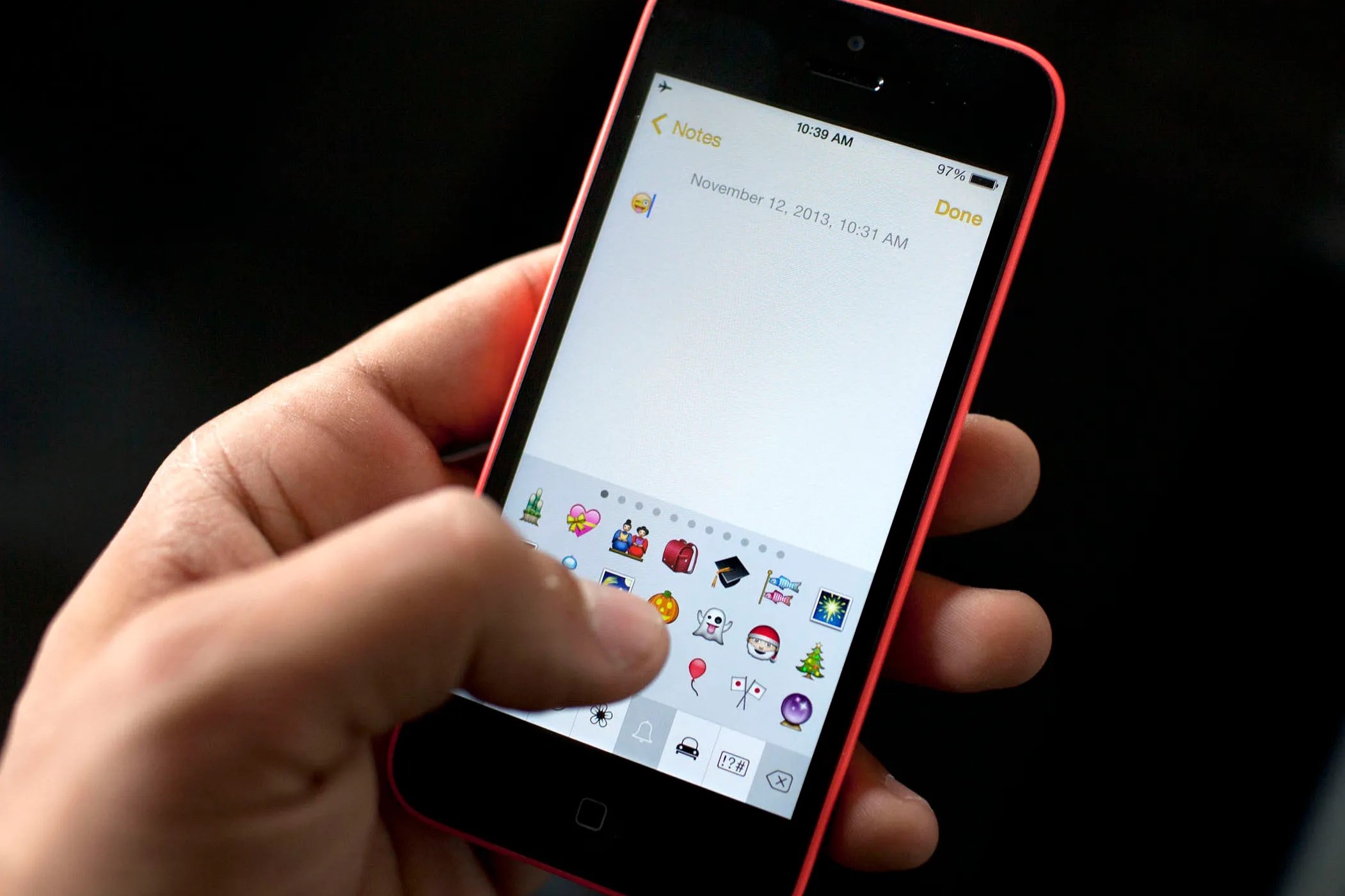
Understanding Emojis
Before diving into the practical aspects of copying and pasting emojis, it's important to understand what emojis are and how they work. Emojis are small digital images or icons used to express emotions or ideas in electronic communication. They originated in Japan and have since become a global phenomenon, supported by most modern devices including Android smartphones.
History of Emojis
The history of emojis dates back to the 1990s when Shigetaka Kurita, a Japanese designer, created the first set of emojis for use on mobile phones. These early emojis were simple and consisted of basic symbols like hearts, smiley faces, and other emotive icons. Over time, the complexity and variety of emojis have increased significantly, with new additions being made regularly to keep up with evolving language and cultural needs.
Types of Emojis
There are several types of emojis, each serving a different purpose in communication. Here are some common categories:
- Emotive Emojis: These include smiley faces, laughing faces, and other expressions that convey emotions.
- Objects Emojis: These represent everyday objects like food, animals, and buildings.
- Symbols Emojis: These include symbols like hearts, stars, and flags.
- Flags Emojis: These represent different countries and are often used to indicate nationality or location.
- Gestures Emojis: These mimic human gestures like waving or pointing.
Tools for Copying and Pasting Emojis
While Android devices come with built-in support for emojis, several tools and apps can make the process easier and more convenient. Here are some of the most popular tools:
iEmoji.com
iEmoji.com is a versatile online platform that allows you to look up, convert, and copy emojis easily. Here’s how you can use it:
- Visit the Website: Go to iEmoji.com using your browser.
- Search for Emojis: Use the search bar to find specific emojis or browse through the gallery.
- Copy Emojis: Click on an emoji to copy it. You can then paste it into any text field.
- Convert Emojis: If an emoji doesn't show up correctly on your device, you can use the decoder tool to convert it into a viewable format.
- Theme Selection: Before sending an emoji, you can select a theme to see how it will look on different devices.
iEmoji.com also allows you to decode Unicode characters and create messages that can be translated into images for sharing.
EmojiCopy.com
EmojiCopy.com is another simple yet powerful tool for copying and pasting emojis. Here’s how you can use it:
- Visit the Website: Go to EmojiCopy.com using your browser.
- Search for Emojis: Use the search bar to find specific emojis or browse through the collection.
- Copy Emojis: Click on an emoji to copy it. The app uses auto-copy technology to make this process quick and easy.
- Mobile-Friendly Interface: The website is designed to be mobile-friendly, making it easy to use on any device.
GetEmoji.com
GetEmoji.com is another popular platform for copying and pasting emojis across various devices including Android smartphones. Here’s how you can use it:
- Visit the Website: Go to GetEmoji.com using your browser.
- Search for Emojis: Use the search bar to find specific emojis or browse through the collection.
- Copy Emojis: Click on an emoji to copy it. You can then paste it into any text field.
- Device Support: Emojis are supported on iOS, Android, macOS, Windows, Linux, and ChromeOS, making it versatile for different platforms.
Using Built-in Android Features
While third-party tools can enhance the experience of copying and pasting emojis, Android devices also come with built-in features that make this process easy:
Accessing Emoji Keyboard
To access the emoji keyboard on your Android device:
- Open Keyboard Settings: Go to Settings > Language & input > Virtual keyboard.
- Enable Emoji Keyboard: Look for an option like "Show virtual keyboard" or "Show emoji keyboard" and enable it.
- Switch to Emoji Keyboard: When typing, press the globe icon or smiley face icon to switch to the emoji keyboard.
Using Emoji Button
Many Android keyboards have an emoji button that allows you to quickly switch between text and emoji input:
- Find Emoji Button: Look for an emoji button on your keyboard. It might be represented by a smiley face or a globe.
- Switch to Emoji Input: Tap the emoji button to switch to the emoji keyboard.
- Copy and Paste Emojis: Once in the emoji keyboard, you can select and copy emojis as needed.
Troubleshooting Common Issues
Sometimes, users may encounter issues with copying and pasting emojis. Here are some common problems and their solutions:
Emoji Button Missing
If the emoji button is missing from your keyboard, here are some steps you can take:
- Clear Cache: Clearing the cache in storage might resolve the issue. Go to Settings > Storage > Cache and clear it.
- Reinstall Keyboard App: If clearing cache doesn't work, try uninstalling and reinstalling your keyboard app.
- Check Keyboard Settings: Ensure that the emoji keyboard is enabled in your settings.
Emojis Not Showing Up
If emojis are not showing up correctly on your device, here are some steps you can take:
- Check Unicode Support: Ensure that your device supports Unicode characters, which are required for displaying emojis.
- Update Device Software: Make sure your device software is up-to-date as newer versions often include better emoji support.
- Use Decoder Tool: Tools like iEmoji.com offer a decoder tool that can convert Unicode characters into viewable formats.
Advanced Topics
For those who are familiar with the decimal or hexadecimal notation of emojis, there are advanced topics worth exploring:
Decoding Emoji Notations
If you know the decimal or hexadecimal notation of an emoji, you can decode it using Google search:
- Search for Emoji Notation: Type "emoji e507" or "iemoji 58157" in Google to find the corresponding emoji name.
- Use Online Tools: Websites like iEmoji.com allow you to enter the decimal or hexadecimal notation and provide the corresponding emoji image.
Unlocking Emojis on Older Devices
If you're using an older Android device (1.5 to 4.2), you can unlock emojis using plugins like Handcent Emoji Plugin or Kii Keyboard:
- Install Plugin: Download and install the plugin from the Google Play Store.
- Enable Plugin: Enable the plugin in your keyboard settings.
- Access Emojis: Once enabled, you should be able to access emojis through your keyboard.
Copying and pasting emojis on Android devices is a straightforward process that can be enhanced with the right tools and techniques. Whether you're using built-in features or third-party apps, understanding how emojis work and troubleshooting common issues can make your communication more expressive and fun. Staying updated with the latest tools and methods will ensure that you're always able to convey your message effectively.
