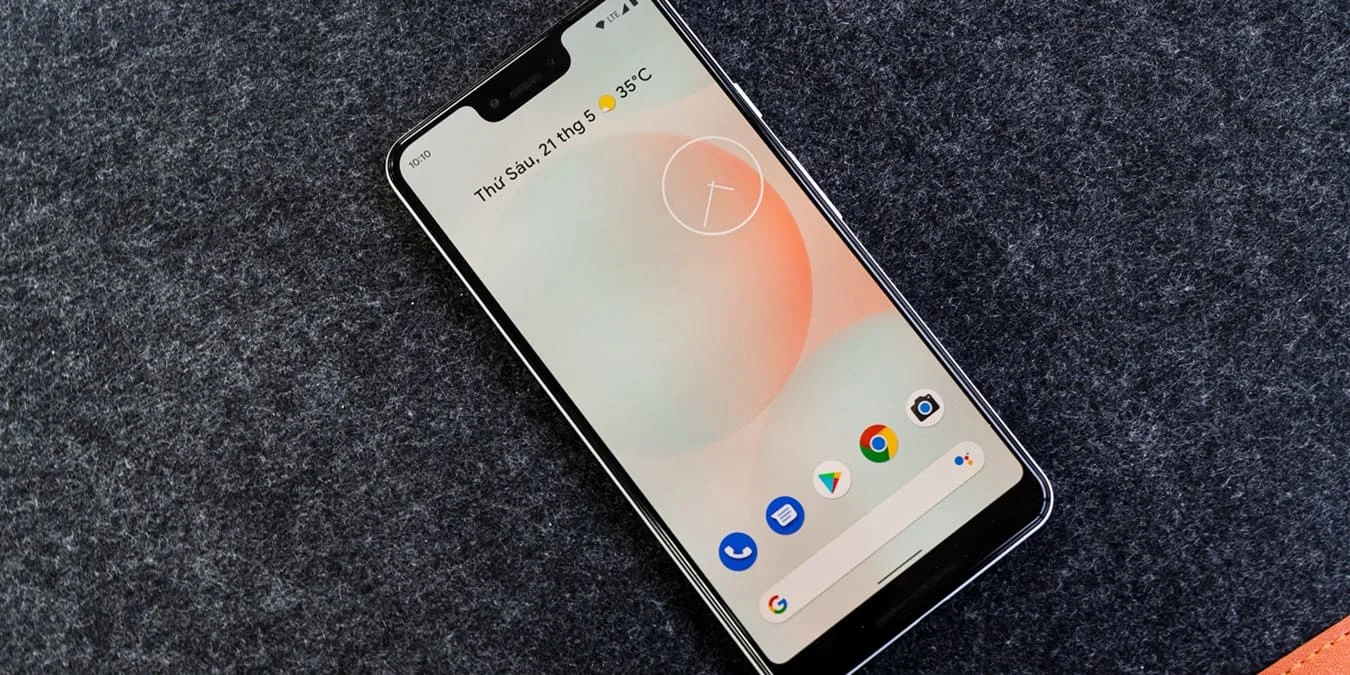
Introduction
In the vast world of mobile technology, each device has a unique identifier that distinguishes it from others. For Android devices, these identifiers are primarily the IMEI (International Mobile Equipment Identity), MEID (Mobile Equipment Identifier), and ESN (Electronic Serial Number). While these terms are often used interchangeably, they serve different purposes and are used by different carriers. This article will explore the specifics of each identifier and how to locate them on your Android device, including the use of Google Dashboard.
What is IMEI?
The IMEI is a unique 15-digit number assigned to every mobile device. It is used to identify the device and is associated with the SIM card slot. This means that a dual-SIM phone will have two IMEI numbers, one for each SIM slot. The IMEI number is crucial for various purposes, including:
- Device Identification: The IMEI helps in identifying the device uniquely.
- Carrier Authentication: Carriers use the IMEI to authenticate devices on their network.
- Blacklisting: The IMEI can be used to check if a device is blacklisted.
- Warranty and Support: Many manufacturers and carriers use the IMEI to provide warranty and support services.
How to Find IMEI on Android
There are several ways to find the IMEI number on an Android device:
-
Using the Dialer:
- Dial *#06# on your keypad. The IMEI number will appear on the screen.
- This method is quick and straightforward, making it a popular choice among users.
-
Using Settings:
- Go to the Settings app.
- Tap on "About phone."
- Scroll down to find the IMEI number under the "Status" or "Phone identity" section.
-
Checking Under the Battery:
- Turn off your phone.
- Remove the back cover and battery.
- The IMEI number is usually printed on a sticker under the battery.
-
Checking Under the SIM Card Tray:
- Insert a paper clip or SIM-eject tool into the hole beside the tray.
- Eject the tray.
- The IMEI number is usually printed on the tray.
-
Using Google Dashboard:
- Go to Google.com/settings/dashboard.
- Log in with the Google account associated with your device.
- Scroll down and expand the "Android" section.
- The IMEI number will be listed for the device you are currently using.
What is MEID?
The MEID is a 14-character number used to identify CDMA (Code Division Multiple Access) devices. It serves a similar purpose to the IMEI but is specific to CDMA networks. MEID is often used by carriers like Verizon and Sprint.
How to Find MEID on Android
Similar to finding the IMEI, you can locate the MEID on your Android device:
-
Using Settings:
- Go to the Settings app.
- Tap on "About phone."
- Scroll down to find the MEID number under the "Status" or "Phone identity" section.
-
Checking Behind the Battery:
- If your device has a removable battery, you can find the MEID number printed on a sticker behind the battery.
-
Using Carrier Apps:
- Some carrier apps, like Verizon's app, provide an option to view the MEID number directly from the app.
What is ESN?
The ESN, or Electronic Serial Number, is an 11-digit number that includes both numbers and letters. It is primarily used for authentication purposes, especially in older devices. However, it is less commonly used today compared to IMEI and MEID.
How to Find ESN on Android
Locating the ESN on an Android device is less straightforward but still possible:
-
Using Settings:
- Go to the Settings app.
- Tap on "About phone."
- Scroll down to find the ESN number under the "Status" or "Phone identity" section.
-
Checking Behind the Battery:
- If your device has a removable battery, you can find the ESN number printed on a sticker behind the battery.
Understanding Google Dashboard
Google Dashboard is a tool that allows you to manage and view information about all the devices connected to your Google account. This includes Android devices, which can be useful for locating device identifiers like IMEI and MEID.
Steps to Access Google Dashboard
- Visit Google.com/settings/dashboard.
- Log in with your Google account.
- Scroll down and expand the "Android" section.
- You will see a list of devices connected to your account.
- Select the device you want to view.
- The IMEI number will be listed for the selected device.
Practical Applications of IMEI, MEID, and ESN
Each identifier has its own set of practical applications:
-
IMEI:
- Device identification and authentication.
- Blacklisting checks.
- Warranty and support services.
-
MEID:
- Specific to CDMA networks like Verizon and Sprint.
- Used for device authentication and identification.
-
ESN:
- Primarily used for authentication purposes in older devices.
Understanding the IMEI, MEID, and ESN numbers on your Android device is crucial for various reasons. These identifiers serve as unique identifiers for your device and are essential for carrier authentication, warranty services, and blacklisting checks. By using the methods outlined above—dialing *#06#, checking settings, or using Google Dashboard—you can easily locate these numbers. Whether you need to check if your device is blacklisted or provide the IMEI number to your carrier, knowing how to find these identifiers will make your life easier in the world of mobile technology.
