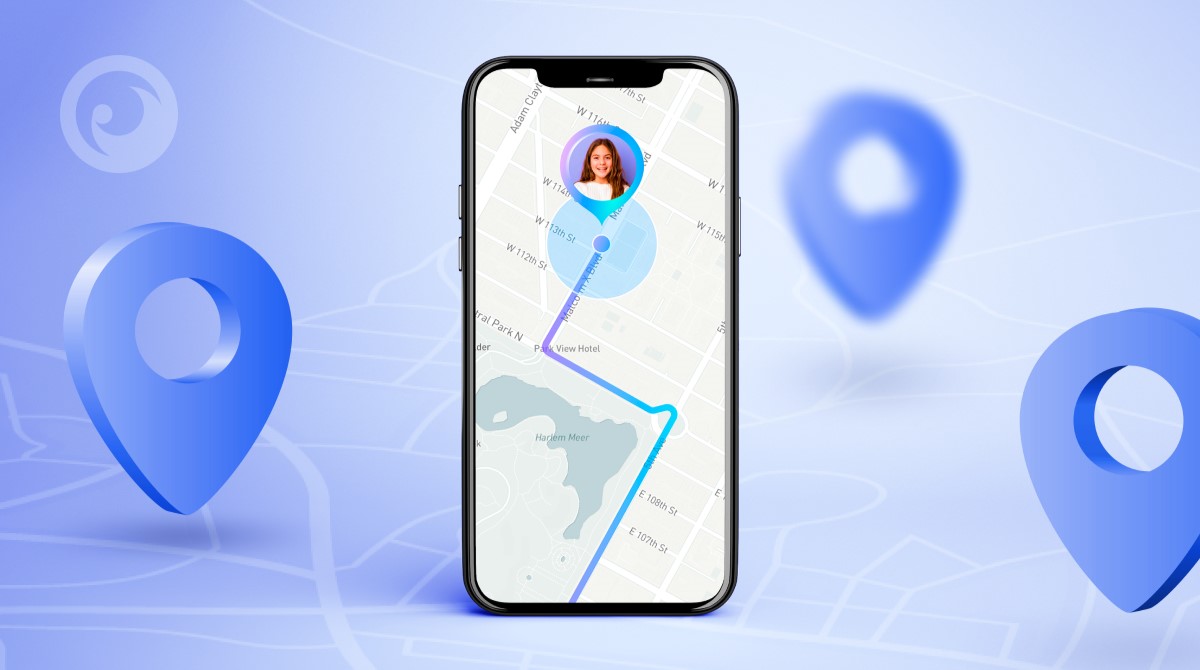
Introduction
Losing a device in today's digital age can be a stressful experience. Whether it's a smartphone, tablet, or laptop, tracking its location can be a lifesaver. Google's Find My Device is a popular tool for this purpose, allowing you to locate Android devices on a map and even remotely lock or erase them if necessary. However, random alerts from Find My Device can be confusing and frustrating. This article will explore device tracking, common reasons behind these alerts, and provide a detailed guide on troubleshooting and managing them effectively.
Understanding Find My Device
Find My Device, developed by Google, helps locate Android devices. It integrates seamlessly with other Google services, making it essential for Android users. Key features include:
Location Tracking
Find My Device shows the last known location of your device on a map. This feature is particularly useful if you've misplaced your device or if it has been stolen.
Remote Actions
You can remotely lock your device, erase its data, or play a sound to help locate it.
Family Sharing
If you're part of a Family Sharing group, Find My Device can notify you if someone else in the group moves or uses a shared device.
Common Reasons for Alerts
Random alerts from Find My Device can be caused by several factors:
- Unexpected Location Changes: Network fluctuations or software glitches can cause your device's location to change unexpectedly, triggering an alert.
- Unauthorized Access: Alerts may be sent if someone tries to access your device without permission.
- Software Glitches: Simple software glitches can also cause these alerts.
- Family Sharing: Being part of a Family Sharing group can set off alerts if someone else in the group moves or uses a shared device.
Types of Find My Device Notifications
Find My Device sends various notifications to keep you informed about your device's status. Common types include:
Device Location Updates
This alert pops up when your device's location changes significantly. It helps you keep track of where your gadgets are, especially if you've misplaced them.
Unknown Device Alerts
This notification tells you if an unfamiliar device is moving with you. It can be a lifesaver if someone has slipped a tracking device into your bag or car without your knowledge.
Left Behind Notifications
Left behind notifications are super useful for forgetful folks. If you leave a device behind, Find My Device will alert you. This way, you can go back and grab it before it's too late.
Tips for Using Find My Device
To get the most out of Find My Device, consider these tips:
Turn on Location Services
Ensure your device's location services are active. This helps pinpoint your device's location accurately.
Regular Software Updates
Keeping your software updated helps prevent false alerts and sync issues. Regular updates often include bug fixes and performance improvements that can reduce the occurrence of random alerts.
Customize Alerts
Customize or turn off alerts in settings to avoid unnecessary interruptions. This is particularly useful if you're part of a Family Sharing group and receive frequent notifications about other family members' devices.
Troubleshooting Find My Device Alerts
If you're experiencing random alerts from Find My Device, try these steps:
Check Device Location Services
Ensure location services are enabled on your device. Sometimes, these services might be turned off inadvertently, causing location updates to fail and triggering alerts.
Update Software
Regularly update your device's operating system and apps. This ensures that any software glitches or bugs are fixed, reducing the likelihood of false alerts.
Disable Location Services Temporarily
If frequent alerts occur due to unexpected location changes, try disabling location services temporarily to see if it resolves the issue.
Reset Location History
Resetting the location history might help resolve issues related to unexpected location changes or unknown device alerts.
Check for Malware
Run a virus scan on your device to check for any malware that could be causing these alerts.
Review Family Sharing Settings
If you're part of a Family Sharing group, review the settings to ensure that only authorized devices are being tracked and that alerts are not being triggered unnecessarily.
Alternatives to Google Find My Device
While Google's Find My Device is an excellent tool, other alternatives offer different features and compatibility:
Apple Find My
Apple's Find My service works seamlessly with iOS devices and includes offline finding capabilities. However, it requires an iCloud account and is limited to Apple devices.
Samsung Find My Mobile
Samsung's Find My Mobile offers remote control features and integrates with Samsung services. It works without an internet connection but is limited to Samsung devices and requires a Samsung account.
Tile Tracker
Tile Tracker works with both Android and iOS devices using Bluetooth technology and includes a community find feature. However, it requires a separate purchase and has limited range without community help.
Life360
Life360 offers family location sharing and works on multiple platforms. It includes safety features but requires a subscription for advanced features and has privacy concerns.
TrackR
TrackR is an affordable option that works with both Android and iOS devices and has a replaceable battery. However, it has limited range and relies on community help for wider tracking.
Final Thoughts
Tracking your device's location by phone number is a powerful tool that can help you recover lost or stolen devices quickly. While Google's Find My Device is an excellent choice for Android users, understanding the common reasons behind random alerts and knowing how to troubleshoot them is crucial for effective use. By following the tips outlined in this article, you can minimize unnecessary interruptions and ensure that your device tracking experience is smooth and efficient. Whether you're using Find My Device or exploring alternative options, staying informed about your device's status can make all the difference in today's digital world.
