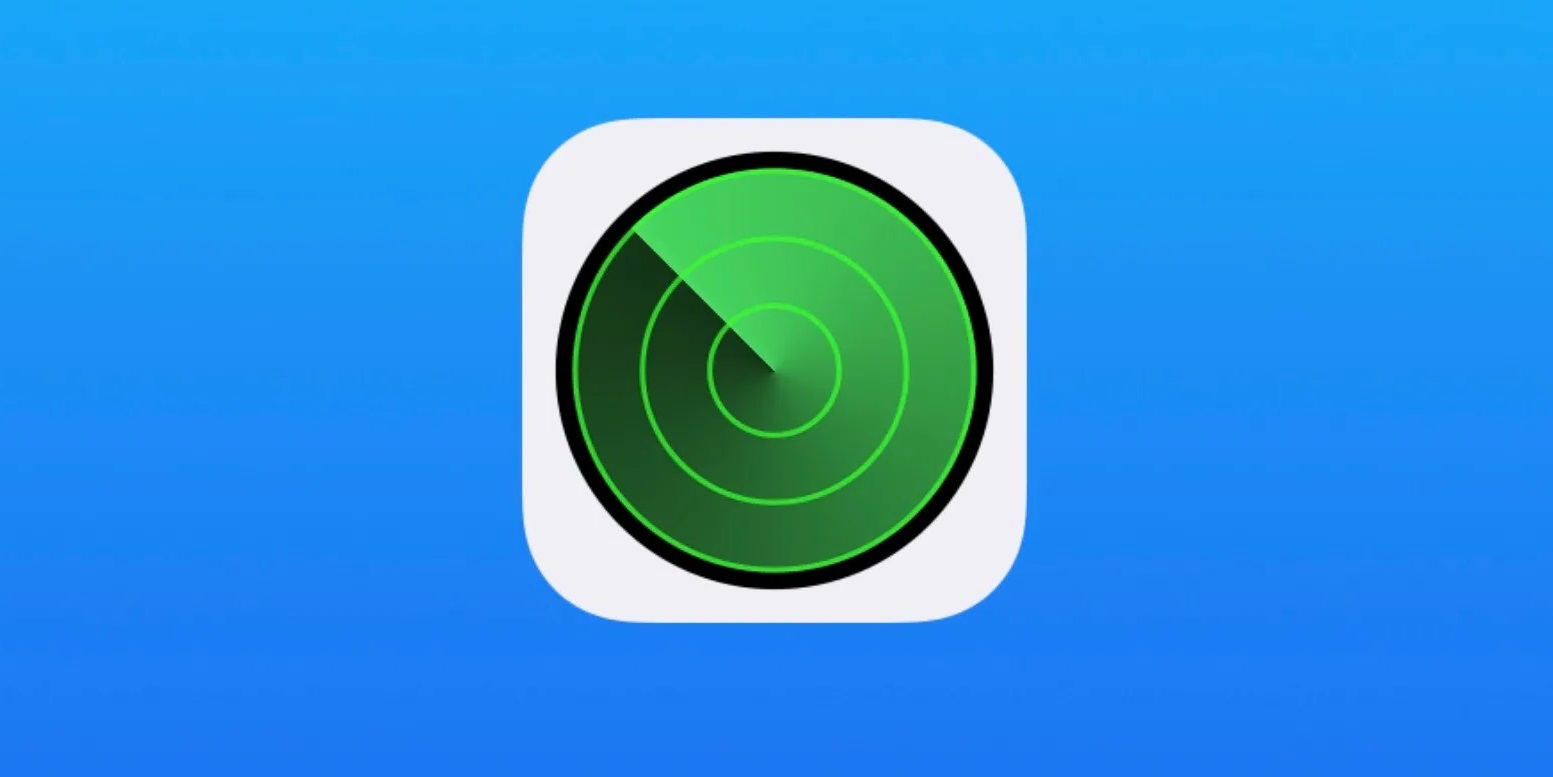
Understanding Find My iPhone
Find My iPhone is integrated into Apple devices, allowing users to locate, lock, or erase their devices remotely. This feature is part of the broader "Find My" ecosystem, which includes tracking capabilities for other Apple products like MacBooks, iPads, and Apple Watches. To use Find My iPhone, ensure the feature is enabled on your device and that you have access to the same Apple ID used on the lost device.
Enabling Find My iPhone
To start using Find My iPhone, follow these steps:
- Open Settings: Go to the Settings app on your iPhone.
- Navigate to Find My: Scroll down and select "Find My."
- Enable Find My iPhone: Toggle the switch next to "Find My iPhone" to the right. This will enable the feature and allow you to locate your device remotely.
Signing In to iCloud
Once Find My iPhone is enabled, use the iCloud website to manage your devices remotely. Here’s how:
- Open a Web Browser: Use any web browser like Safari, Chrome, or Firefox.
- Go to iCloud.com: Type in www.icloud.com and press Enter.
- Sign In with Apple ID: Enter your Apple ID and password. If prompted, complete any two-factor authentication steps.
- Access Find My: Click on "Find iPhone" from the list of available services.
Key Takeaways:
- Find My iPhone uses GPS, Wi-Fi, and cell towers to locate your device, but things like buildings and weather can mess with its accuracy.
- Keeping your iPhone updated and using Family Sharing or other tracking apps can help you find your phone faster if it gets lost.
Using Find My iPhone
Now that you are signed in to iCloud, various features of Find My iPhone can help locate and manage your device.
Locating Your Device
- Select Your Device: On the Find My iPhone page, select the device you want to locate from the list of available devices.
- Play Sound: Click on "Play Sound" to make your device play a sound, which can help you locate it if it is nearby.
- Directions: If you have a Mac or iPad, use the "Directions" feature to get walking directions to your device's location.
- Mark as Lost: If your device is stolen, activate "Lost Mode." This locks your device, displays a custom message, and tracks its location.
Additional Features
Find My iPhone offers several additional features that enhance its functionality:
- Send Last Location: If your device's battery is dead, enabling "Send Last Location" sends your phone's last known location before the battery dies.
- Family Sharing: Set up Family Sharing to help locate family members' devices. This feature allows multiple users to share their location and other services.
- Offline Tracking: Find My network allows you to locate devices even when they are not connected to Wi-Fi or cellular networks.
Troubleshooting Find My iPhone Issues
While Find My iPhone is robust, it may encounter some issues that need troubleshooting. Here are some common problems and their solutions:
Device Not Showing Up
If your device is not showing up on the Find My iPhone page, there could be several reasons:
- Device Not Connected to Internet: Ensure that your device is connected to the internet. If it is not connected, it will not be visible on the Find My iPhone page.
- Find My iPhone Disabled: Check if Find My iPhone is enabled on your device. Go to Settings > [Your Name] > Find My > Find My iPhone and toggle the switch to the right.
- Incorrect Apple ID: Make sure you are using the correct Apple ID linked to the lost device.
Device Offline
If your device is offline and you cannot locate it using Find My iPhone, enable Find My network:
- Go to Settings: Open Settings on your device.
- Navigate to Find My: Scroll down and select "Find My."
- Enable Find My Network: Toggle the switch next to "Find My Network" to the right.
Battery Drain
One common complaint about Find My iPhone is that it can reduce battery life when always on. Here’s how to mitigate this issue:
- Disable Location Services: Go to Settings > [Your Name] > Location Services and toggle off Location Services for Find My iPhone.
- Use Find My Network: Enable Find My Network which allows devices to be located even when not connected to Wi-Fi or cellular networks.
Comparing Find My iPhone with Other Tracking Options
While Find My iPhone is an excellent feature for locating Apple devices, other tracking options cater to different needs and platforms.
Google Find My Device
Google's Find My Device is a cross-platform solution that works on various Android devices. Here are its pros and cons:
Pros:
- Cross-Platform: Works on multiple Android devices.
- Remote Access: Allows locking, erasing, or ringing your phone remotely.
- Google Integration: Syncs with Google services.
Cons:
- Android-Only: Limited to Android devices.
- Internet Dependency: Requires an active internet connection.
- Privacy Issues: Similar concerns about tracking misuse.
Samsung Find My Mobile
Samsung's Find My Mobile is tailored for Samsung devices and offers additional features like backup and retrieval options. Here are its pros and cons:
Pros:
- Samsung-Specific: Tailored for Samsung devices.
- Extra Features: Includes backup and retrieval options.
- Remote Control: Allows locking, wiping, or locating your device.
Cons:
- Samsung-Only: Limited to Samsung devices.
- Account Needed: Requires a Samsung account.
- Internet Required: Needs an active internet connection.
Alternative Solutions
Besides the built-in tracking features provided by manufacturers, alternative solutions offer versatility and additional functionalities.
Tile Trackers
Tile trackers are versatile devices that can be attached to various items, not just phones. Here are their pros and cons:
Pros:
- Versatility: Can attach to various items.
- Community Find: Leverages other Tile users to locate lost items.
- Battery Life: Long-lasting battery.
Cons:
- Range: Limited to Bluetooth range unless using community find.
- Subscription: Some features require a premium subscription.
Life360
Life360 is designed for tracking family members and includes safety features like driving safety reports. Here are its pros and cons:
Pros:
- Family Focused: Designed for tracking family members.
- Safety Features: Includes driving safety reports.
- Cross-Platform: Works on both Android and iOS.
Cons:
- Subscription Required: Some features require a subscription.
- Data Privacy Concerns: Potential issues with data privacy.
Final Thoughts
Find My iPhone is a powerful tool that enhances the security and manageability of Apple devices. By understanding how to enable and use this feature, you can significantly reduce the stress associated with losing a device. Additionally, being aware of troubleshooting tips and comparing it with other tracking options can help make informed decisions about which solution best fits your needs. Whether using Find My iPhone or exploring alternative solutions, having a comprehensive understanding of these tools is crucial for ensuring the safety and security of your devices.
Additional Tips
- Regularly Update Your Devices: Ensure that your devices are updated with the latest software to access all the latest features and security patches.
- Use Strong Passwords: Use strong passwords and enable two-factor authentication to protect your Apple ID from unauthorized access.
- Monitor Your Accounts: Regularly monitor your accounts for any suspicious activity, especially if you suspect that your device has been stolen.
- Educate Family Members: If you have family members using Apple devices, educate them on how to use Find My iPhone effectively to ensure everyone's devices are secure.
By following these tips and understanding the intricacies of Find My iPhone, you can enjoy peace of mind knowing that your devices are well-protected and easily locatable if they ever go missing.
Understanding How It Works
Find My iPhone helps locate lost or stolen Apple devices. It shows the device's location on a map, plays a sound to help find it nearby, locks it remotely to prevent unauthorized access, and even erases data if needed. This feature also includes Activation Lock, which stops anyone from using the device without the owner's Apple ID and password.
What You Need to Get Started
To use Find My iPhone, your device needs to meet specific requirements. First, it must be an Apple device. This includes iPhones, iPads, iPod Touches, Apple Watches, and Macs. Your device should run on iOS 13 or later for iPhones, iPadOS 13 or later for iPads, and macOS Catalina or later for Macs.
Ensure your device has an Apple ID signed in to iCloud. Without this, Find My iPhone won't function. Two-factor authentication should be enabled for added security.
Your device must have Location Services turned on. Go to Settings > Privacy > Location Services to enable this. Also, ensure Find My iPhone is activated. Navigate to Settings > [your name] > Find My > Find My iPhone and toggle it on.
For Apple Watches, they need to be paired with a compatible iPhone. For Macs, ensure Find My Mac is enabled in System Preferences > Apple ID > iCloud.
Lastly, an active internet connection is crucial. Whether through Wi-Fi or cellular data, your device needs to be online to be located. If your device meets these requirements, you’re good to go!
How to Set It Up
- Open Settings on your iPhone.
- Tap your name at the top.
- Select "Find My" from the list.
- Tap "Find My iPhone."
- Toggle on "Find My iPhone."
- Enable "Find My network" for offline finding.
- Turn on "Send Last Location" to send your iPhone’s location when the battery is low.
- Verify everything is activated by checking the toggles.
Tips for Best Results
Lost in your house? Use the Play Sound feature. Your phone will make a loud noise, even if on silent.
Stolen device? Activate Lost Mode. This locks your phone and displays a custom message with a contact number on the lock screen.
Battery running low? Enable Send Last Location. Your phone will send its last known location before the battery dies.
Multiple devices? Label each device with a unique name. This helps you quickly identify which one is missing.
Traveling? Check your device's location regularly. This ensures you know its whereabouts in unfamiliar places.
Sharing location? Use Family Sharing. This allows family members to help locate each other's devices.
Updating software? Always keep your device's software up to date. This ensures you have the latest security features.
Using public Wi-Fi? Avoid using public Wi-Fi networks. They can make your device more vulnerable to theft.
Backup data? Regularly back up your data. This ensures you don't lose important information if your device is lost or stolen.
Strong passwords? Use strong, unique passwords for your Apple ID and device. This adds an extra layer of security.
Troubleshooting Tips
Battery drains quickly: Lower screen brightness, close unused apps, and turn off location services when not needed.
Phone overheats: Remove the case, avoid using while charging, and close background apps.
Slow performance: Clear cache, delete unused apps, and restart the device.
Wi-Fi issues: Restart the router, forget and reconnect to the network, and update the phone's software.
Bluetooth not connecting: Turn Bluetooth off and on, forget the device, and pair again.
App crashes: Update the app, clear app cache, and reinstall if necessary.
Touchscreen unresponsive: Clean the screen, remove any screen protector, and restart the phone.
Storage full: Delete old photos, videos, and apps you don't use. Use cloud storage for backups.
Can't make calls: Check signal strength, restart the phone, and ensure the SIM card is properly inserted.
Poor camera quality: Clean the lens, update the camera app, and check settings for resolution.
Notifications not showing: Check notification settings, ensure Do Not Disturb is off, and restart the device.
Charging issues: Use a different cable and charger, clean the charging port, and try a different outlet.
GPS not accurate: Turn location services off and on, calibrate the compass, and ensure clear view of the sky.
Phone won't turn on: Charge for at least 30 minutes, try a different charger, and perform a hard reset.
Sound problems: Check volume settings, ensure headphones aren't connected, and clean the speaker grills.
Keeping Your Data Safe
Using Find My iPhone involves sharing your location data with Apple. This data is encrypted, meaning only you and those you authorize can access it. To maintain privacy, ensure your Apple ID has a strong password and enable two-factor authentication. Regularly check which devices are linked to your account and remove any you don't recognize. Adjust location settings to limit apps that can access your location. Avoid sharing your Apple ID with others. Always update your device to the latest iOS version for improved security features.
Other Options to Consider
Find My iPhone:
Pros:
- High accuracy due to GPS, Wi-Fi, and cellular data.
- Easy integration with other Apple devices.
- Can remotely lock or erase data.
Cons:
- Only works with Apple products.
- Requires internet connection for real-time tracking.
Find My Device (Android):
Pros:
- Works with all Android devices.
- Similar accuracy using GPS, Wi-Fi, and cellular data.
- Can remotely lock or erase data.
Cons:
- Less seamless integration compared to Apple ecosystem.
- Requires Google account.
Samsung's Find My Mobile:
Pros:
- Exclusive features like offline tracking.
- Works well within Samsung ecosystem.
- Can back up data before erasing.
Cons:
- Only for Samsung devices.
- Requires Samsung account.
Tile Trackers:
Pros:
- Works with both iOS and Android.
- Can attach to various items, not just phones.
- Community find feature helps locate lost items.
Cons:
- Requires separate purchase of Tile devices.
- Less accurate than GPS-based systems.
Alternative:
Life360:
Pros:
- Works on iOS and Android.
- Family tracking with location history.
- Includes driving safety features.
Cons:
- Requires subscription for premium features.
- Privacy concerns with constant tracking.
Understanding Find My iPhone Accuracy
Find My iPhone is pretty accurate, usually within a few meters. It uses GPS, Wi-Fi, and cellular data to pinpoint your device. However, accuracy can vary based on signal strength and location. Urban areas with lots of Wi-Fi networks tend to be more precise. Rural areas might be less accurate due to fewer signals.
When your phone is indoors, accuracy might drop because GPS signals struggle to penetrate buildings. Still, Wi-Fi can help narrow down the location. If your phone is offline, Find My iPhone shows the last known location, which might not be current.
Overall, Find My iPhone is a reliable tool for locating lost devices. Just remember, it’s not perfect. Factors like signal strength and environment can affect accuracy. Keep these in mind, and you’ll have a good idea of where your device is.
How accurate is the location on Find My iPhone?
The accuracy of Find My iPhone can vary. Sometimes, it’s spot-on, showing your device’s exact spot. Other times, it gives an approximate location, shown by a larger green circle on the map. This depends on factors like GPS signal and network quality.
Is it possible for Find My iPhone to be wrong?
Yes, it can be off sometimes. Poor GPS signal or network issues can mess with the accuracy, giving you a wrong location.
What does it mean when someone's location is flashing green on an iPhone?
When you see a device with a blinking green dot labeled "LIVE" in the Find My iPhone app, it means the iPhone is online and sharing its real-time location.
Why does iPhone location jump around?
Sometimes, outdated iOS versions or corrupted system files cause the location to jump. Location-based apps might not work well together, confusing the software. Updating or resetting the device usually fixes this.
Can I trust Find My iPhone to locate my lost device?
Generally, yes. Find My iPhone is pretty reliable for finding lost devices. Just remember, factors like GPS signal strength and network quality can affect accuracy.
Does Find My iPhone work without an internet connection?
No, Find My iPhone needs an internet connection to work. Without it, the app can’t send or receive location data.
How can I improve the accuracy of Find My iPhone?
To get better accuracy, make sure your device has a strong GPS signal and a good internet connection. Keeping your iOS updated also helps.
