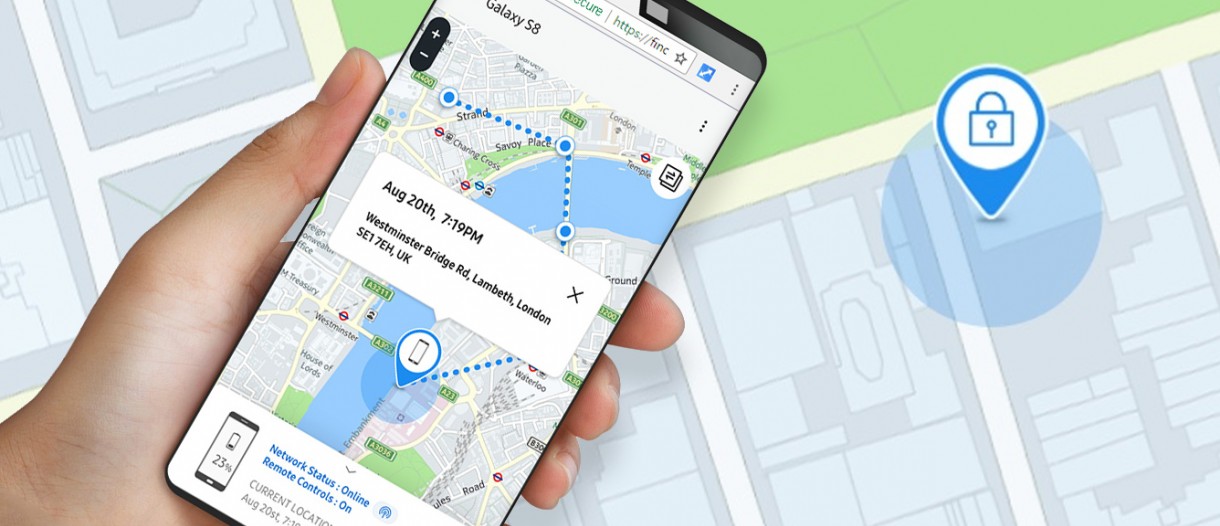
Introduction
Find My Device, a feature from Apple and Google, helps users locate lost or stolen devices. Sometimes, these devices trigger random alerts even when they are not lost. These alerts can be frustrating and may raise concerns about device security. This article explores possible reasons behind these random alerts and provides steps to troubleshoot and fix them.
Understanding Find My Device
Before troubleshooting, understanding how Find My Device works is essential. Apple's Find My iPhone and Google's Find My Device are cloud-based services using GPS and Wi-Fi to locate devices. When enabled, your device sends its location to the cloud, accessible from any other Apple or Google device.
Apple's Find My iPhone
Apple's Find My iPhone allows you to locate your iPhone on a map, lock it remotely, or erase all data. This feature is useful if your iPhone is lost or stolen. However, it can sometimes trigger random alerts due to system problems, incorrect iCloud settings, or hardware issues.
Google's Find My Device
Google's Find My Device, integrated into the Android ecosystem, allows you to locate your device on a map, lock it remotely, or erase all data. Like Apple's service, it can trigger random alerts due to incorrect settings or hardware problems.
Reasons Behind Random Alerts
Several reasons might cause your device to trigger random Find My Device alerts. Understanding these reasons is crucial for effective troubleshooting.
System Problems
Outdated operating systems or deeper software issues can cause glitches leading to these alerts. For instance, if your iOS is not up to date, it might experience random glitches, including Find My iPhone alerts.
Incorrect iCloud Settings
Incorrect iCloud settings can trigger Find My iPhone alerts. Signing out of iCloud or changing the Apple ID associated with your device can lead to these alerts. Additionally, improperly configured iCloud settings may cause the device to send out random location updates.
Wrong Passcode Attempts
Remote hacking attempts using brute force attacks or phishing scams can cause random alerts. When an attacker tries to access your phone's data by entering an incorrect passcode multiple times, it can trigger these alerts.
Hardware Issues
Hardware issues, such as a physically damaged iPhone struggling to connect to a network, can trigger random Find My alerts. Connectivity issues due to hardware damage may cause the device to send out location updates randomly.
Troubleshooting Steps
Identifying the possible reasons behind random alerts allows us to move on to troubleshooting steps.
Solution 1: Update Your iOS
Updating your iOS can fix random Find My iPhone alerts caused by system glitches.
- Create a Backup: Backup your device using your PC or iCloud to ensure data safety during the update process.
- Connect to WiFi: Plug your iPhone into a power outlet and connect it to WiFi.
- Check for Updates: Open the Settings app and select General.
- Software Update: Tap on Software Update and look for available updates.
- Download and Install: If updates are available, tap download and install, enter your passcode, then tap "Install Now" to begin the update process.
Solution 2: Check iCloud Settings
Incorrect iCloud settings can cause random Find My iPhone alerts. Here's how to check and correct them:
- Open iCloud Settings: Go to Settings > [Your Name] > iCloud.
- Check Account Status: Ensure your account status is active and you are signed in correctly.
- Verify Apple ID: Confirm the Apple ID associated with your device is correct and hasn't changed recently.
- Disable and Re-enable Find My iPhone: Sometimes disabling and re-enabling Find My iPhone can resolve the issue.
Solution 3: Turn Off Find My iPhone
If previous steps do not work, turning off Find My iPhone might be necessary:
- Open Settings: Go to Settings > [Your Name] > iCloud.
- Find My iPhone: Tap on Find My iPhone.
- Turn Off: Slide the toggle next to Find My iPhone to the left to turn it off.
Solution 4: Change Apple ID and Password
If you suspect unauthorized access, changing your Apple ID and password is a good idea:
- Open Settings: Go to Settings > [Your Name] > iCloud.
- Change Apple ID: Tap on your Apple ID at the top of the screen and select Change Apple ID.
- Enter New Information: Enter your new Apple ID and password.
- Sign Out of iCloud: Sign out of iCloud completely and then sign back in with your new credentials.
Bonus Tip: Fixing Random Alerts if You Forgot Passcode
If you have forgotten your passcode and cannot access your device, there are still ways to fix random Find My iPhone alerts:
- Use Recovery Mode: Connect your device to a computer and put it into recovery mode.
- Restore Device: Use iTunes or Finder to restore your device to factory settings.
- Set Up Device Again: Once restored, set up your device again and re-enable Find My iPhone.
Additional Troubleshooting for Android Devices
For Android users, here are additional troubleshooting steps:
Check Notification History
If your Android device triggers random notifications without visible alerts, checking the notification history might help:
- Open Settings: Go to Settings > Notifications.
- Advanced Settings: Tap on Advanced Settings.
- Notification History: Ensure Notification History is turned on. If not, turn it on to track down what’s making the notification sound.
Look for Wireless Emergency Alerts
Random notification sounds on Android devices can sometimes be caused by Wireless Emergency Alerts:
- Open Settings: Go to Settings > Notifications.
- Advanced Settings: Tap on Advanced Settings.
- Wireless Emergency Alerts: Look for an option like "Wireless Emergency Alerts" or something similar. Ensure the Alert Reminder is not set to 2 minutes by default.
Test in Safe Mode
If your device is misbehaving, a third-party app might be causing the issue. Testing your device in safe mode can help identify the problematic app:
- Boot in Safe Mode: Restart your device and immediately hold down the power button until the boot options menu appears.
- Safe Mode: Select Safe Mode from the menu.
- Identify Problematic App: If your device behaves normally in safe mode, it indicates a third-party app is causing the issue.
By following these steps, you can regain control of your device and ensure it functions smoothly without triggering unnecessary alerts.
