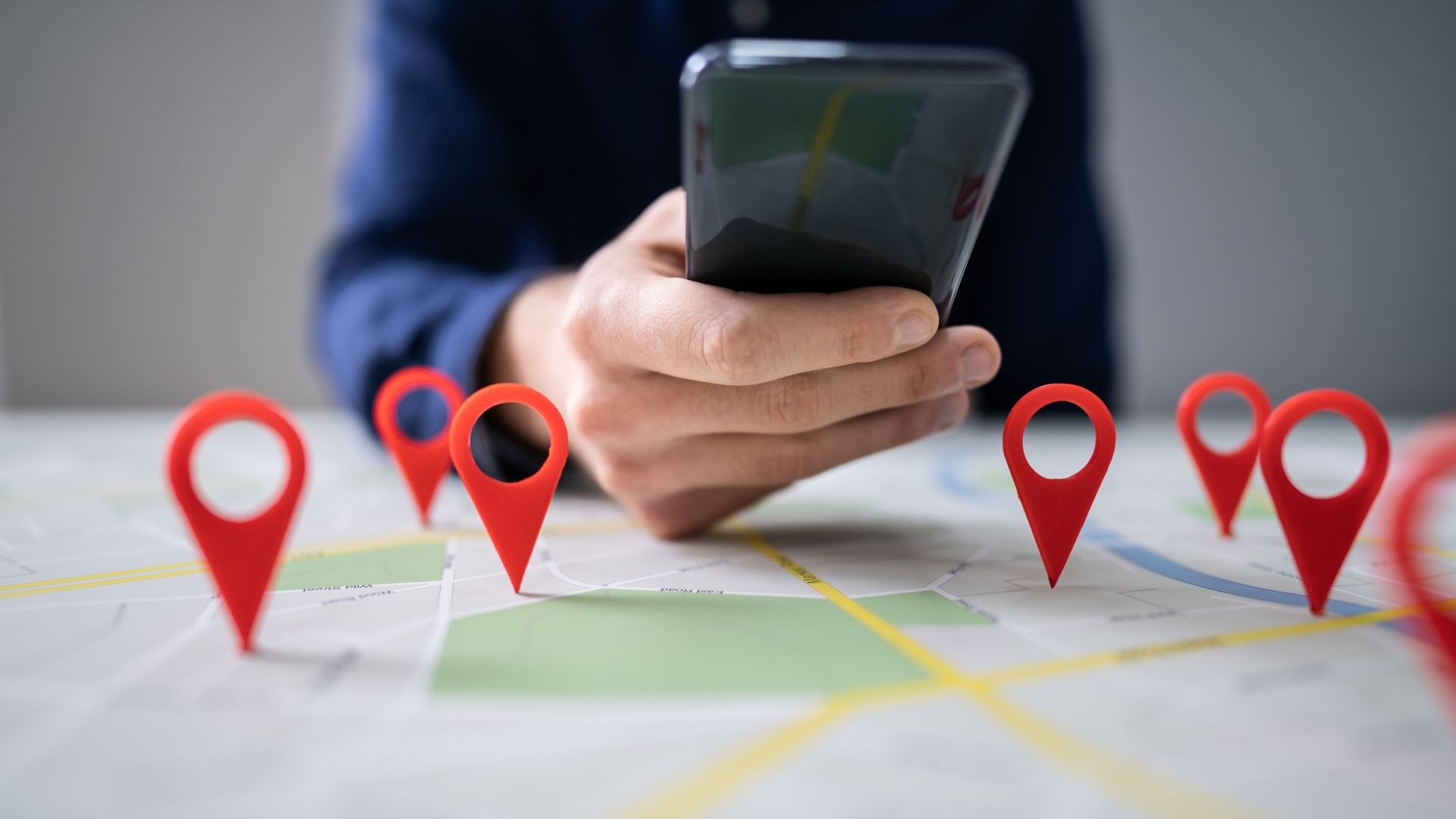
Locate Friends on Android for Free: A Comprehensive Guide
In today's digital age, staying connected with friends and family is easier than ever. With the rise of mobile technology, various apps have emerged to help you locate your loved ones in real-time. If you're looking for ways to find your friends on Android without breaking the bank, this article is for you. We'll delve into the best free apps and methods to track your friends' locations, ensuring you're always connected.
Google Maps: The Ultimate Location Sharing App
Google Maps is one of the most widely used navigation apps, and it also offers robust location sharing features. This app is available on both Android and iOS devices, making it a versatile choice for cross-platform communication.
How to Share Your Location on Google Maps
- Open Google Maps: Launch the Google Maps app on your Android device.
- Tap on Your Profile Picture: In the upper-right corner of the screen, tap on your profile picture.
- Choose Location Sharing: From the list of options, select "Location Sharing."
- Tap the New Share Button: In the lower-right corner, tap the "New Share" button.
- Set Duration: You can choose to share your location for a specific duration or until you turn it off.
- Select Contacts: Choose the people you want to share your location with from your contact list.
Google Maps allows you to share your real-time location with anyone, regardless of whether they have a Google account or not. This feature is particularly useful for families and groups of friends who want to stay connected and know each other's whereabouts.
Google Family Link: A Family-Friendly Locator
Google Family Link is designed primarily for families but can also be used to keep tabs on friends. This app allows you to monitor your friends' locations and ensure their safety.
How to Use Google Family Link
- Download and Install: Download and install the Google Family Link app from the Google Play Store.
- Add Friends: Add your friends to the app by searching for their names or phone numbers.
- View Locations: Once added, you can view their locations on a map in real-time.
Google Family Link is a simple and easy-to-use app that provides peace of mind by keeping you informed about your friends' locations. It's an excellent alternative to Find My Friends, especially for those who prefer a more straightforward interface.
AirDroid Family Locator: Advanced Location Tracking
AirDroid Family Locator is another powerful tool for locating friends and family members. It offers advanced features like real-time location tracking, geofenced zones, and instant alerts.
Key Features of AirDroid Family Locator
- Real-Time Location Tracking: Check the real-time location of affiliated devices anytime you want.
- Geofenced Zones: Set geofenced zones and get instant alerts when a family member enters or leaves a designated area.
- Live Phone Surroundings: See what's happening around their phone, including listening in and recording sounds (available in the paid version).
- Location History: Check the location history of affiliated devices.
AirDroid Family Locator is a reliable source for location accuracy and offers a free trial period. However, the full suite of features requires a subscription.
iSharing Location Sharing: A Free but Ad-Supported Option
iSharing Location Sharing is another free app that allows you to share your location with friends. Although it has ads, it's a viable option for those looking for a basic location-sharing app.
How to Use iSharing Location Sharing
- Download and Install: Download the iSharing app from the Google Play Store.
- Add Friends: Add your friends to the app by searching for their names or phone numbers.
- Share Location: Once added, you can share your location with them.
While iSharing Location Sharing is free, it does come with ads. The location updates can sometimes be slow, but it's still a useful tool for casual location sharing.
Familonet – Family Location Sharing: A Free Locator
Familonet – Family Location Sharing is a free app designed to keep families and friends connected. It offers real-time location tracking on a map and is easy to use.
Key Features of Familonet
- Real-Time Location Tracking: Stay connected with your family and friends in real-time.
- User-Friendly Interface: The app has a simple and intuitive interface that makes it easy to navigate.
Familonet is a great alternative to Find My Friends, especially for those who prefer a straightforward and free solution.
Glympse: A Slick Geolocation App
Glympse is a free app that allows you to share your GPS location with friends. It's known for its sleek interface and ease of use.
How to Use Glympse
- Download and Install: Download the Glympse app from the Google Play Store.
- Share Location: Tap on the "Share" button to share your location with friends.
- Set Duration: Choose how long you want to share your location.
Glympse is a great option for those who want a simple and free way to share their location without the need for extensive setup.
Family Locator – GPS Tracker: Comprehensive Tracking
Family Locator – GPS Tracker is an app designed to track the locations of family members and friends. It offers a wide range of features that make it an excellent alternative to Find My Friends.
Key Features of Family Locator
- Real-Time Location Tracking: Track the exact location of friends and family in real-time.
- Geofenced Zones: Set geofenced zones and receive instant alerts when a family member enters or leaves a designated area.
- Location History: View the location history of tracked devices.
Family Locator is an excellent choice for those who need a comprehensive tracking solution. It offers in-app purchases for additional features but provides a robust free version as well.
Geo Tracker – GPS Tracker: Advanced Features
Geo Tracker – GPS Tracker is another advanced GPS tracking app that allows you to locate friends and family members. It offers a wide range of features, including real-time tracking and location history.
Key Features of Geo Tracker
- Real-Time Tracking: Track the exact location of friends and family in real-time.
- Location History: View the location history of tracked devices.
- Customizable Alerts: Set customizable alerts based on geofenced zones.
Geo Tracker is a powerful tool for those who need advanced GPS tracking capabilities. It offers in-app purchases for additional features but provides a robust free version as well.
GPS Phone Tracker Pro: Professional-Grade Tracking
GPS Phone Tracker Pro is a professional-grade GPS tracking app designed to track the locations of friends and family members. It offers advanced features like real-time tracking and location history.
Key Features of GPS Phone Tracker Pro
- Real-Time Tracking: Track the exact location of friends and family in real-time.
- Location History: View the location history of tracked devices.
- Customizable Alerts: Set customizable alerts based on geofenced zones.
GPS Phone Tracker Pro is an excellent choice for those who need professional-grade GPS tracking capabilities. It offers in-app purchases for additional features but provides a robust free version as well.
GeoZilla Family GPS Locator: Comprehensive Family Tracking
GeoZilla Family GPS Locator is an app designed specifically for families to track the locations of family members and friends. It offers a wide range of features that make it an excellent alternative to Find My Friends.
Key Features of GeoZilla
- Real-Time Tracking: Track the exact location of friends and family in real-time.
- Location History: View the location history of tracked devices.
- Customizable Alerts: Set customizable alerts based on geofenced zones.
GeoZilla is an excellent choice for families who need a comprehensive tracking solution. It offers in-app purchases for additional features but provides a robust free version as well.
Additional Tips
- Always Check Permissions: Before installing any app, make sure to check the permissions required. Ensure that the app only requests necessary permissions to avoid any privacy concerns.
- Use Geofenced Zones: Geofenced zones are a great way to set boundaries and receive instant alerts when someone enters or leaves a designated area. This feature is particularly useful for parents who want to keep tabs on their children.
- Share Location Wisely: Be mindful of how often you share your location. While it's convenient to share your location with friends, it's also important to respect their privacy and only share when necessary.
- Regularly Update Apps: Regularly update your apps to ensure you have the latest security patches and features. This will help you avoid any potential security risks and ensure that the app continues to function smoothly.
By following these tips and choosing the right app for your needs, you can effectively locate your friends on Android for free while maintaining a balance between convenience and privacy.
