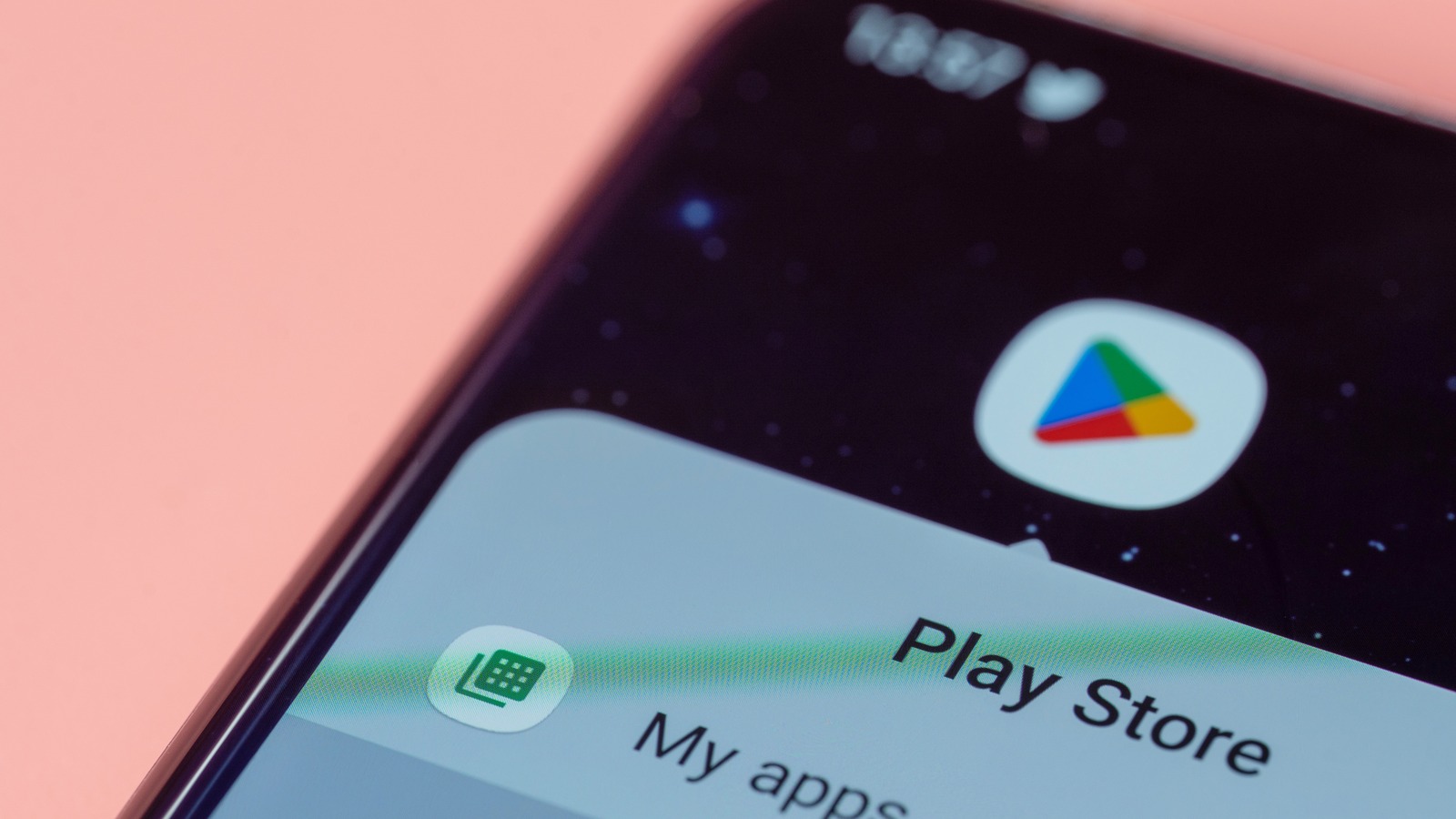
What Are Google Play System Updates?
Google Play System Updates, introduced in Android 10 under Project Mainline, allow Google to update specific components of the Android operating system independently. This means updates can be rolled out without needing a full firmware update or involving the device manufacturer. These updates are mandatory for all devices running Android 10 or newer, addressing critical security issues, improving performance, and adding new features.
Components of Google Play System Updates
Google Play System Updates primarily focus on 12 core components that can be updated independently:
Adaptive Connectivity Services
This service improves stability, performance, and connectivity. It includes bug fixes and performance optimizations.
Android System Intelligence
Enhances overall performance and security by providing insights into system behavior and performance metrics.
Android TV Core Services
Improves security and functionality of Android TV devices, including logging improvements and other security enhancements.
Android WebView
Responsible for displaying web content in apps, receiving regular updates to improve security and fix bugs.
Device Health Services
Provides critical health checks for your device, ensuring it remains in good working condition. Supports parental control services like Family Link.
Settings Services
Ensures efficient management of your device's settings, providing access to various settings and preferences.
Google Play Store
Receives regular updates to improve functionality, including new features like app highlights in search results and visual improvements to editorials.
Google Play Services
Includes updates to account management, location services, and other developer-related features. Supports cross-device services like Call casting and Instant hotspot.
SIM Manager
Manages your SIM card, ensuring efficient network connectivity.
Wallet
Supports digital wallet features like in-app purchases, contactless payments, and digital passes. Includes support for new payment methods like JCB Contactless in Japan.
Utilities
Includes features like Autofill suggestions, contact syncing, and data backup and restore. Improves overall user experience by making common tasks easier and more efficient.
Developer Services
Enables developers to design, develop, and distribute apps that function correctly, are performant, and secure. Includes features like WebView, Adaptive Connectivity Services, and other developer tools.
Importance of Google Play System Updates
Google Play System Updates play a vital role in maintaining the security and performance of Android devices. Here are some key reasons why these updates matter:
Improved Security
These updates include security patches that help protect your device from malware and other threats. They also improve the overall security posture by addressing vulnerabilities in various components.
Bug Fixes
Regular bug fixes ensure your device remains stable and performs optimally. This is particularly important for critical components like Android WebView, which handles web content in apps.
New Features
Google Play System Updates often introduce new features that enhance the user experience. For example, updates to the Google Play Store include new features like app highlights in search results and visual improvements to editorials.
Performance Optimizations
These updates include performance optimizations that improve the overall speed and efficiency of your device. This is achieved through improvements in Adaptive Connectivity Services and other related components.
Cross-Device Services
Updates to Google Play services support cross-device services like Call casting and Instant hotspot. These features enable seamless connectivity between devices, making it easier to share files and manage privacy settings.
How to Check for Google Play System Updates
To check for Google Play System Updates on your device:
- Open Settings: Swipe down from the top of your screen to open the Settings menu.
- Security & Privacy: Tap on "Security & Privacy."
- System & Updates: Scroll down to "System & Updates."
- Check for Updates: You will see the date for the latest Google Play System update. If an update is available, tap "Restart Now" to apply it.
Impact of Disabling Google Play System Updates
While it is possible to disable Google Play System updates, doing so is not recommended. Disabling these updates can have several adverse effects on your device:
Security Risks
Without regular security patches, your device becomes more vulnerable to malware and other threats. This can lead to data breaches and other security incidents.
Performance Issues
Bug fixes and performance optimizations are essential for maintaining the stability and performance of your device. Without these updates, your device may experience frequent crashes and slow performance.
App Functionality
Some apps may not function correctly without the latest Google Play services updates. This can lead to issues with app sign-in, leaderboards, and achievements.
Parental Controls
Disabling Google Play System updates can also affect parental control services like Family Link, which rely on these updates to manage child safety features.
Monthly Google Play System Update Changelogs
Google releases monthly changelogs detailing the new features and updates included in the latest Google Play System updates. Here are some key updates from recent months:
July 2024 Updates
- Google Play services v24.30: Introduced a feature to use a separate Google account for private spaces, helping to prevent data leakages.
- Google Play Store v42.1: Added the ability to share approximate location with Google Play for more relevant content and introduced app highlights in search results.
- Google Play services v24.29: Enhanced parental control features by allowing parents to control clock settings on supervised devices. New developer features were also introduced for account management processes in apps.
- Adaptive Connectivity Services p.2024.28: Improved stability, bug fixes, and performance optimizations.
August 2024 Updates
- Google Play services v24.33: Introduced search UI improvements for large screen devices and instant recommendations based on game categories.
- Google Play Store v42.6: Enhanced Google Play Protect to provide better protection from harmful apps and introduced a new feature to display Play Points status at the top of the App Details page.
September 2024 Updates
- Google Play services v24.34: Bug fixes for Developer Services related services and UI updates for Quick Share when receiving files.
- Google Play Store v42.6: Improved Google Play Protect to provide better protection from harmful apps and introduced a new feature to display Play Points status at the top of the App Details page.
Google Play System Updates are a critical component of maintaining the security, performance, and functionality of Android devices. These updates address various aspects of the Android ecosystem, including security, bug fixes, and new features. By understanding how these updates work and their importance, you can ensure that your device remains secure and performs optimally. Always keep an eye on the latest changelogs to stay informed about new features and updates. Disabling these updates is not recommended as it can lead to significant security risks and performance issues. By following the steps outlined above to check for updates and enabling them, you can enjoy a seamless and secure Android experience.
