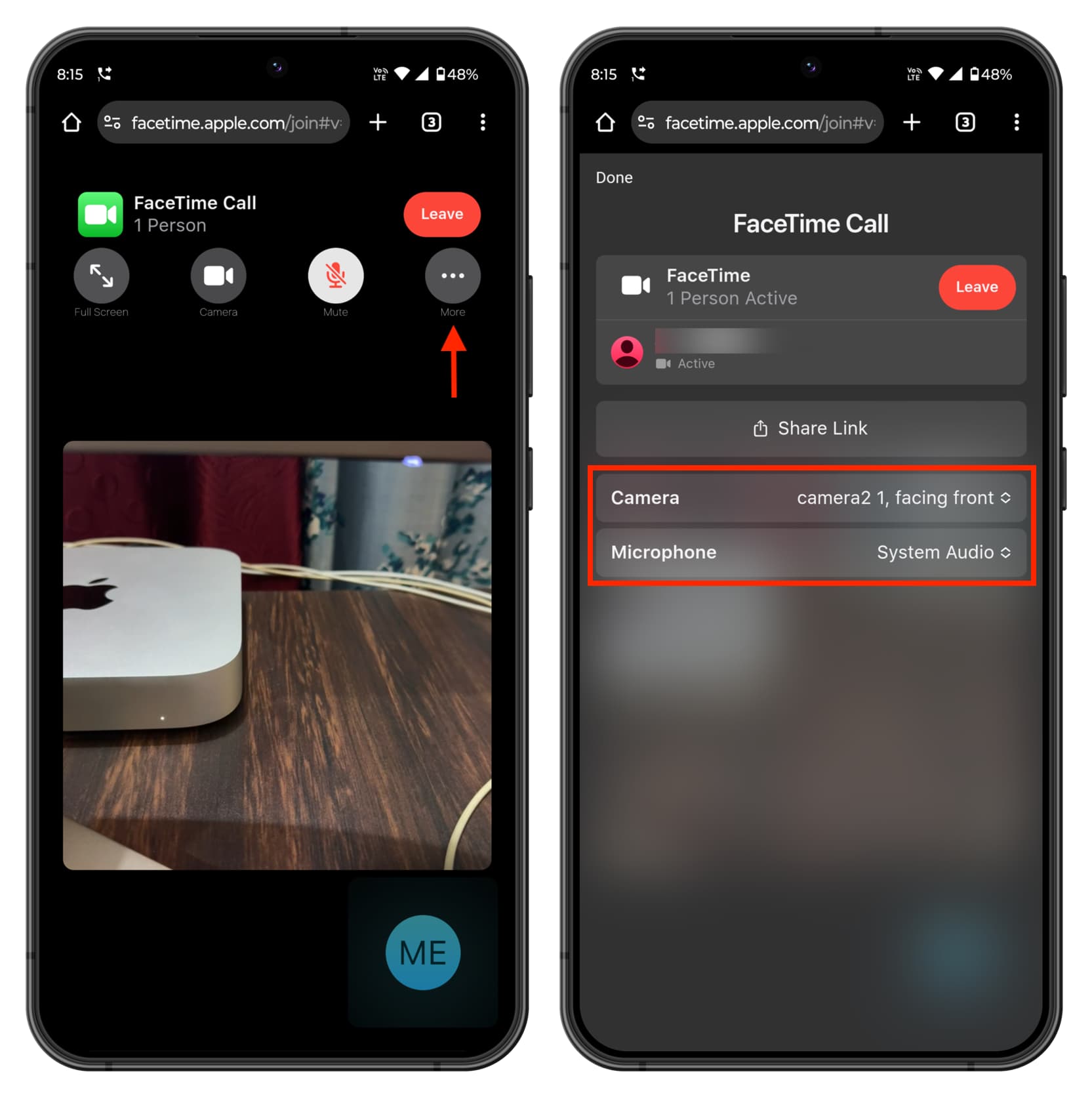
Top Android FaceTime Apps: A Comprehensive Guide
In today's digital age, video conferencing has become an essential tool for both personal and professional communication. Android devices, with their versatility and user-friendly interface, offer a wide range of video conferencing apps that can rival the functionality of Apple's FaceTime. This article will delve into the top Android FaceTime apps, exploring their features, pros, and cons, to help you choose the best app for your needs.
Zoom
Zoom is one of the most popular video conferencing apps available on Android devices. It has gained immense popularity due to its ease of use, robust features, and seamless integration with various platforms.
Features of Zoom
- User-Friendly Interface: Zoom offers a clean and intuitive interface that makes it easy to navigate, even for those who are not tech-savvy.
- Screen Sharing: The ability to share your screen is a crucial feature in many professional settings. Zoom allows you to share your screen with others, making it ideal for presentations, training sessions, and collaborative work.
- Virtual Backgrounds: Zoom provides virtual backgrounds that can be used to enhance the aesthetic of your video calls. This feature is particularly useful for business meetings or personal calls where you want to maintain a professional look.
- Breakout Rooms: For group discussions, Zoom offers breakout rooms. This feature allows you to split participants into smaller groups for more focused discussions before rejoining the main session.
- Accessibility Features: Zoom includes various accessibility features such as magnification, which can be enabled in the settings menu. This allows users with visual impairments to zoom in on the screen for better readability.
Pros of Zoom
- Easy Installation: Zoom is easily installable from the Google Play Store, making it accessible to a wide range of users.
- User-Friendly Interface: The app's interface is designed to be user-friendly, making it easy for anyone to use.
- Screen Sharing: The ability to share your screen is a significant advantage, especially in professional settings.
- Virtual Backgrounds: This feature adds a professional touch to your video calls.
- Breakout Rooms: Ideal for group discussions and collaborative work.
Cons of Zoom
- Battery Consumption: Zoom can consume a significant amount of battery power, especially during extended video calls.
- Lag on Older Models: The app may experience lag on older Android models, which can affect performance.
- Limited Features Compared to Desktop Version: While Zoom offers robust features on Android, some functionalities might be limited compared to its desktop version.
- Requires Strong Internet Connection: A stable internet connection is necessary for smooth video conferencing, which can be a challenge in areas with poor connectivity.
Google Meet
Google Meet is another popular video conferencing app developed by Google. It integrates seamlessly with other Google services like Gmail and Google Calendar.
Features of Google Meet
- Integration with Google Services: Google Meet integrates well with other Google services such as Gmail and Google Calendar, making it easy to schedule meetings directly from your email or calendar.
- Simple and Clean Interface: The app boasts a simple and clean interface that is easy to navigate.
- High-Quality Video and Audio: Google Meet offers high-quality video and audio, ensuring that your calls are clear and crisp.
- Real-Time Transcription: The app provides real-time transcription, which can be useful for note-taking during meetings.
Pros of Google Meet
- Integration with Google Services: Seamless integration with Gmail and Google Calendar makes scheduling meetings straightforward.
- Simple Interface: The clean interface makes it easy to use, even for those who are not tech-savvy.
- High-Quality Video and Audio: The app ensures high-quality video and audio, making calls clear and crisp.
- Real-Time Transcription: This feature is particularly useful for note-taking during meetings.
Cons of Google Meet
- Limited Customization Options: Unlike some other video conferencing apps, Google Meet offers limited customization options, which might be a drawback for some users.
- Limited Features Compared to Zoom: While Google Meet is robust, it lacks some features that Zoom offers, such as virtual backgrounds and breakout rooms.
Skype
Skype is another well-established video conferencing app that has been around for years. It offers a wide range of features that make it a popular choice among users.
Features of Skype
- Cross-Platform Compatibility: Skype is available on multiple platforms including Android, iOS, Windows, and macOS, making it easy to connect with users across different devices.
- Group Calls: Skype allows group calls with up to 25 participants, making it ideal for team meetings or family gatherings.
- Screen Sharing: The ability to share your screen is a significant advantage, especially in professional settings.
- Video Messaging: Skype allows users to send video messages, which can be useful when you need to communicate but can't have a live call.
Pros of Skype
- Cross-Platform Compatibility: Available on multiple platforms, making it easy to connect with users across different devices.
- Group Calls: Ideal for team meetings or family gatherings.
- Screen Sharing: The ability to share your screen is a significant advantage.
- Video Messaging: Useful for sending video messages when live calls are not possible.
Cons of Skype
- Complex Interface: While Skype is feature-rich, its interface can be complex and overwhelming for some users.
- Limited Accessibility Features: Compared to some other apps like Zoom, Skype lacks robust accessibility features such as magnification.
Facebook Messenger
Facebook Messenger is not just a messaging app; it also offers robust video conferencing capabilities. It integrates seamlessly with Facebook and Instagram, making it a convenient option for users who already use these platforms.
Features of Facebook Messenger
- Integration with Facebook and Instagram: Facebook Messenger integrates well with Facebook and Instagram, making it easy to connect with friends and family who already use these platforms.
- Group Calls: Messenger allows group calls with up to 50 participants, making it ideal for large gatherings or team meetings.
- Screen Sharing: The ability to share your screen is available, which can be useful in professional settings.
- Augmented Reality Filters: Messenger offers augmented reality filters that can add a fun twist to your video calls.
Pros of Facebook Messenger
- Integration with Facebook and Instagram: Convenient for users who already use these platforms.
- Group Calls: Ideal for large gatherings or team meetings.
- Screen Sharing: Useful in professional settings.
- Augmented Reality Filters: Adds a fun twist to your video calls.
Cons of Facebook Messenger
- Limited Customization Options: Unlike some other video conferencing apps, Messenger offers limited customization options, which might be a drawback for some users.
- Privacy Concerns: As a social media platform, Messenger raises privacy concerns due to its data collection policies.
WhatsApp is another popular messaging app that offers robust video conferencing capabilities. It is known for its end-to-end encryption, making it a secure option for users who prioritize privacy.
Features of WhatsApp
- End-to-End Encryption: WhatsApp offers end-to-end encryption, ensuring that your calls are secure and private.
- Group Calls: WhatsApp allows group calls with up to eight participants, making it ideal for small gatherings or team meetings.
- Screen Sharing: The ability to share your screen is available, which can be useful in professional settings.
- Voice and Video Messages: Users can send voice and video messages, which can be useful when you need to communicate but can't have a live call.
Pros of WhatsApp
- End-to-End Encryption: Ensures that your calls are secure and private.
- Group Calls: Ideal for small gatherings or team meetings.
- Screen Sharing: Useful in professional settings.
- Voice and Video Messages: Useful for sending messages when live calls are not possible.
Cons of WhatsApp
- Limited Features Compared to Other Apps: While WhatsApp is robust, it lacks some features that other video conferencing apps offer, such as virtual backgrounds and breakout rooms.
- Limited Accessibility Features: Compared to some other apps like Zoom, WhatsApp lacks robust accessibility features such as magnification.
Tips for Using Zoom on Android Tablets
Zoom is widely used on Android tablets due to its versatility and robust features. Here are some tips for using Zoom effectively on your Android tablet:
Pinch to Zoom
One of the most common methods of zooming on an Android tablet is using the pinch gesture. To zoom in, place two fingers on the screen and spread them apart. To zoom out, bring your fingers together. This works in most apps like photos, maps, and web browsers.
Double-Tap
Another quick method to zoom in is by double-tapping the screen. Double-tap again to zoom out. This is particularly useful for quick adjustments in apps like photos and maps.
Accessibility Settings
For users with visual impairments, enabling magnification in the accessibility settings can be very helpful. To do this, go to Settings > Accessibility > Magnification and enable it. This allows you to triple-tap the screen for zooming and drag two fingers to move around the screen while zoomed in.
Camera Zoom
When taking photos or videos, you can use the volume buttons to zoom in and out. This helps keep the device steady, ensuring that your photos are clear and crisp.
Text Size Adjustment
If you find yourself constantly zooming in and out to read text, you can adjust the text size in the settings menu. Go to Settings > Display > Font Size and increase the text size for easier reading.
Browser Zoom
In web browsers like Chrome, you can adjust the text scaling by tapping the three dots and going to Settings > Accessibility.
PDF Readers
Apps like Adobe Acrobat have built-in zoom features. You can use pinch gestures or the zoom slider for detailed views of PDF documents.
Games
Some games allow zooming for better control. Check the game settings or use pinch gestures if supported by the game.
Maps
In map apps, pinch to zoom for detailed views of locations. Double-tap for quick zoom adjustments.
E-Books
In e-reader apps, pinch to zoom on pages. Adjust text size in settings for a better reading experience.
Photos
Use pinch gestures to zoom in on details in your photo gallery. Double-tap for quick zoom adjustments.
Video Playback
Some video players support pinch to zoom. Check the player settings or use gestures if available.
Drawing Apps
Zoom in for detailed work. Pinch gestures help focus on specific areas.
Social Media
Pinch to zoom on images and videos in apps like Instagram and Facebook for a closer look.
In email apps, pinch to zoom on messages for better readability. Adjust text size in settings if needed.
Document Editing
Apps like Google Docs support pinch to zoom for detailed editing. Use this for precise adjustments.
Zoom Security Tips for Android Tablets
Zooming on your Android tablet involves some security and privacy considerations. Here are some tips to keep your data secure:
- User Data Security: Keep login credentials and meeting details secure. Always update your Zoom app to the latest version to benefit from security patches.
- Strong Passwords: Use strong passwords and enable two-factor authentication for your Zoom account. This adds an extra layer of security to prevent unauthorized access.
- Public Meeting Links: Avoid sharing meeting links publicly; instead, send them directly to participants. This helps prevent unauthorized access to your meetings.
- Lock Meetings: Once all attendees have joined, lock the meeting to prevent unauthorized access.
- Screen Sharing Permissions: Be cautious about granting screen sharing permissions and use the waiting room feature to control who enters the meeting.
- Privacy Settings: Regularly review and adjust your privacy settings to ensure they align with your comfort level.
Choosing the right video conferencing app for your Android tablet depends on your specific needs. If you prioritize ease of use and robust features, Zoom might be the best choice. If you prefer integration with other Google services, Google Meet could be the way to go. Skype offers cross-platform compatibility and group calls, while Facebook Messenger provides augmented reality filters and seamless integration with Facebook and Instagram. WhatsApp ensures end-to-end encryption for secure calls. By understanding the features and pros and cons of each app, you can make an informed decision that suits your communication requirements.
These top Android FaceTime apps offer a range of functionalities that cater to different user needs. Whether you're looking for security, integration, or fun features, there's an app that can meet your requirements. By following the tips for using Zoom effectively and ensuring your data security, you can enhance your video conferencing experience on your Android tablet.
