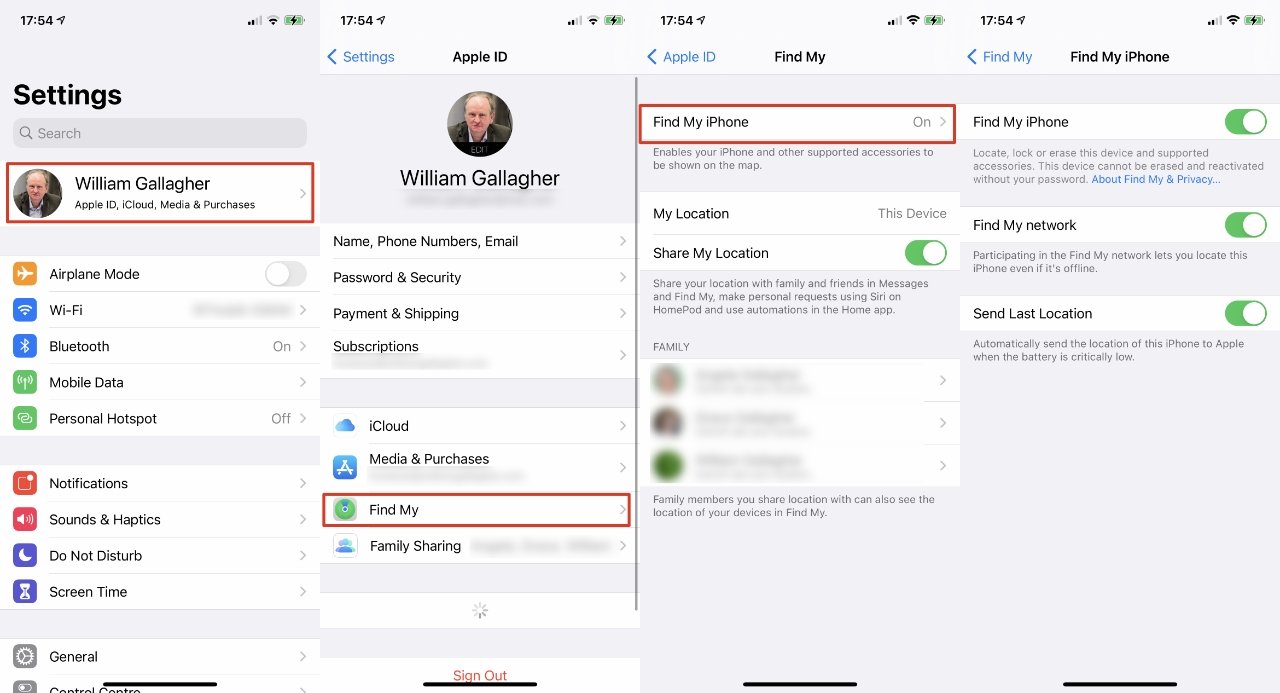
Introduction
Losing a device can be stressful and frustrating. Whether misplaced or stolen, finding your iPhone quickly is crucial. If you're an Android user, you might wonder how to locate your iPhone. This guide will walk you through the steps to find your iPhone using an Android device, ensuring efficient recovery.
What You Need and Device Compatibility
Before diving into the steps, understand the requirements for using an Android device to find your iPhone:
Essentials
- iCloud Account: An active Apple ID linked to the iPhone.
- Internet Connection: Both devices must be connected to the internet.
- Find My iPhone Enabled: Go to Settings > [Your Name] > Find My > Find My iPhone and ensure it's turned on.
- Web Browser: Use any modern browser like Chrome, Firefox, or Edge.
- iOS Version: Your iPhone should run iOS 13 or later.
- Location Services: Enable location services on your iPhone by going to Settings > Privacy > Location Services.
Steps to Locate Your iPhone
Locating your iPhone using an Android device involves a few straightforward steps:
Step-by-Step Guide
- Open a Browser: Start by opening any modern web browser on your Android device.
- Visit iCloud.com: Navigate to the iCloud website by typing
iCloud.comin the address bar. - Log In with Your Apple ID: Use your Apple ID and password to log in.
- Tap on "Find iPhone": After logging in, tap on "Find iPhone" from the dashboard.
- Select Your Device: A map will appear showing the locations of all devices associated with your Apple ID. Select your iPhone from the list.
- Choose an Action: Options include:
- Play Sound: Emits a loud noise from your iPhone, even if it's on silent mode.
- Lost Mode: Locks your device with a passcode and displays a custom message with a contact number on the lock screen.
- Erase iPhone: Deletes all data on your device to protect your personal information.
- Follow On-Screen Instructions: Depending on the action chosen, follow any additional on-screen instructions provided by iCloud.
Tips for Using Find My iPhone from Android
While the basic steps are straightforward, additional tips can make the process more efficient:
Helpful Tips
- Lost in the House: Use the "Play Sound" feature to locate your iPhone within your home.
- Stolen or Lost Outside: Activate "Lost Mode" to lock your device and display a custom message.
- Battery Concerns: Enable "Send Last Location" to send the last known location of your iPhone when the battery is critically low.
- Multiple Devices: Use the Find My app on another Apple device for a more comprehensive view.
- No Apple Devices Nearby: Access iCloud.com/find from any web browser on your Android device.
- Family Sharing: Use Find My iPhone to locate family members' devices if Family Sharing is set up.
- Privacy Concerns: Regularly check your Find My settings to ensure only trusted devices and people can see your location.
- Remote Erase: Use the "Erase iPhone" feature if you believe your iPhone is permanently lost or stolen.
- Regular Updates: Keep your iPhone's software up to date for optimal security.
- Backup: Regularly back up your iPhone to iCloud or a computer.
Comparing Alternatives
While using Find My iPhone from an Android device can be effective, it's important to note that Apple's ecosystem is designed to work best within its own environment. Here are some comparisons with alternative methods:
Alternative Methods
- Third-Party Apps: Several third-party apps claim to help locate lost devices across different platforms but often lack the comprehensive features and security of Apple's Find My service.
- Google's Find My Device: Allows you to locate, lock, or erase your device remotely but doesn't offer the same level of integration with other devices as Apple's Find My service.
- Other Methods: GPS tracking apps or services that require manual setup on both devices can be more complicated and less reliable compared to using Apple's built-in features.
Final Thoughts
Locating your iPhone using an Android device is a straightforward process requiring an active iCloud account, an internet connection, and the Find My iPhone feature enabled on your iPhone. By following these steps and tips, you can efficiently recover your device whether it's lost in your home or stolen outside. Regularly check your Find My settings for privacy concerns and keep your software up to date for optimal security.
