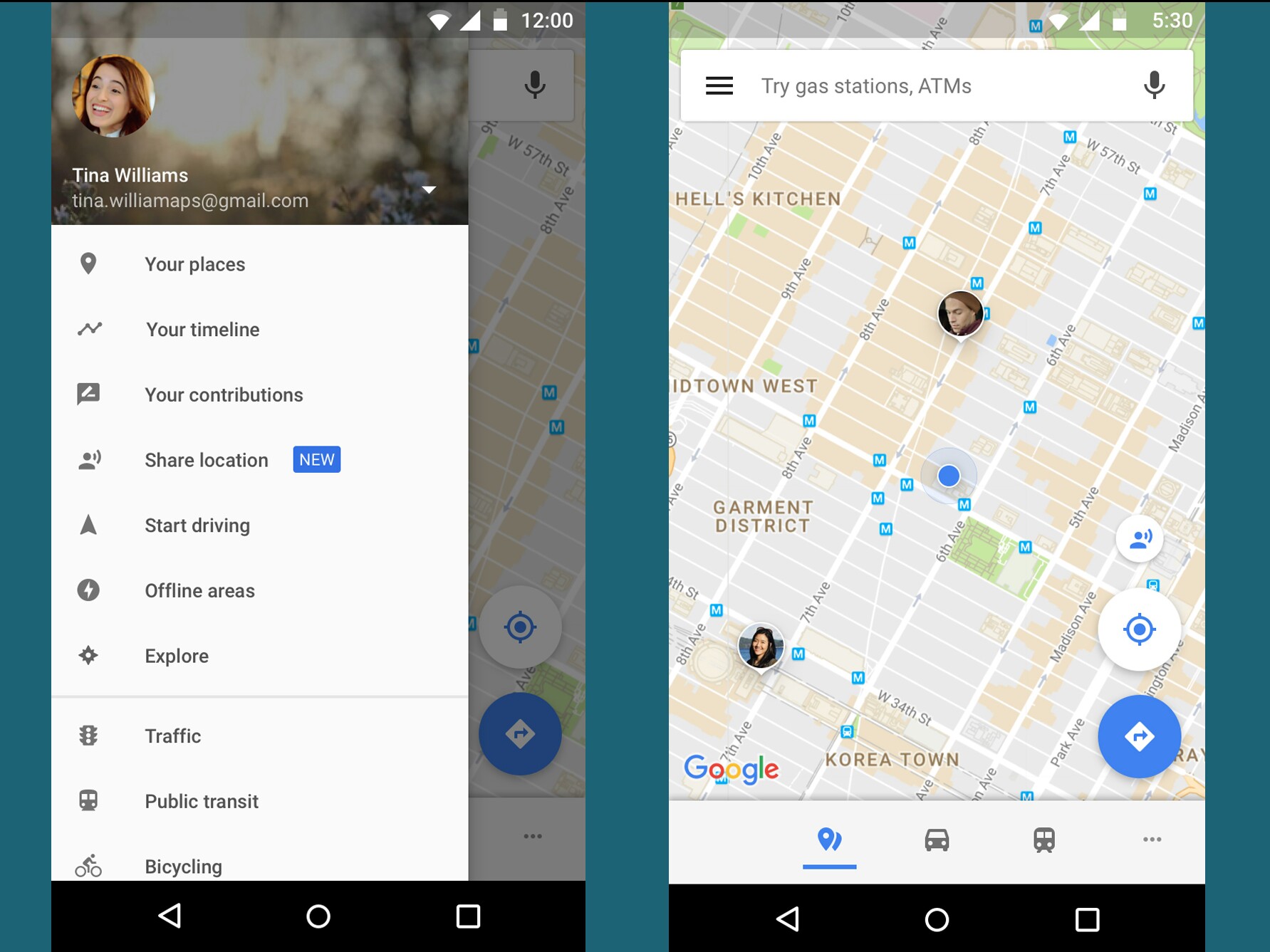
Introduction
Sharing your location has become an essential feature for various purposes, including safety, navigation, and social interactions. Android devices offer robust location-sharing capabilities, but understanding these features can be challenging for some users. This guide provides a comprehensive overview of how to share your location on Android devices, along with valuable tips to optimize this functionality.
Key Takeaways
- Methods of Location Sharing: Android offers multiple methods to share your location, including Google Maps, Google Family Link, and third-party apps.
- Optimizing Location Accuracy: Ensuring shared locations are precise requires understanding how to optimize location accuracy.
- Sharing Your Location: Learn how to initiate and manage location sharing from both the sender and receiver perspectives.
Optimizing Location Accuracy
Before sharing your location, it's important to optimize location accuracy on your Android device. Here are some steps you can take:
Enable Location Services
- Go to your device's Settings app.
- Scroll down and select "Location."
- Ensure that "Location" is turned on. Options like "Use Location" or "Use Location Services" might appear.
Choose the Right Location Mode
- Device only: Uses Wi-Fi and cellular data to determine your location.
- Battery saving: Uses Wi-Fi and cellular data but reduces power consumption by limiting the frequency of location updates.
- High accuracy: Uses GPS, Wi-Fi, and cellular data for the most accurate location determination but consumes more battery power.
Use GPS and Wi-Fi
For the most accurate location, ensure both GPS and Wi-Fi are enabled. GPS provides precise coordinates, while Wi-Fi helps triangulate your position more accurately.
Clear Cache and Data
Clearing the cache and data of location-related apps can improve their performance and accuracy.
Update Your Device
Keeping your device updated with the latest software can often resolve issues related to location accuracy.
Use a Location Enhancer App
Several third-party apps can enhance your device's location capabilities by combining data from multiple sources.
Methods of Location Sharing
Android offers several methods to share your location, each with its own set of advantages and limitations:
Google Maps
Google Maps is one of the most popular and user-friendly methods to share your location. Here’s how you can do it:
- Open Google Maps: Launch the Google Maps app on your Android device.
- Share Your Location: Tap on the blue dot representing your current location. Tap on the "Share" button that appears below the blue dot. Select how you want to share your location (e.g., via email, messaging apps, or social media). Choose the duration for which you want to share your location (e.g., until you stop sharing or for a specific period).
- Manage Shared Locations: If you've already shared your location, manage it by going back to the "Share" menu and selecting "Manage shared locations." Here, you can see all the people you've shared your location with and adjust the sharing duration or stop sharing altogether.
Google Family Link
Google Family Link is a parental control app that allows parents to monitor their child's device activity and location. Here’s how parents can use it:
- Set Up Google Family Link: Download and install Google Family Link from the Google Play Store. Create a Google account if you don’t already have one. Follow the setup instructions to link your child’s device.
- Share Location with Family Members: Once set up, share your child’s location with other family members by going to the "People" tab in Family Link. Tap on the child’s profile picture and select “Share location.” Choose how long you want to share the location (e.g., until stopped or for a specific period).
- View Shared Locations: Family members who have been granted permission can view shared locations in real-time using Google Maps.
Third-Party Apps
Numerous third-party apps offer advanced features for location sharing. Here are some popular ones:
- Life360: Life360 is a popular app for family tracking and location sharing. It allows users to create groups and share locations within those groups. Users can also set up alerts for when group members arrive at specific locations or leave them.
- Find My Device: Find My Device is a built-in feature in Android that allows you to locate your device on a map if it’s lost or stolen. It also provides options to ring your device, lock it, or erase its data remotely.
- Sharealike: Sharealike is another app that allows users to share their location with friends and family. It offers features like real-time tracking and customizable sharing options.
Initiating Location Sharing
Here’s how you can initiate location sharing using different methods:
Using Google Maps
- Open Google Maps: Launch the Google Maps app on your Android device.
- Tap on Your Current Location: Tap on the blue dot representing your current location.
- Select Share Option: A menu will appear with options like “Share your location” or “Share this place.” Choose “Share your location.”
- Select Sharing Method: You’ll be prompted to choose how you want to share your location (e.g., via email, messaging apps, or social media).
- Set Sharing Duration: Set how long you want to share your location (e.g., until you stop sharing or for a specific period).
Using Google Family Link
- Open Google Family Link App: Launch the Google Family Link app on your device.
- Navigate to People Tab: Go to the “People” tab in Family Link.
- Select Child’s Profile Picture: Tap on the child’s profile picture.
- Share Location Option: Select “Share location.”
- Choose Sharing Duration: Choose how long you want to share the child’s location (e.g., until stopped or for a specific period).
Using Third-Party Apps
- Download and Install App: Download and install a third-party location-sharing app from the Google Play Store.
- Create Account or Log In: Create an account or log in if you already have one.
- Add Friends or Family Members: Add friends or family members whom you want to share your location with.
- Initiate Sharing Process: Follow the app’s instructions to initiate sharing your location.
Managing Shared Locations
Managing shared locations ensures that only authorized individuals have access to your location data. Here’s how you can manage shared locations using different methods:
Using Google Maps
- Open Google Maps App: Launch the Google Maps app on your device.
- Navigate to Manage Shared Locations: Go back to the “Share” menu and select “Manage shared locations.”
- View Shared Locations: See all the people you’ve shared your location with and adjust the sharing duration or stop sharing altogether.
- Stop Sharing Location: If needed, tap on “Stop sharing” next to each shared location entry.
Using Google Family Link
- Open Google Family Link App: Launch the Google Family Link app on your device.
- Navigate to People Tab: Go to the “People” tab in Family Link.
- Select Child’s Profile Picture: Tap on the child’s profile picture.
- Manage Shared Locations: Select “Manage shared locations.”
- Adjust Sharing Duration or Stop Sharing: Adjust how long you want to share the child’s location or stop sharing it altogether by tapping on “Stop sharing.”
Using Third-Party Apps
- Open Third-Party App: Launch the third-party location-sharing app on your device.
- Navigate to Settings or Manage Tab: Go to settings or manage tab within the app where you can view all shared locations.
- Adjust Sharing Duration or Stop Sharing: Adjust how long you want to share your location or stop sharing it altogether by following instructions provided by each app.
Tips and Tricks
Here are some additional tips and tricks that can improve your location-sharing experience:
- Use Customizable Sharing Options: Many apps offer customizable sharing options such as setting specific times when you want to be tracked or limiting tracking only when you're moving.
- Set Up Alerts: Some apps allow setting up alerts when group members arrive at specific locations or leave them, which can be useful for coordinating activities.
- Use Real-Time Tracking Features: Real-time tracking features allow you to see exactly where someone is at any given moment, which is particularly useful during emergencies.
- Clear Cache and Data Regularly: Clearing cache and data regularly can improve app performance and accuracy over time.
- Keep Your Device Updated: Keeping your device updated with the latest software patches ensures that all features including location services work smoothly without any issues.
- Use Multiple Sources for Enhanced Accuracy: Combining data from multiple sources like GPS, Wi-Fi, and cellular networks enhances overall accuracy of location determination.
- Educate Others About Privacy Settings: It’s important that everyone involved understands how location sharing works and what privacy settings mean so they can manage their own data effectively.
- Regularly Review Shared Locations: Regularly reviewing shared locations helps ensure that only authorized individuals have access to your location data at any given time.
- Use Two-Factor Authentication (2FA): Using two-factor authentication adds an extra layer of security when logging into accounts related to location sharing apps, preventing unauthorized access.
- Be Mindful of Battery Consumption: Location services consume battery power, so being mindful of how often you use them helps extend battery life especially during extended periods away from charging points.
