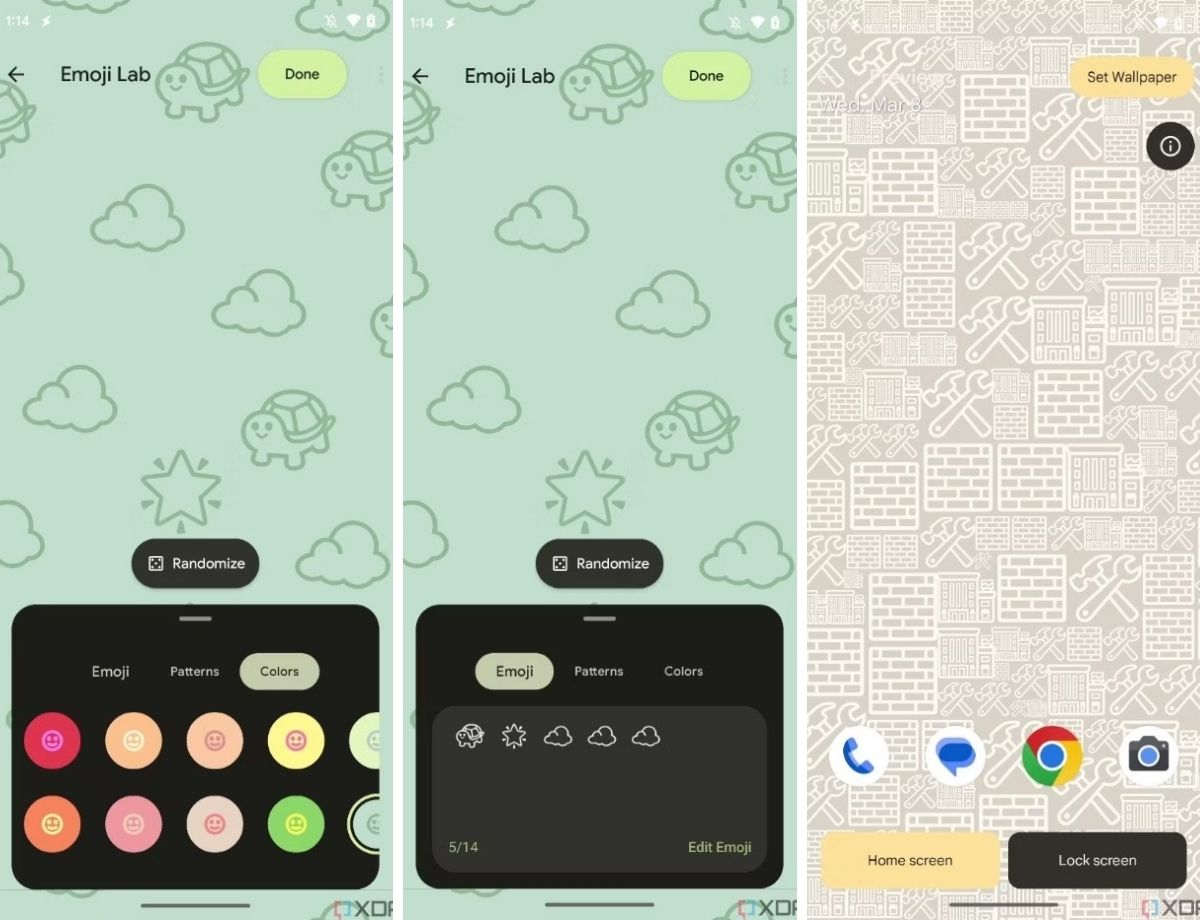
What Are Emojis?
Emojis are small digital images or icons used to express ideas, emotions, and concepts in electronic communication. Originating in Japan, they have become a universal language in texting, social media, and emails. Emojis can represent anything from a smiley face to a slice of pizza, making conversations more lively and fun.
Key Takeaways:
- Emojis make texting fun and expressive, showing emotions like happiness or sadness with tiny pictures. You can easily copy and paste them on Android to spice up your messages.
- Customize your emojis using apps like Gboard or Textra SMS, and explore their meanings on Emojipedia to use them correctly. Emojis add personality and flair to your digital conversations.
Why Use Emojis?
Emojis add a personal touch to messages, helping convey emotions that words alone might not fully capture. For instance, a simple thumbs-up emoji can show approval, while a laughing face can indicate something is funny. Emojis also make messages visually appealing and can break the monotony of plain text.
How to Copy and Paste Emojis on Android
Copying and pasting emojis on an Android device is straightforward. Follow these steps:
- Find the Emoji: Locate the emoji you want to copy. This could be from a message, a website, or an emoji app.
- Tap and Hold: Tap and hold the emoji until a menu pops up.
- Select Copy: From the menu, select “Copy.” The emoji is now copied to your clipboard.
- Open the App or Message: Open the app or message where you want to insert the emoji.
- Tap the Text Field: Tap the text field to bring up the keyboard.
- Paste the Emoji: Tap and hold the text field until the “Paste” option appears. Tap “Paste,” and the copied emoji will appear in your message.
Customizing Your Emojis
While changing all emojis on your Android device isn't possible, some apps let you customize and switch up your emoji style and theme. Here are a few popular options:
Gboard
This is the default keyboard app on many Android devices. It allows you to switch up your emoji style and theme, making it easier to find the perfect emoji for your message.
Textra SMS
This third-party SMS app offers a variety of customization options, including different emoji themes. It’s a great alternative to the default messaging app if you want more control over your emojis.
Facemoji
This app offers a variety of stickers and emojis that you can use in your messages. It’s another great option if you want to add some extra flair to your digital conversations.
Using Emojipedia
If you’re unsure about the meaning of an emoji, Emojipedia is your go-to resource. Visit the site, search for the emoji, and get a brief description. This is super handy for figuring out those tricky symbols and using them correctly in your messages.
Commonly Used Emojis
Here are some of the most commonly used emojis and their meanings:
- 👍 (Thumbs Up): Approval or agreement
- 😂 (Laughing Face): Something is funny
- ❤️ (Heart): Love or affection
- 🤔 (Thinking Face): Confusion or thoughtfulness
- 🚀 (Rocket Ship): Excitement or momentum
These emojis can be used in various contexts to add personality and flair to your messages.
Tips for Using Emojis
- Consistency: Use emojis consistently to convey your message clearly. For example, if you’re excited about something, use the 🚀 emoji to show your enthusiasm.
- Context: Understand the context in which you’re using an emoji. For instance, sending a 🤔 emoji in a serious conversation might come across as confusing.
- Cultural Sensitivity: Be aware of cultural differences when using emojis. What might be funny in one culture could be offensive in another.
- Clarity: Use emojis to clarify your message rather than confuse it. For example, if you’re talking about food, using the 🍔 or 🍕 emoji can immediately convey what you’re referring to.
Advanced Topics
Updating Your Emoji Keyboard
To update your emoji keyboard on Android, follow these steps:
- Open Settings: Go to the settings of your Android device.
- Language & Input: Scroll down and select “Language & Input.”
- Virtual Keyboard: Tap on “Virtual Keyboard” and select the keyboard you want to update.
- Emoji Keyboard: Look for the emoji keyboard option and enable it if it’s not already enabled.
Unlocking Emojis on Older Android Versions
If you have an older version of Android (1.5 to 4.2), you can unlock emojis using the Handcent Emoji Plugin or the Kii Keyboard. Here’s how:
- Download Plugin/Keyboard: Download either the Handcent Emoji Plugin or the Kii Keyboard.
- Install Plugin/Keyboard: Install the plugin/keyboard on your device.
- Enable Emoji: Enable the emoji option in the settings of your device.
Using iEmoji.com
iEmoji.com is a useful website that allows you to copy and paste Android and iPhone emojis into various platforms like Twitter, Gmail, or Facebook. Here’s how:
- Visit Website: Visit iEmoji.com.
- Select Emoji: Click on the emoji you want to use.
- Copy Code: At the bottom of the page, you’ll see people using the emoji in a sentence. You can copy the code from there.
- Paste Emoji: Paste the code into your message or email.
This website also allows you to decode unicode characters and see what the emoji will look like on your friend’s phone before you send it.
Emojis have become an essential part of digital communication, adding personality and flair to our messages. By following this guide, you can easily copy and paste emojis on your Android device, making your conversations more engaging and fun. Whether you’re using Gboard, Textra SMS, or Facemoji, there are plenty of options available to customize your emojis and improve your digital interactions. Use emojis consistently, understand their context, and be culturally sensitive to ensure that your messages are conveyed clearly and effectively. Happy texting
Understanding Android Emoji Copy and Paste
This feature lets users copy and paste emojis on Android devices. It simplifies adding emojis to messages, social media posts, or documents. Users can select emojis from a list, copy them, then paste them wherever needed. This tool saves time by avoiding the need to search for emojis manually each time.
What You Need for Compatibility
To use Android emojis, your device needs to meet certain requirements. First, ensure your phone runs Android 4.4 (KitKat) or later. Older versions might not support the latest emojis. Second, check if your device has the Google Keyboard (Gboard) installed. This keyboard supports a wide range of emojis and gets regular updates.
Third, make sure your device has enough storage space. Emojis are part of the system updates, so low storage can prevent updates from installing. Fourth, verify your device's screen resolution. Higher resolution screens display emojis more clearly.
Fifth, ensure your messaging app supports emojis. Apps like WhatsApp, Facebook Messenger, and Instagram are compatible. Sixth, keep your device's software updated. Regular updates bring new emojis and fix bugs.
Seventh, if you use a custom ROM, ensure it supports emojis. Some custom ROMs might lack full emoji support. Eighth, check your device's language settings. Some emojis might not appear if your language settings are incompatible.
Lastly, if you experience issues, consider resetting your keyboard settings. This can resolve minor glitches. Following these steps ensures your device supports and displays emojis correctly.
How to Set Up Android Emoji Copy and Paste
- Open your Android device.
- Go to Settings.
- Scroll down and tap on System.
- Select Languages & input.
- Tap on Virtual keyboard.
- Choose Gboard (or your preferred keyboard).
- Select Preferences.
- Enable Emoji switch key.
- Open any app where you can type.
- Tap the text field to bring up the keyboard.
- Press the emoji icon on the keyboard.
- Browse emojis and tap to insert.
Done!
Tips for Effective Use
Texting Friends: Emojis add fun. Use 😊 to show happiness or 😢 for sadness.
Emails: Keep it professional. A simple 👍 can show agreement.
Social Media: Emojis grab attention. Use 🔥 for something exciting or ❤️ to show love.
Work Chats: Be clear. Use ✅ to confirm tasks or ❓ for questions.
Presentations: Make them engaging. Use 📊 for data or 💡 for ideas.
Reminders: Emojis make them stand out. Use ⏰ for time-sensitive tasks or 📅 for calendar events.
Shopping Lists: Organize better. Use 🍎 for fruits or 🥦 for veggies.
Travel Plans: Emojis simplify. Use ✈️ for flights or 🏨 for hotels.
Family Chats: Keep it light. Use 👶 for baby updates or 👵 for grandparents.
Gaming: Show excitement. Use 🎮 for games or 🏆 for achievements.
Fitness Goals: Stay motivated. Use 💪 for workouts or 🏃 for running.
Food Orders: Be clear. Use 🍕 for pizza or 🍔 for burgers.
Weather Updates: Simplify forecasts. Use ☀️ for sunny days or 🌧️ for rain.
Event Planning: Organize better. Use 🎉 for parties or 🎂 for birthdays.
Learning: Make it fun. Use 📚 for books or 🧠 for brain exercises.
Troubleshooting Common Problems
Battery drains quickly: Lower screen brightness, close unused apps, turn off Bluetooth and Wi-Fi when not needed, and check for battery-draining apps in settings.
Phone overheats: Avoid using while charging, close background apps, and remove the case to let heat escape.
Slow performance: Clear cache, uninstall unused apps, and restart the device regularly.
App crashes: Update the app, clear its cache, or reinstall it.
Wi-Fi issues: Restart the router, forget and reconnect to the network, and check for software updates.
Bluetooth problems: Turn Bluetooth off and on, unpair and re-pair devices, and restart the phone.
Touchscreen unresponsive: Clean the screen, remove screen protectors, and restart the device.
Storage full: Delete unnecessary files, move data to an SD card, and use cloud storage.
Camera not working: Restart the phone, clear the camera app cache, and check for software updates.
No sound: Check volume settings, ensure Do Not Disturb is off, and restart the device.
Privacy and Security Tips
Using emojis on Android is generally safe, but there are some security and privacy aspects to consider. When you use emojis, your device may collect data on your usage patterns. This information can be used to improve predictive text features or for marketing purposes. To maintain privacy, disable predictive text and personalized suggestions in your keyboard settings. Be cautious about using third-party keyboard apps, as they can access everything you type. Always review app permissions before installing. Regularly update your device and apps to protect against vulnerabilities. Avoid sharing sensitive information through emojis, as they can be misinterpreted or intercepted.
Comparing Other Emoji Options
Pros of Android Emoji:
- Customization: Android allows users to customize their emoji keyboard with third-party apps.
- Variety: Offers a wide range of emojis, including diverse skin tones and gender options.
- Integration: Works seamlessly with most messaging apps and social media platforms.
- Updates: Regular updates bring new emojis and features.
Cons of Android Emoji:
- Inconsistency: Emojis may look different across various Android devices.
- Compatibility: Some emojis might not display correctly on older versions of Android.
- Design: Some users find Android emojis less visually appealing compared to other systems.
Pros of iOS Emoji:
- Consistency: Emojis look the same across all Apple devices.
- Design: Generally considered more visually appealing and detailed.
- Updates: Regular updates ensure the latest emojis are available.
Cons of iOS Emoji:
- Customization: Limited options for customizing the emoji keyboard.
- Integration: Less flexibility with third-party apps compared to Android.
- Exclusivity: Some emojis are exclusive to iOS and may not display correctly on other systems.
Pros of Windows Emoji:
- Uniformity: Consistent appearance across all Windows devices.
- Integration: Works well with Microsoft Office and other Windows applications.
- Design: Simple and clean design, easy to recognize.
Cons of Windows Emoji:
- Variety: Fewer options compared to Android and iOS.
- Updates: Less frequent updates, leading to outdated emojis.
- Compatibility: May not display correctly on non-Windows devices.
Alternatives:
- Gboard: A popular third-party keyboard for Android offering a wide range of emojis and customization options.
- SwiftKey: Another third-party keyboard available for both Android and iOS, known for its predictive text and emoji suggestions.
- Bitmoji: Allows users to create personalized avatars and use them as emojis, available on both Android and iOS.
Making the Most of Android Emojis
Android emojis add fun and personality to messages. Copying and pasting them is simple. Just find the emoji you want, tap and hold, then select "Copy." Paste it where you need by tapping the text field and choosing "Paste." Emojis work in texts, social media, and emails.
Using emojis can make conversations more engaging. They help express emotions quickly. Whether you're happy, sad, or just want to add flair, there's an emoji for that.
Remember, not all devices show emojis the same way. Some might look different on other phones or platforms. But don't worry, the meaning usually stays the same.
So, next time you text, try adding a few emojis. They can make your messages more lively and fun. Happy texting!
How do you copy and paste emojis on Android?
Press and hold the emoji you want to copy until a menu pops up. Select Copy from the menu. Open the app or message where you want to paste the emoji, then press and hold the text field and select Paste.
How can you find out what an emoji means on Android?
Emojipedia is your go-to! Just visit the site, search for the emoji, and you'll get a brief description. It’s super handy for figuring out those tricky symbols.
Can you use different emojis on Android?
While you can't change all the emojis on your Android device, apps like Gboard or Textra SMS let you switch up your emoji style and theme. Facemoji is another app that offers a variety of stickers.
What does the 🫶 emoji mean when a girl sends it?
When a girl sends you the 🫶 (heart hands) emoji, it usually means she cares a lot about you. It’s a sweet way to show love and affection, whether you're friends, family, or romantic partners.
How do you update your emoji keyboard on Android?
To update your emoji keyboard, go to Settings, then System, and tap on Software Update. If an update is available, download and install it. This often brings new emojis to your device.
Are there any apps to create custom emojis on Android?
Yes! Apps like Bitmoji and Zmoji let you create custom emojis that look like you. These apps are fun and add a personal touch to your messages.
How do you add emojis to your Android keyboard?
Open Settings, go to Language & Input, then select Virtual Keyboard. Choose your keyboard (like Gboard), and make sure the Emoji option is enabled. Now you can easily access emojis while typing.
