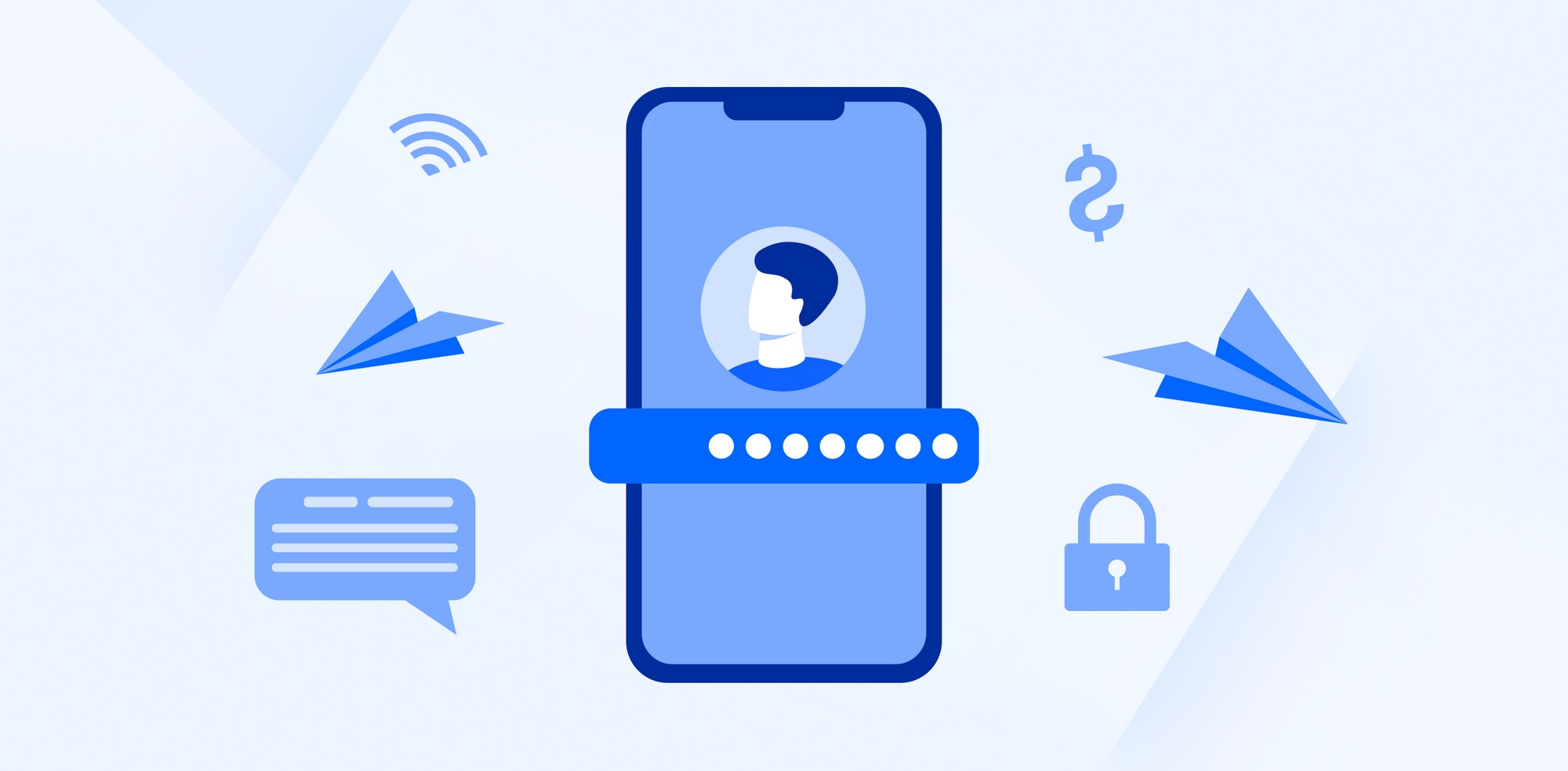
Understanding Android Security
Securing your Android operating system is crucial in today's digital age. With the increasing number of cyber threats and data breaches, it's essential to take proactive steps to protect your device and the sensitive information it contains. This article will guide you through the various methods and best practices to secure your Android OS, ensuring that your device remains safe and secure.
Key Components of Android Security
- Android Runtime (ART): Provides a sandboxed environment for each app, isolating them from one another and preventing malicious apps from accessing sensitive data.
- SELinux (Security-Enhanced Linux): Enforces rules and restrictions on how applications interact with the system.
- Google Play Protect: Includes features like malware scanning, app verification, and regular security updates.
- Google Play Store: Ensures that only safe and verified apps are available for download.
Basic Security Settings
Screen Lock Options
- Pattern Lock: Requires drawing a pattern on the screen.
- PIN Lock: More secure than a pattern lock, requiring a numeric code.
- Password Lock: The most secure form, requiring a complex password.
- Biometric Authentication: Options like fingerprint or facial recognition.
Additional Basic Settings
- Auto-Lock: Set your device to auto-lock after a period of inactivity.
- Guest Mode: Create a temporary profile without access to personal data.
- Encryption: Enable full-disk encryption to make data unreadable if accessed.
- Location Services: Turn off location services for apps that don't need them.
- Notifications: Be mindful of the notifications you allow.
- App Permissions: Carefully review permissions requested by new apps.
- Regular Updates: Regularly update your OS and apps for the latest security patches.
Advanced Security Features
Enhanced Protection Methods
- Google Play Protect: Scans apps for malware before installation.
- Smart Lock: Set up trusted places and devices where your device won't lock automatically.
- Secure Folder: Create a secure space for sensitive data, requiring a separate PIN or password.
- Two-Factor Authentication (2FA): Adds an extra layer of security.
- Google Authenticator: An alternative method for 2FA.
- App Hiding: Hide certain apps from the app drawer.
- Safe Mode: Diagnose issues related to third-party apps.
- Backup and Restore: Regularly backup important data and restore it when needed.
- Remote Wipe: Erase all data on your device remotely if lost or stolen.
- Device Manager: Locate your device on a map and remotely wipe it if necessary.
Third-Party Security Apps
Recommended Security Apps
- AVG Antivirus: Offers malware detection, removal, Wi-Fi scanning, and app locking.
- Avast Mobile Security: Provides antivirus protection, app locking, Wi-Fi scanning, and a VPN service.
- Kaspersky Mobile Antivirus: Includes real-time threat detection, app locking, and secure browsing.
- Lookout Security & Antivirus: Features antivirus protection, device location tracking, app locking, and secure browsing.
- Norton Mobile Security: Offers antivirus protection, app locking, Wi-Fi scanning, and a VPN service.
Best Practices for Safe Browsing
Safe Browsing Tips
- Avoid Suspicious Links: Be cautious when clicking on links from unknown sources.
- Use HTTPS: Ensure websites use HTTPS to encrypt data transmission.
- Avoid Public Wi-Fi: Public networks are often unsecured.
- Use VPN: Encrypt your internet traffic when using public Wi-Fi.
- Regularly Update Browser: Ensure the latest security patches are installed.
- Use Ad Blockers: Prevent malicious ads from loading.
- Download Apps from Trusted Sources: Only download from trusted sources like Google Play Store.
- Clear Cache Regularly: Remove temporary files that could contain sensitive information.
- Disable Location Services When Not Needed: Prevent tracking by malicious apps.
- Use Strong Passwords: Prevent unauthorized access by using strong passwords for all accounts.
Additional Tips for Advanced Users
Advanced Security Measures
- Rooting Your Device: Gives superuser access but increases security risks.
- Custom ROMs: Offer additional features but may not receive regular security updates.
- Kernel Modifications: Provide additional control but increase security risks.
- Secure Boot: Ensures only authorized firmware is loaded during boot.
- Hardware-Based Security Features: Use features like Trusted Execution Environment (TEE).
- Regularly Check for Vulnerabilities: Use tools like Nmap or Metasploit.
- Use Secure Communication Protocols: Encrypt data transmission with TLS/SSL.
- Implement Network Segmentation: Divide your network into segments with access controls.
- Conduct Regular Security Audits: Identify and address potential vulnerabilities.
- Stay Informed About Emerging Threats: Follow reputable sources for the latest security news.
By following these steps and best practices, you can significantly enhance the security of your Android device and protect yourself against various cyber threats. Regular updates and maintenance are key to ensuring maximum protection for your device and data.
