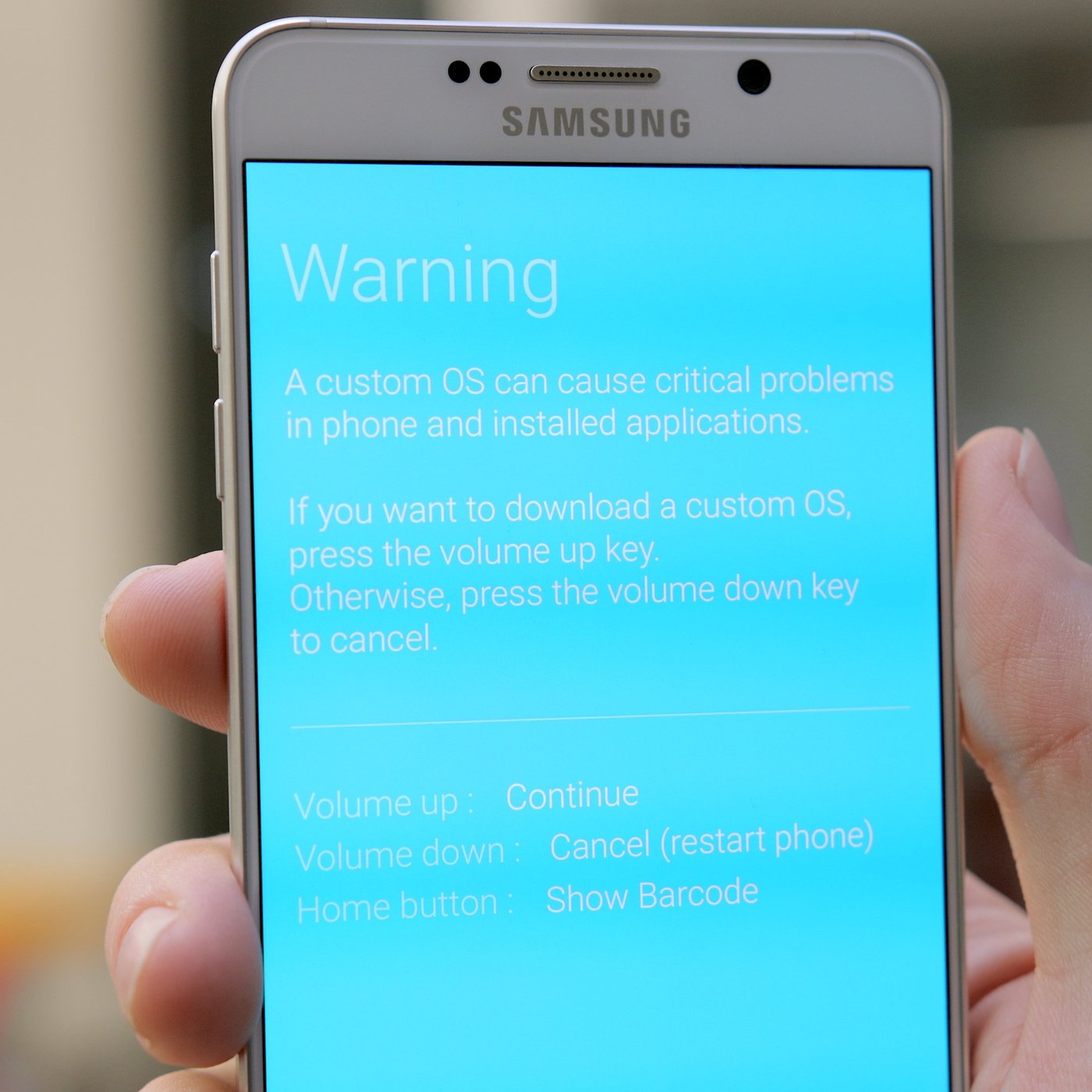
Introduction
Samsung stands as a leading manufacturer in the Android device market. Offering a range of models from budget-friendly Galaxy A series to high-end Galaxy S and Note series, Samsung caters to diverse needs. However, many users encounter the "Custom OS Warning" on their devices. This warning can be alarming, especially for those not tech-savvy. This article explains what this warning means, why it appears, and what actions to take when encountering it.
Understanding the Custom OS Warning
The Custom OS Warning appears on Samsung devices when the operating system (OS) installed is not the official Android OS provided by Samsung. This warning alerts users that their device's software is either outdated or not the standard OS intended for the device. Several factors can trigger this warning:
- Custom ROMs: Custom versions of the Android OS installed by users. These often offer additional features, better performance, or improved security compared to the stock OS.
- Rooted Devices: Rooting gives users administrative access to the operating system, allowing modification of system files and settings. However, this can also trigger the Custom OS Warning.
- Third-Party Software: Installing third-party software or apps that modify system settings can lead to this warning.
Why Does the Custom OS Warning Appear?
Samsung's security protocols ensure only authorized software is installed on their devices. When detecting an unofficial OS, the warning informs users that their device's security and stability might be compromised.
Security Concerns
Custom ROMs and rooted devices can introduce vulnerabilities that hackers might exploit. Using unofficial software may inadvertently open your device to malware attacks or data breaches. Samsung's official OS receives regular updates with security patches and bug fixes, which custom or rooted devices might miss.
Performance Issues
Custom ROMs and third-party software can cause compatibility issues with other apps or hardware components, leading to performance problems such as slow speeds, crashes, or freezes. Samsung's official OS is optimized for their specific hardware configurations, ensuring seamless operation.
Legal Implications
Using a custom OS or rooting your device can have legal implications. While generally legal to use a custom ROM on your device, some custom ROMs may violate the terms of service of your carrier or manufacturer. Additionally, rooting your device can void your warranty, making it difficult to get support from Samsung or your carrier if something goes wrong.
Immediate Actions When the Warning Appears
When encountering the Custom OS Warning on your Samsung device, consider these immediate actions:
- Understand the Risks: Be aware of potential security risks and performance issues associated with using a custom OS or rooting your device.
- Check for Updates: Ensure your device runs the latest official software provided by Samsung. Updates can resolve compatibility issues and improve performance.
- Uninstall Third-Party Apps: If third-party apps cause the warning, uninstall them immediately to restore your device to its original state.
- Revert to Stock ROM: If a custom ROM is installed, consider reverting to the stock ROM provided by Samsung. This eliminates potential security risks and ensures authorized software runs on your device.
- Avoid Rooting: If not already rooted, avoid doing so unless absolutely necessary. Rooting can void your warranty and introduce significant security risks.
- Seek Professional Help: If unsure how to handle the situation or if the warning persists, seek professional help from a reputable repair service or tech expert.
How to Install and Use a Custom Operating System on Your Android Device
While official software is emphasized, some users might want to explore custom operating systems for their Android devices. Here’s how to install and use a custom OS on your Samsung device:
Precautions Before Installing
Before installing a custom OS, take the following precautions:
- Backup Your Data: Always backup important data before making any changes to your device’s software.
- Research Thoroughly: Choose a reputable source for the custom ROM you want to install.
- Check Compatibility: Ensure the custom ROM is compatible with your device model.
- Read Reviews: Look up reviews from other users who have installed the same custom ROM.
Steps to Install a Custom ROM
-
Enable Developer Options:
- Go to Settings > About Phone > Build Number.
- Tap on Build Number seven times to enable Developer Options.
-
Enable USB Debugging:
- Go to Settings > Developer Options > USB Debugging.
- Toggle the switch to enable USB Debugging.
-
Download the Custom ROM:
- Visit the website of the custom ROM developer or a reputable source like XDA Developers.
- Download the ROM file specific to your device model.
-
Flash the ROM:
- Use a tool like Odin or TWRP Recovery to flash the ROM onto your device.
- Follow the instructions provided with the ROM file carefully.
-
Reboot Your Device:
- Once the ROM is flashed, reboot your device.
-
Set Up Your Device:
- Follow the on-screen instructions to set up your device with the new custom ROM.
Using a Custom ROM
-
Familiarize Yourself with New Features:
- Explore all the new features and settings available in the custom ROM.
-
Update Regularly:
- Regularly check for updates from the developer community to keep your custom ROM secure and stable.
-
Be Prepared for Issues:
- Custom ROMs can sometimes cause compatibility issues or bugs, so be prepared to troubleshoot any problems that arise.
Final Thoughts
The Custom OS Warning in Samsung devices serves as a critical alert designed to protect users from potential security risks and performance issues associated with non-official software installations. While custom operating systems can offer exciting possibilities, understanding both the benefits and risks involved is essential.
By taking immediate actions when encountering this warning—such as checking for updates, uninstalling third-party apps, and reverting back to stock ROMs—you can ensure your device remains secure and stable. If deciding to install a custom ROM, take all necessary precautions and stay informed about any updates or issues related to it.
Prioritizing official software updates and security protocols provided by Samsung helps maintain optimal performance and security of your device.
