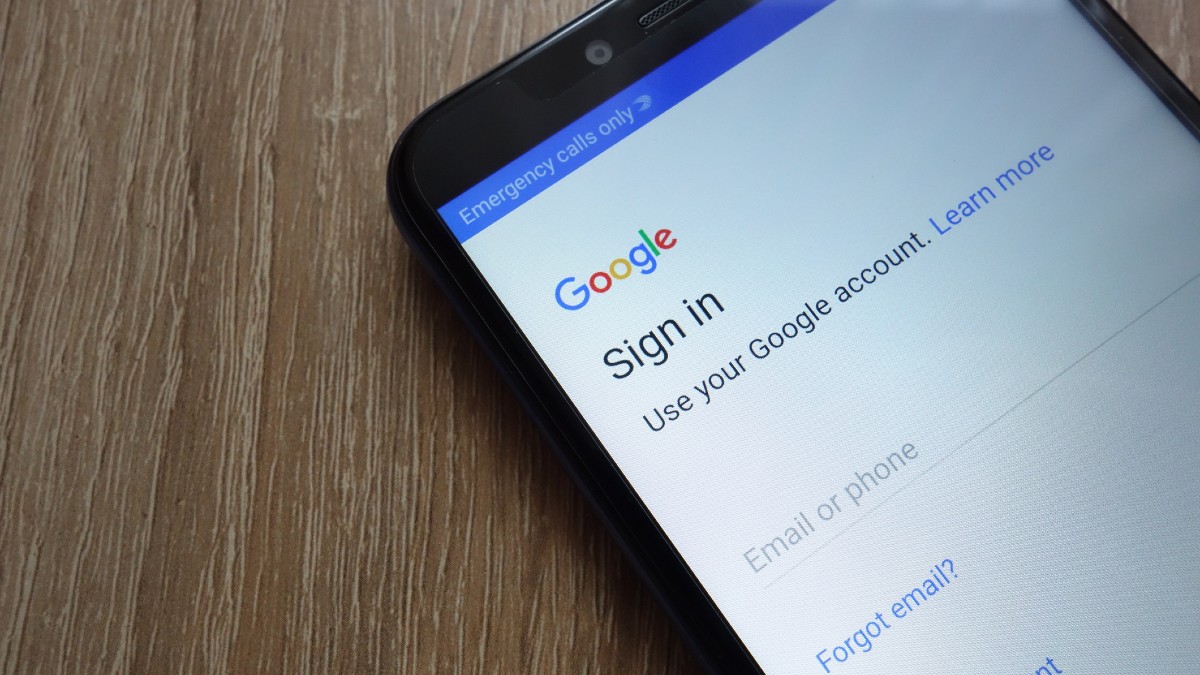
Signs of a Hacked Android Phone
Identifying a hacked Android phone is the first step in troubleshooting. Here are some common indicators:
- Unrecognized Texts or Calls: Receiving texts or calls from unknown numbers.
- Annoying Spammy Pop-Ups: Frequent pop-ups generated by malware.
- Sudden Battery Drain: Rapid battery depletion even when not in use.
- Sudden Surge in Data Usage: Unexplained high data usage.
- Phone Feeling Unusually Hot: Overheating during normal use.
- Consistent Sluggish Performance: Slow or freezing performance.
- Mystery Apps You Don’t Remember Installing: Unknown apps appearing.
- Unexpected Changes in Call Forwarding Settings: Unauthorized changes to call forwarding.
- Your Android Turning On and Off by Itself: Random restarts.
Steps to Fix a Hacked Android Phone
Disconnect from Networks
Disconnecting from all networks, including Wi-Fi and mobile data, prevents further data compromise.
Change Passwords
Update passwords for Google, social media, and other linked accounts to secure them from unauthorized access.
Find and Remove Unknown or Suspicious Apps
- Go to Settings: Swipe down from the top and tap the "Settings" icon.
- Check Apps: Tap on "Apps" in the Settings menu.
- Check for Suspicious Apps: Look for apps you don’t recognize.
- Uninstall Suspicious Apps: Remove any suspicious apps immediately.
Run an Antivirus Scan
- Install an Antivirus App: Choose a trustworthy antivirus app like VeePN Antivirus or Certo Mobile Security.
- Open the App: Open the antivirus app and tap on "Scan."
- Wait for the Scan to Complete: Allow the scan to identify any threats.
- Remove Threats: Delete any infected files found.
- Enable Real-Time Protection: Enable real-time protection for ongoing security.
Review App Permissions
- Open Settings: Go to the Settings app.
- Tap Privacy: Scroll down and tap on "Privacy."
- Tap Permission Manager: Tap on "Permission manager."
- Check Each Permission: Review permissions for each app.
- Uninstall Suspicious Apps: Remove apps with unauthorized permissions.
Update Your Software
- Go to Settings > Software Update: Navigate to Settings > Software update.
- Download and Install Updates: Tap on Download and install if updates are available.
Clear Cache
- Turn Off Your Phone: Power off your phone.
- Enter Recovery Mode: Hold the Power button and Volume up (or Volume down or Volume up + Home) button.
- Navigate to Wipe Cache Partition: Use Volume controls to select Wipe cache partition.
- Restart Your Phone: Restart after clearing the cache.
Remove Administrator Access
- Go to Settings > Fingerprint & Security: Scroll down to Fingerprint & Security.
- Choose Administrators & Credentials: Tap on Administrators & credentials.
- Select Device Administrators: Check if all apps with access are legitimate.
- Remove Suspicious Apps: Remove any suspicious apps with administrator access.
Delete Suspicious Files
- Find My Files or Equivalent App: Open My Files or an equivalent app.
- Access Internal Storage: Navigate to internal storage.
- Choose Android Data: Select Android data.
- Browse for Suspicious Folders: Delete any suspicious files or folders.
Perform a Factory Reset
- Ensure the Phone is Well-Charged: Charge the phone or connect it to a charger.
- Enter Settings Menu: Open the Settings menu.
- Navigate to General Management: Go to General management.
- Tap Reset: Select Reset.
- Choose Factory Data Reset: Tap Factory data reset.
- Press Reset: Confirm by pressing Reset.
- Enter Security Pattern (or PIN): Enter the security pattern or PIN.
- Press Delete All: Confirm by pressing Delete all.
- Wait for the Process to End: Allow the reset to complete.
Preventing Your Android Phone from Being Hacked
Avoid Suspicious Links
Avoid clicking on suspicious links or downloading apps from untrusted sources.
Keep Your Phone Locked
Use a strong passcode or pattern, and enable biometrics if available.
Use a Security App
Regularly scan your device with a security app like Certo Mobile Security or VeePN Antivirus.
Never Root Your Device
Avoid rooting your device to prevent easy access for hackers.
Install Apps from Official Sources
Only download apps from the official Google Play Store.
Keep Your Phone’s Operating System and Apps Up to Date
Regularly update your phone’s operating system and apps to protect against vulnerabilities.
Monitor System Settings
Ensure specific system settings are correct:
- Play Protect: Enabled.
- Developer Options: Disabled.
- Allow Apps from Unknown Sources: Disabled.
By following these steps and maintaining good security practices, you can significantly reduce the risk of your Android phone being hacked and ensure that your personal data remains safe.
