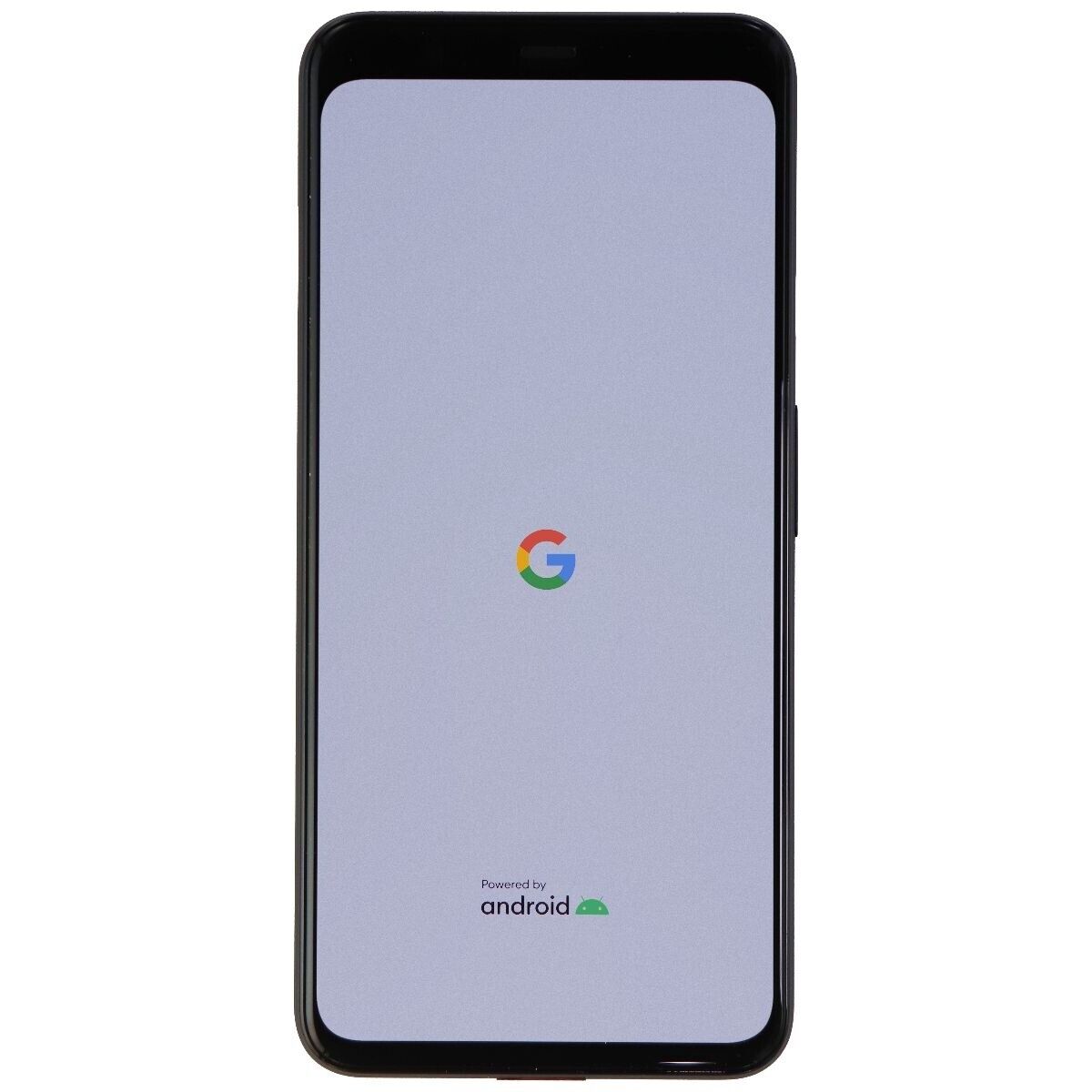
Understanding Android's Data Collection
In today's digital age, smartphones play a crucial role in our daily lives. However, concerns about privacy and security have grown, especially regarding whether Android phones listen to conversations. To address these concerns, it's important to understand how Android collects data.
App Permissions
When installing an app, users often grant permissions for access to location, contacts, camera, microphone, and more. These permissions are necessary for many apps to function properly but also raise concerns about data collection and usage.
Background Data
Many apps run in the background, performing tasks like updating content, checking for new messages, or syncing data with servers. This background activity can consume data and potentially collect information without direct interaction.
Google Services
Android, developed by Google, integrates many Google services like Google Assistant, Google Search, and Google Maps. These services require access to various data points on your device to function effectively.
Advertising and Analytics
Apps often use analytics tools to understand user behavior and preferences. This data is typically used for targeted advertising but can also be shared with third-party companies.
The Myth of Android Listening
The idea that Android phones are listening to conversations stems from several factors:
Misinterpretation of Microphone Access
Granting an app permission to use the microphone doesn't mean the app is always listening. Many apps only use the microphone when explicitly needed, such as during a voice call or when using voice commands.
Background Noise Detection
Some apps use the microphone to detect background noise for purposes like noise cancellation or improving audio quality in calls. This does not imply active listening to conversations.
Misinformation and Urban Legends
Social media platforms and online forums often spread misinformation about Android phones supposedly listening in on conversations. These claims are frequently exaggerated or based on outdated information.
Real-World Examples
To better understand whether your Android phone is listening, let's examine some real-world scenarios:
Google Assistant
Google Assistant can be activated by saying "Ok Google" or pressing a button on your device. When activated, it uses the microphone to understand voice commands and respond accordingly. However, it does not continuously listen unless explicitly activated.
Smart Home Devices Integration
Smart home devices connected to your Android phone via Google Home or similar services may occasionally use your phone's microphone to recognize voice commands for controlling lights, thermostats, or other appliances.
App-Specific Permissions
Certain apps like voice assistants or recording apps require access to the microphone for their intended functions. These permissions are usually clearly stated during installation and can be revoked at any time from the app settings.
Practical Tips for Ensuring Privacy
While the likelihood of continuous eavesdropping is low, taking steps to protect privacy is always good practice:
Review App Permissions
Regularly check which apps have access to your microphone and other sensitive data points. Go to Settings > Apps > [App Name] > Permissions.
Disable Microphone Access
If an app doesn't need access to your microphone, consider disabling it from its settings within the app itself or through the system settings.
Use a VPN
A Virtual Private Network (VPN) can help encrypt your internet traffic when using public Wi-Fi networks or other unsecured connections where data might be intercepted.
Update Your OS & Apps Regularly
Keeping both your operating system and apps up-to-date ensures that any security patches or privacy enhancements are applied promptly.
Use Privacy-Focused Apps
Opt for apps that prioritize user privacy by limiting data collection and avoiding unnecessary permissions.
Clear Cache & Data Regularly
Clearing cache and data from apps can help remove stored information that might be used for tracking purposes.
Use Built-In Features Like Incognito Mode
Many browsers offer incognito modes that prevent tracking cookies and other forms of data collection during browsing sessions.
Be Cautious with Smart Home Devices Integration
While convenient, integrating smart home devices with your phone requires careful consideration regarding data sharing between these services.
Addressing Concerns with Evidence
Several studies have investigated whether smartphones are indeed listening in on conversations without explicit permission:
Research by Security Experts
In 2020, researchers from security firm Kaspersky conducted an experiment testing various Android apps' behavior regarding microphone access permissions. Their findings indicated that most apps only used the microphone when necessary and did not continuously listen in the background.
Google's Response
Google has consistently maintained that its services do not continuously listen to users' conversations unless explicitly activated by users themselves. They also provide detailed explanations on how data is collected and used within their services.
Legal Requirements & Transparency
Many countries have strict regulations regarding data protection and privacy laws. Companies must adhere to these laws by being transparent about how they collect and use user data.
By understanding these points and taking proactive measures, you can ensure that your Android phone remains a trusted companion rather than an unwelcome eavesdropper.
