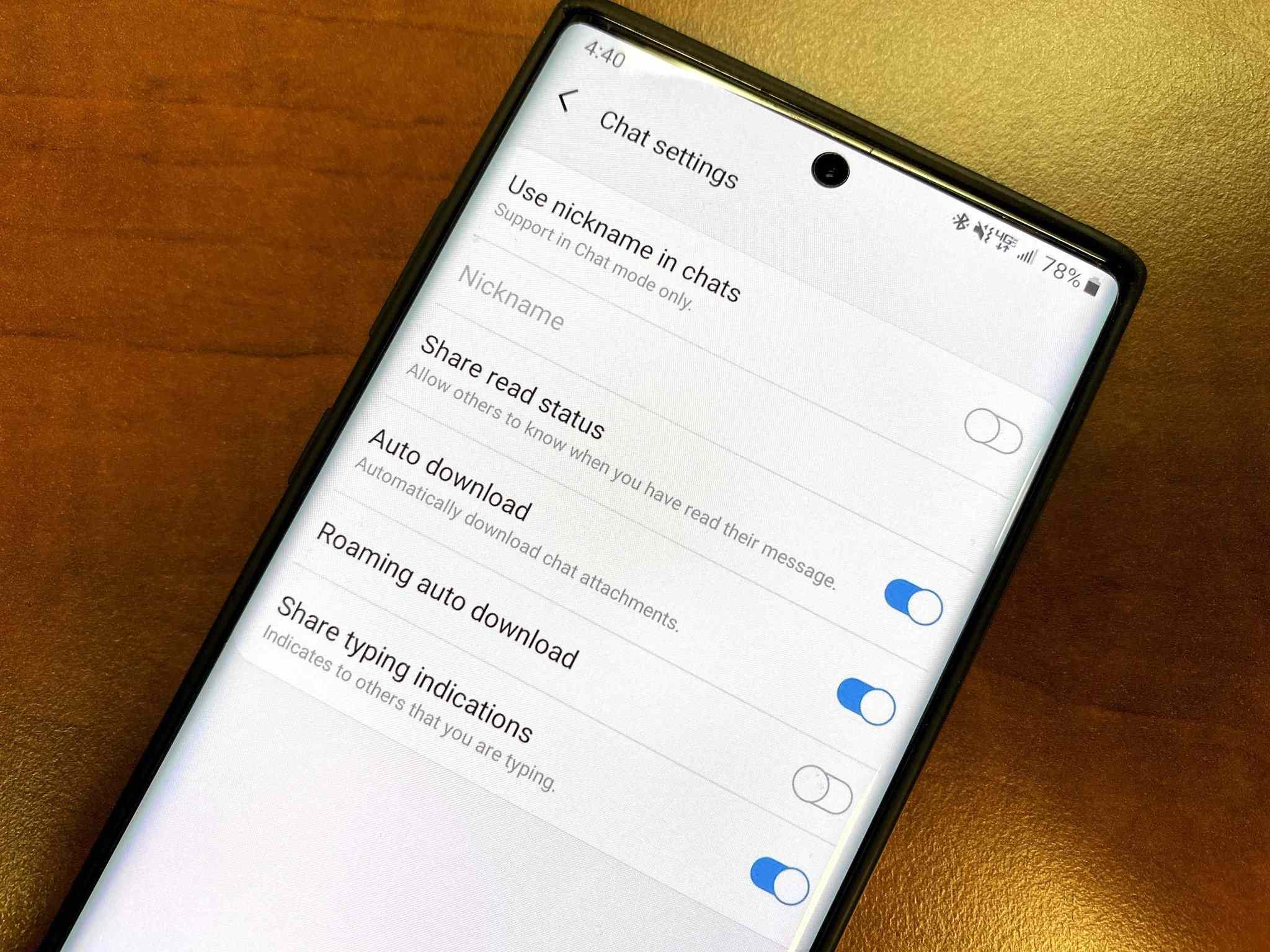
Why Change the Notification Sound?
Changing the notification sound for Google Messages can improve your overall experience. Here are a few reasons:
- Personalization: Tailor your device to match your preferences or mood.
- Distinction: Easily identify which app is sending you a message.
- Customization: Android offers many customization options, and changing the notification sound is one of them.
Prerequisites
Ensure your device runs on Android 5.0 (Lollipop) or later. This process is more streamlined in newer versions.
Step-by-Step Guide
Open Google Messages
- Open the Google Messages app on your Android device. Find it on your home screen or in the app drawer.
Access Settings
- Tap on the three vertical dots (⋮) at the top right corner of the screen. This opens a menu with various options.
Select Settings
- From the menu, select "Settings." This option is usually at the bottom of the list.
Navigate to Notifications
- Scroll down in the Settings menu until you find the "Notifications" option. Tap on it.
Customize Notifications
- Within the Notifications settings, you'll see different types of notifications that Google Messages can send. Look for "Message notifications" and tap on it.
Change Notification Sound
- In the Message notifications settings, find the option labeled "Notification sound." Tap on this option to change the sound associated with incoming messages.
Select a New Sound
- Choose from a variety of pre-installed sounds or select a custom ringtone from your device's storage. Browse through the available sounds by scrolling through the list or using the search bar at the top.
Customize Sound Settings
- Customize other settings such as vibration patterns, LED indicators, and more if desired.
Save Changes
- After selecting your new notification sound, save your changes by tapping on the "Save" or "OK" button.
Additional Customization Options
Vibration Patterns
Customize the vibration pattern for incoming messages. This can be useful if you prefer not to use sounds but still want to feel when you receive a message.
LED Indicators
Many Android devices come with LED indicators that can flash when you receive a message. Enable or disable this feature in the Notifications settings.
Priority Messages
Mark important messages as priority messages. This ensures these messages stand out more prominently.
Silent Mode
If you're in a meeting or a quiet environment, put your device in silent mode. This mutes all sounds and vibrations until you turn it off.
Do Not Disturb Mode
Set specific times when your device should not disturb you with notifications using Do Not Disturb mode.
Troubleshooting Common Issues
No Sound Playing
If the notification sound isn't playing when you receive a message, check if the volume is turned up and if the device is not in silent mode.
Incorrect Sound Playing
Ensure you've selected the correct sound from within the Google Messages app if the wrong sound is playing or if there's no sound at all.
App Crashing
If the app crashes after trying to change the notification sound, restart your device and try again.
Changing the notification sound for Google Messages on your Android device is a simple way to personalize your experience. By following these steps and exploring additional customization options, you can tailor your device to better suit your needs and preferences. Android offers many customization options beyond just changing notification sounds, so feel free to explore other features that can further enhance your user experience.
