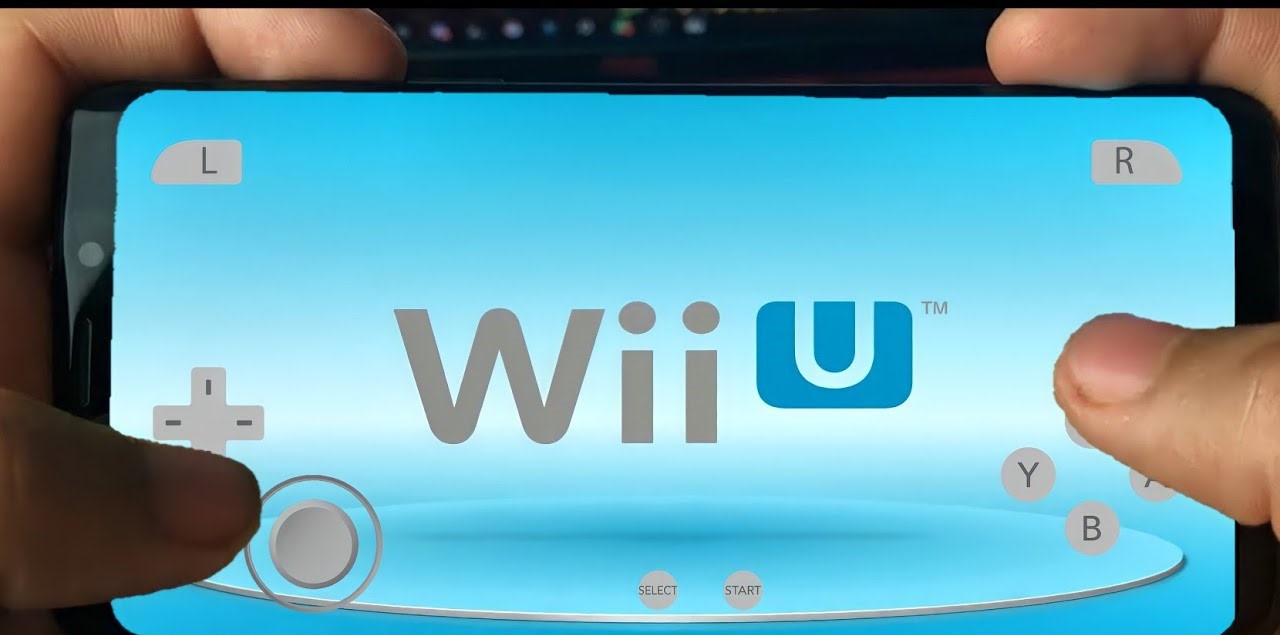
Introduction to CEMU Android
The world of gaming has seen a significant shift in recent years, particularly with the rise of emulation on handheld devices. One of the most exciting developments is the emergence of a Wii U emulator for Android, which allows users to play Nintendo Wii U games on their smartphones. In this article, we will delve into the details of this emulator, its capabilities, and what you need to know to get started.
History of CEMU
CEMU (Cemu) is an open-source emulator developed by a team of enthusiasts. It was first released for PC and has since become one of the most reliable and feature-rich emulators for playing Wii U games. The emulator supports a wide range of Wii U games, including popular titles like Mario Kart 8, The Legend of Zelda: Wind Waker HD, and Star Fox Zero.
Android Port
The Android port of CEMU is still in its early stages. Despite this, it has already shown promising results, with several videos online demonstrating its capabilities. However, it's crucial to note that this is a leaked version and not an official release. The team behind CEMU has cautioned that the Android version is at least a year away from being fully stable and supported.
Minimum Requirements
To run CEMU on an Android device, you'll need a high-end smartphone. The minimum requirements include:
- Processor: Snapdragon 860 or above for high-end titles, and Snapdragon 680 or above for lower-end titles.
- RAM: At least 6 to 8 GB of RAM, preferably 16 GB for smoother performance.
Setting Up CEMU on Android
Setting up CEMU on an Android device involves several steps, which can be complex due to the emulator's beta status. Here’s a step-by-step guide:
Download the APK
- Be cautious when downloading the APK as there are fake versions circulating online. Only download from trusted sources, and ensure it's a recent version to avoid malware.
Install the Emulator
- Once you have the APK, install it on your Android device. Follow the standard installation process for any app.
Configure the Emulator
- After installation, open the CEMU app and navigate to the settings menu.
- Games Folder: Set the games folder by selecting the decompressed game folder. This is crucial as the emulator does not support WUX files directly.
- Input Overlay: Enable the input overlay and select the proper overlay controller. For example, using a Wii U Gamepad is recommended for its comprehensive controls.
- Graphics Settings: Enable synchronous shader compilation and disable vsync. Accurate barrier should be turned on for better performance, but disabling it may improve performance on lower-end devices.
Run the Game
- Once configured, load your game and start playing. Be prepared for potential glitches and performance issues due to the emulator's beta status.
Common Issues and Solutions
Despite its potential, the CEMU Android emulator is not without its challenges. Here are some common issues and their solutions:
Game Detection
- If your games are not being detected, ensure that you have set the correct games folder containing the decompressed game files.
Performance Issues
- Flickering and stuttering are common due to the emulator's performance limitations. Adjusting graphics settings like disabling vsync or accurate barrier might help improve performance.
Controller Issues
- The emulator supports various controllers, but some may not work as expected. Using a Wii U Gamepad is generally recommended for its comprehensive controls.
Crashing Issues
- Some games may crash frequently. This could be due to the emulator's instability or compatibility issues with certain games. Try different settings or wait for future updates to resolve these issues.
Featured Games
Several Wii U games have been successfully emulated on CEMU Android, including:
Mario Kart 8
- This popular racing game has been shown running smoothly on the emulator, albeit with some minor glitches.
The Legend of Zelda: Wind Waker HD
- This iconic Zelda title has been emulated, but it requires careful configuration to run smoothly. Expect some flickering and graphical issues.
Star Fox Zero
- This action-adventure game has also been emulated, showcasing the potential of CEMU on Android devices.
Future Developments
The development of CEMU for Android is ongoing, and the community is actively working to improve its stability and performance. Here are some future developments to look out for:
Official Release
- The team behind CEMU has indicated that an official release for Android is still at least a year away. This means that we can expect significant improvements in performance and stability as the emulator matures.
Community Support
- The CEMU community is actively contributing to the development of the Android port. This includes bug fixes, performance enhancements, and new features.
Compatibility Expansion
- As the emulator evolves, we can expect more Wii U games to be compatible with it. This will expand the library of playable titles and make the emulator more appealing to gamers.
Final Thoughts
The emergence of a Wii U emulator for Android marks a significant milestone in the world of retro gaming. While the current beta version has its limitations, it shows immense potential for future development. With careful configuration and patience, gamers can already experience a variety of Wii U titles on their smartphones.
As the community continues to work on improving the emulator, we can expect better performance, more compatible games, and a more stable experience. For now, enthusiasts should be cautious when downloading APKs and follow trusted sources to avoid malware.
In summary, the CEMU Android emulator is an exciting development that opens up new possibilities for retro gaming enthusiasts. With its potential for future growth and improvements, it's an area worth keeping an eye on for anyone interested in playing classic Wii U games on their mobile devices.
