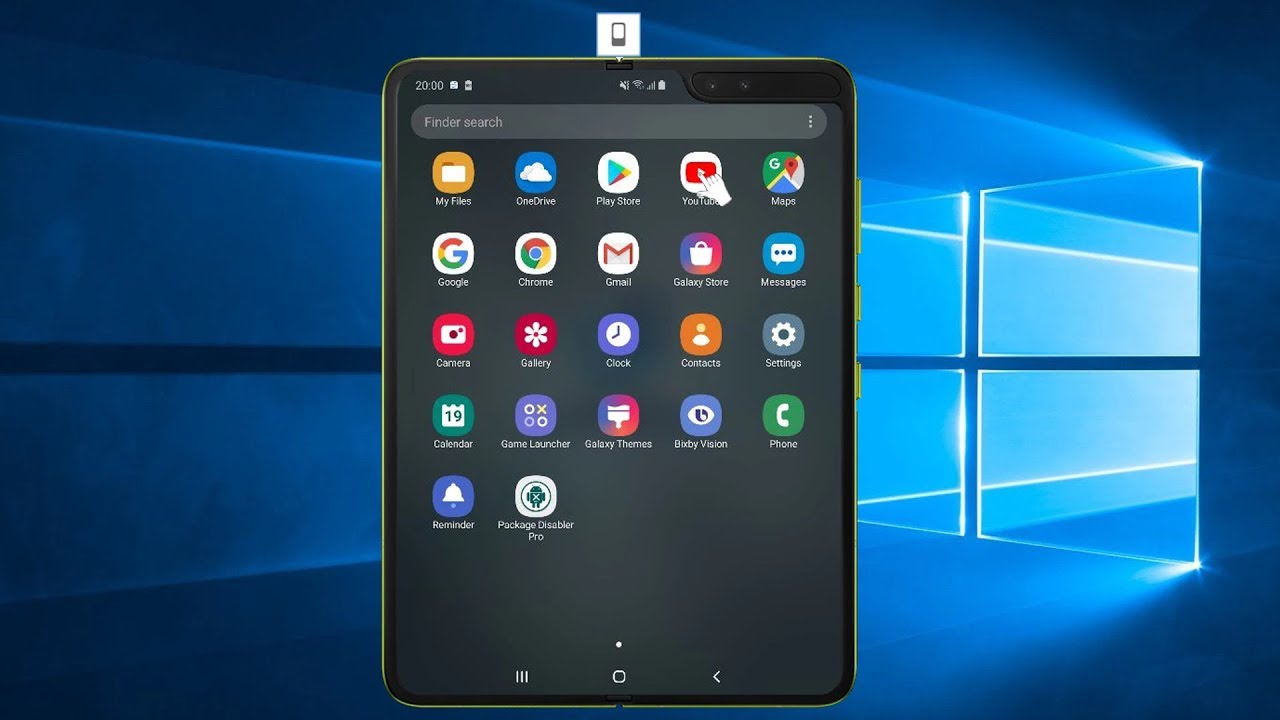
Introduction
In gaming and emulation, Samsung devices have emerged as powerful tools for running various emulators and playing classic games. The latest Samsung flagships, such as the Galaxy S21+, S22, and S23 Ultra, are equipped with advanced hardware that makes them ideal for emulation. This guide will cover the best emulators for Samsung devices, their performance, and how to set them up.
Why Samsung Devices Are Ideal for Emulation
Samsung's recent flagships are equipped with high-performance processors like the Snapdragon 888 and 888+ series, which provide the necessary power to run demanding emulators smoothly. The Adreno 660 GPU in these devices ensures that graphics-intensive games and emulations are handled efficiently. Additionally, the large storage capacity and high RAM (up to 16GB) in these devices make them perfect for storing and running multiple emulators and games simultaneously.
Recommended Emulators for Samsung Devices
1. PPSSPP
PPSSPP is one of the most popular emulators for playing PlayStation Portable (PSP) games on Android devices. It supports a wide range of PSP games and can run them at high resolutions, making it a great choice for those who want to play classic PSP titles on their Samsung devices.
- Performance: Known for its excellent performance, especially on devices with powerful processors like the Snapdragon 888.
- Features: Supports various control schemes, including external controllers, and has a user-friendly interface.
- Availability: Available on the Google Play Store and can be downloaded for free. The Gold version offers additional features and an ad-free experience.
2. Dolphin Emulator
Dolphin is a powerful emulator for playing Nintendo GameCube and Wii games on Android devices. It supports a wide range of games and has advanced features like save states and netplay.
- Performance: Performs well on Samsung devices with high-end processors, ensuring smooth gameplay.
- Features: Supports multiple control schemes, including gamepads, and has a robust configuration menu for tweaking settings.
- Availability: Available on the Google Play Store and can be downloaded for free. The development build is recommended for the latest features and bug fixes.
3. Redream
Redream is an excellent emulator for playing Sega Dreamcast games on Android devices. It supports a wide range of Dreamcast titles and has a user-friendly interface.
- Performance: Performs well on Samsung devices, ensuring smooth gameplay with minimal lag.
- Features: Supports various control schemes and has a robust configuration menu for tweaking settings.
- Availability: Available on the Google Play Store and can be downloaded for free. The in-app upgrade offers additional features and an ad-free experience.
4. Citra
Citra is an emulator for playing Nintendo 3DS games on Android devices. It supports a wide range of 3DS titles and has advanced features like save states and netplay.
- Performance: Performs well on Samsung devices with high-end processors, ensuring smooth gameplay.
- Features: Supports multiple control schemes, including gamepads, and has a robust configuration menu for tweaking settings.
- Availability: Available on the Google Play Store and can be downloaded for free. The Canary/Nightly build is recommended for the latest features and bug fixes.
5. NetherSX2
NetherSX2 is an emulator for playing PlayStation 2 games on Android devices. It supports a wide range of PS2 titles and has advanced features like save states and netplay.
- Performance: Performs well on Samsung devices with high-end processors, ensuring smooth gameplay.
- Features: Supports multiple control schemes, including gamepads, and has a robust configuration menu for tweaking settings.
- Availability: Not available on the Google Play Store but can be downloaded from its official website. The setup guide is recommended for easy installation.
Setting Up Emulators on Samsung Devices
Setting up emulators on Samsung devices is relatively straightforward. Here’s a step-by-step guide for each of the recommended emulators:
1. PPSSPP
- Download PPSSPP: Go to the Google Play Store and search for PPSSPP. Download and install the app.
- Download PSP Games: Download PSP games from reputable sources and transfer them to your device.
- Configure PPSSPP: Open PPSSPP and navigate to the settings menu. Configure the controls and graphics settings according to your preference.
- Run PSP Games: Load your PSP games into PPSSPP and enjoy playing them on your Samsung device.
2. Dolphin Emulator
- Download Dolphin Emulator: Go to the Google Play Store and search for Dolphin Emulator. Download and install the app.
- Download GameCube/Wii Games: Download GameCube or Wii games from reputable sources and transfer them to your device.
- Configure Dolphin Emulator: Open Dolphin Emulator and navigate to the settings menu. Configure the controls and graphics settings according to your preference.
- Run GameCube/Wii Games: Load your GameCube or Wii games into Dolphin Emulator and enjoy playing them on your Samsung device.
3. Redream
- Download Redream: Go to the Google Play Store and search for Redream. Download and install the app.
- Download Dreamcast Games: Download Dreamcast games from reputable sources and transfer them to your device.
- Configure Redream: Open Redream and navigate to the settings menu. Configure the controls and graphics settings according to your preference.
- Run Dreamcast Games: Load your Dreamcast games into Redream and enjoy playing them on your Samsung device.
4. Citra
- Download Citra: Go to the Google Play Store and search for Citra. Download and install the app.
- Download 3DS Games: Download 3DS games from reputable sources and transfer them to your device.
- Configure Citra: Open Citra and navigate to the settings menu. Configure the controls and graphics settings according to your preference.
- Run 3DS Games: Load your 3DS games into Citra and enjoy playing them on your Samsung device.
5. NetherSX2
- Download NetherSX2: Download NetherSX2 from its official website.
- Download PS2 Games: Download PS2 games from reputable sources and transfer them to your device.
- Configure NetherSX2: Follow the setup guide provided by NetherSX2 to configure the controls and graphics settings.
- Run PS2 Games: Load your PS2 games into NetherSX2 and enjoy playing them on your Samsung device.
Accessories for Emulation
While the emulators themselves are powerful tools, having the right accessories can enhance the gaming experience. Here are some recommended accessories for emulation:
Storage Options
- MicroSD Cards: A microSD card is essential for storing game files. Brands like SanDisk and Samsung offer high-quality cards that are perfect for storing large game libraries. A 128GB card can store a wide range of 8-bit and 16-bit games, while a 256GB or 512GB card can store even more.
Controllers
- Gamepads: Using a gamepad can significantly enhance the gaming experience. The Razer Kishi USB Type-C Controller and the Games X2 USB Type-C Controller are excellent options for playing games on your Samsung device.
Final Thoughts
Samsung devices are powerful tools for emulation, offering the necessary hardware to run demanding emulators smoothly. With the right emulators and accessories, you can enjoy playing a wide range of classic games on your Samsung device. Whether you're a retro gaming enthusiast or just looking to explore the world of emulation, this guide has provided you with the necessary information to get started.
By following the steps outlined in this guide, you can set up and run various emulators on your Samsung device, ensuring a seamless and enjoyable gaming experience. Whether you're playing PSP games with PPSSPP, GameCube/Wii games with Dolphin Emulator, Dreamcast games with Redream, 3DS games with Citra, or PS2 games with NetherSX2, these emulators offer a robust platform for retro gaming enthusiasts.
In summary, Samsung devices are not just smartphones; they are powerful gaming machines capable of running a wide range of emulators and games. With the right setup and accessories, you can transform your Samsung device into a gaming powerhouse that rivals dedicated gaming consoles.
