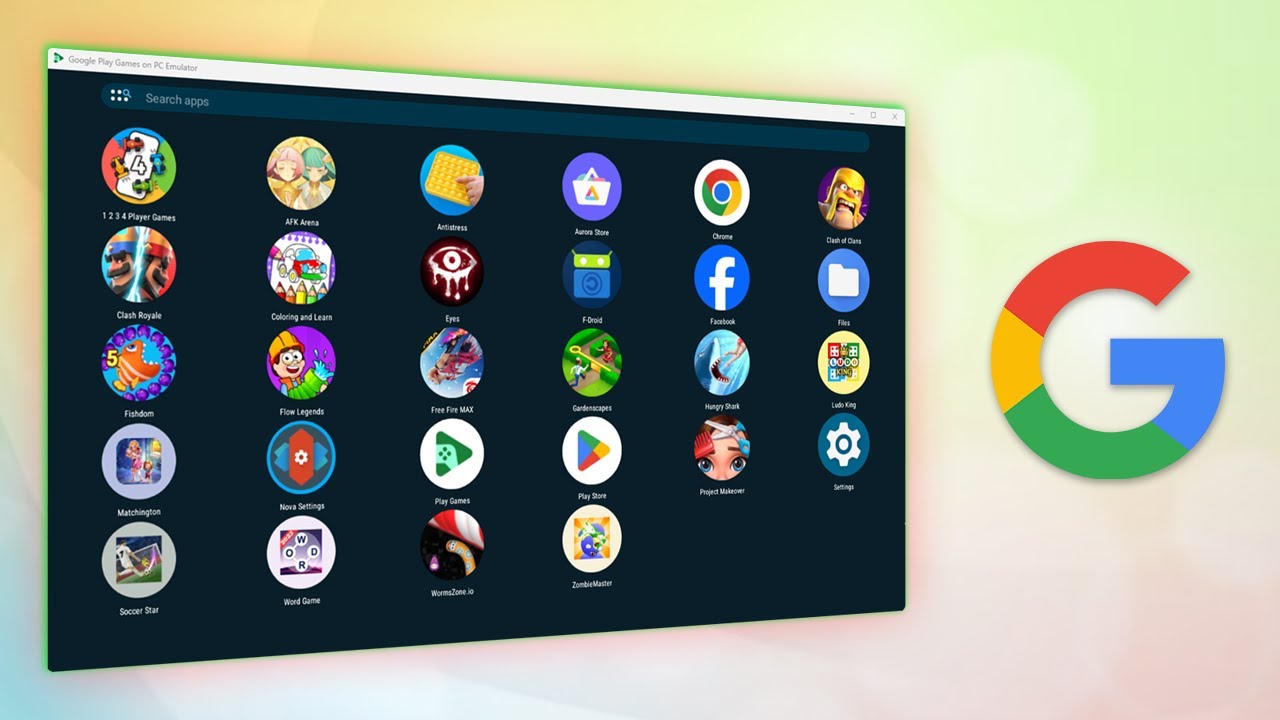
What is an Online Google Emulator?
An online Google emulator simulates the Android operating system in a virtual environment. It allows users to run Android applications directly in a web browser without downloading or installing software. This solution is ideal for testing or developing Android apps without physical devices or local emulator complexities.
Key Features of Online Google Emulators
- Cross-Platform Compatibility: Accessible from any device with a web browser, making them versatile and convenient.
- No Installation Required: Runs in your browser, saving space on your device.
- Real-Time Testing: Test Android applications in real-time, ensuring they function as expected on various devices and configurations.
- Cost-Effective: Often free or low-cost, making them an economical choice for developers and testers.
- Collaboration Tools: Many offer features allowing multiple users to access and test the same application simultaneously.
Setting Up an Online Google Emulator
Setting up an online Google emulator is straightforward:
- Choose an Emulator: Options include Genymotion, Android Studio's built-in emulator, and cloud-based services like Google Cloud's Android Emulator.
- Select Your Device: Choose from various Android devices, ranging from smartphones to tablets and wearables.
- Configure Settings: Adjust settings such as screen resolution, RAM, and storage to mimic different real-world scenarios.
- Launch the Emulator: Boot up a virtual Android environment to start testing applications.
Tips for Optimizing Your Emulator Experience
- Optimize Performance: Reduce screen resolution or adjust RAM settings to improve speed.
- Use Multiple Instances: Test multiple versions of an application or different configurations simultaneously.
- Take Screenshots and Record Videos: Useful for documentation and bug reporting.
- Utilize Keyboard Shortcuts: Familiarize yourself with shortcuts specific to your emulator to speed up testing.
- Regularly Update Your Emulator: Keep it updated with the latest Android versions and patches.
Advanced Features of Online Google Emulators
Many online Google emulators offer advanced features:
- Multi-Window Support: Run multiple windows simultaneously, useful for comparing different application versions side-by-side.
- Network Simulation: Simulate different network conditions like Wi-Fi, 4G, or offline scenarios to test app behavior under various connectivity conditions.
- Camera and Sensor Simulations: Test features like GPS tracking or camera functionality without physical hardware.
- ADB Integration: Perform complex tasks like installing apps from APK files or running shell commands directly within the emulator.
- Collaboration Tools: Some cloud-based services offer real-time collaboration tools where multiple users can interact with the same virtual environment simultaneously.
Best Practices for Using Online Google Emulators
To get the most out of your online Google emulator, follow these best practices:
- Create a Test Plan: Outline what you want to achieve and which scenarios need coverage.
- Use Version Control: Keep track of changes and collaborate with team members effectively using systems like Git.
- Document Everything: Keep detailed records of testing sessions, including screenshots, videos, and notes on any issues encountered.
- Test Thoroughly: Focus on functionality and performance issues like battery drain or memory leaks.
- Regularly Clean Up: Maintain performance by cleaning up unused files and data within the emulator.
Common Issues with Online Google Emulators
While incredibly powerful, online Google emulators have limitations and potential issues:
- Performance Lag: Virtual environments may sometimes lag behind physical devices.
- Compatibility Issues: Some applications might not be fully compatible with all Android versions supported by the emulator.
- Resource Intensive: Running multiple instances or complex simulations can slow down your system or web browser.
- Security Concerns: Using public cloud services for sensitive testing activities carries a risk of security breaches.
- Limited Hardware Access: Virtual environments often lack direct access to hardware components like cameras or GPS sensors, limiting certain types of testing.
Online Google emulators have transformed the way Android applications are tested and developed. By understanding how to set up these emulators effectively and utilizing their advanced features, developers can ensure their apps are thoroughly tested across various scenarios before deployment. Whether a seasoned developer or just starting with mobile app development, incorporating an online Google emulator into your workflow can streamline the testing process while enhancing overall quality assurance.
