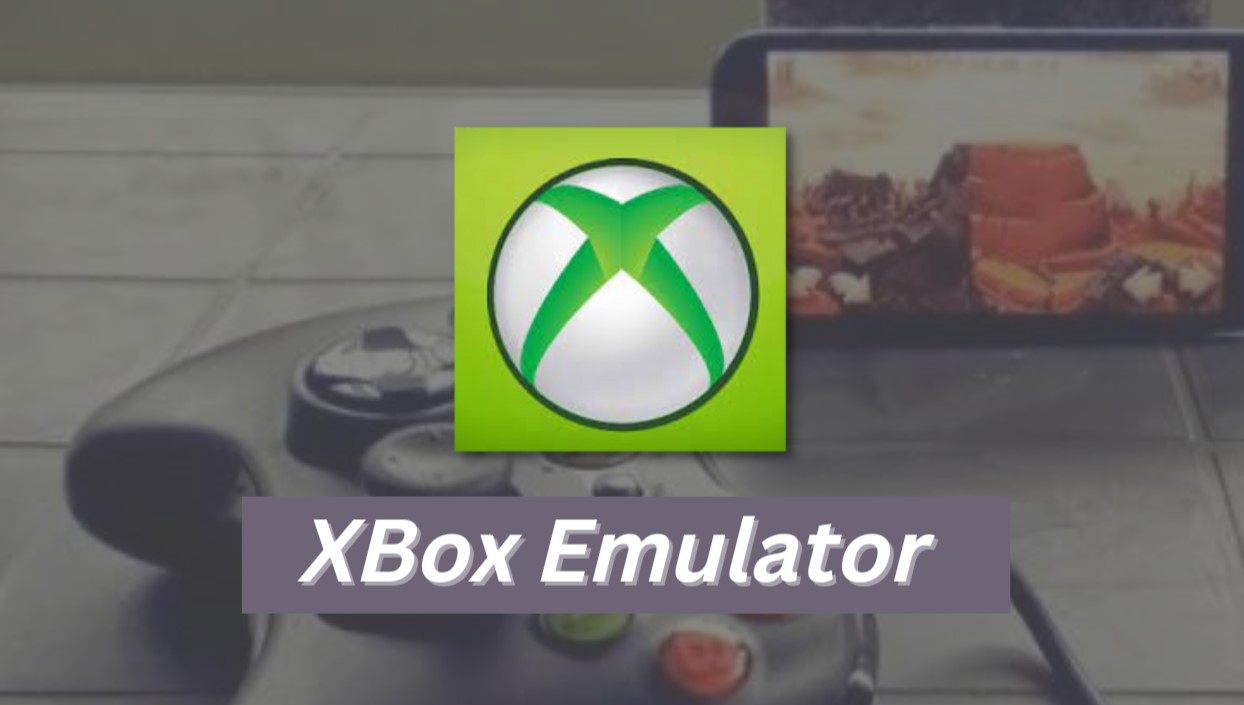
Introduction to Xbox Emulators
Xbox emulators mimic the functionality of an Xbox console on different platforms, such as Android. This allows users to play Xbox games on smartphones, providing a portable gaming experience. However, not all emulators offer the same performance or compatibility.
Types of Xbox Emulators
Two primary types of Xbox emulators exist for Android: those for the original Xbox and those for the Xbox 360. Each type has unique features and requirements.
Original Xbox Emulator
Designed to run games from the first generation of Xbox consoles, these emulators often require a more complex setup due to older hardware specifications. They offer a nostalgic experience for gamers wanting to play classic titles.
Xbox 360 Emulator
These emulators run games from the second generation of Xbox consoles. Generally more popular due to a larger game library, they tend to be more user-friendly and require fewer technical adjustments.
Best Xbox Emulators for Android
1. XEMU
XEMU is a popular emulator for the original Xbox, known for its superior compatibility and open-source nature.
Features of XEMU
- Cross-Platform Compatibility: Runs natively on Windows, macOS, and Linux.
- Low-Level Emulation: Emulates original Xbox hardware for better game compatibility.
- Controller Support: Supports up to four controllers simultaneously.
- Snapshots (Save States): Allows saving and loading game states at any time.
- Render Scaling: Increases game resolution from 480p to 1080p with a single click.
- Networking: Connects to other emulator instances and real Xboxes locally or over the internet.
Setting Up XEMU on Android
- Download XEMU: Visit the official XEMU website to download the Windows version.
- Install Windows Emulator: Use an open-source Windows emulator like Wine or WSL on your Android device.
- Configure Emulator: Set up the emulator settings to mimic a Windows environment.
- Run XEMU: Launch XEMU within the Windows emulator and follow on-screen instructions for setup.
2. Xenia Emulator
Xenia is an open-source emulator designed for the Xbox 360, known for its performance and user-friendly interface.
Features of Xenia
- Open-Source: Free to use and modify.
- User Interface: Easy to navigate and configure.
- Controller Support: Connects wireless Xbox controllers via Bluetooth.
- ROM Compatibility: Supports a wide range of Xbox 360 ROMs.
Setting Up Xenia on Android
- Download Xenia APK: Get the latest APK file from the official Xenia website or a trusted source.
- Enable Unknown Sources: Go to phone settings, choose ‘Biometric and Security option,’ and allow installation of unknown apps.
- Install APK: Download the APK file and tap it to install.
- Configure Emulator: Open Xenia and adjust settings according to preferences, including controller and display settings.
3. Other Emulators
Other emulators might offer specific advantages or features. Some notable mentions include:
- Xbox Series X RetroArch: Supports playing Xbox Series X games on Android devices.
- Bluestacks Xbox Controller: Allows using an Xbox controller with Bluestacks, an Android emulator for PC.
Preparing Your Device for Emulation
Before downloading and installing an Xbox emulator on an Android device, take these preparatory steps:
- Enable Unknown Sources: Go to phone settings, choose ‘Biometric and Security option,’ and allow installation of unknown apps.
- Change Device Settings: Adjust display settings or CPU usage to optimize performance.
- Download Required Files: Get additional files like BIOS images or ROMs from trusted sources.
- Use VPN: Sometimes, downloading large files or accessing certain websites may require a VPN due to geo-restrictions.
Step-by-Step Guide to Setting Up an Xbox Emulator on Android
Step 1: Choose Your Emulator
Decide which emulator suits your needs. XEMU is ideal for classic Xbox games, while Xenia is recommended for Xbox 360 games.
Step 2: Download the Emulator APK
Visit the official website of your chosen emulator and download the APK file. Use a VPN if necessary.
Step 3: Enable Unknown Sources
Go to phone settings, choose ‘Biometric and Security option,’ and allow installation of unknown apps.
Step 4: Install the Emulator
Download the APK file and tap it to install. Follow any on-screen instructions.
Step 5: Configure Emulator Settings
Open the emulator and adjust settings according to preferences, including controller and display settings.
Step 6: Download ROMs
Download ROMs (game files) separately from trusted sources. Ensure compatibility with your chosen emulator.
Step 7: Test Your Setup
Launch a game to test your setup. If everything is set up correctly, you should be able to play Xbox games on your Android device.
Tips for Optimal Performance
- Optimize Display Settings: Adjust resolution and aspect ratio for smooth gameplay.
- Use a Powerful Device: Ensure sufficient processing power and RAM.
- Update Regularly: Keep emulator and BIOS files updated for compatibility.
- Use a Controller: Connect an Xbox controller via Bluetooth for an authentic experience.
- Save States: Use snapshot features to save game states, allowing resumption without losing progress.
Playing Xbox games on an Android device offers a fantastic way to enjoy favorite titles anywhere. With the right emulator and proper setup, console-quality gaming becomes possible on a smartphone. Whether seeking to relive classic moments or explore new possibilities, an emulator exists for every need.
