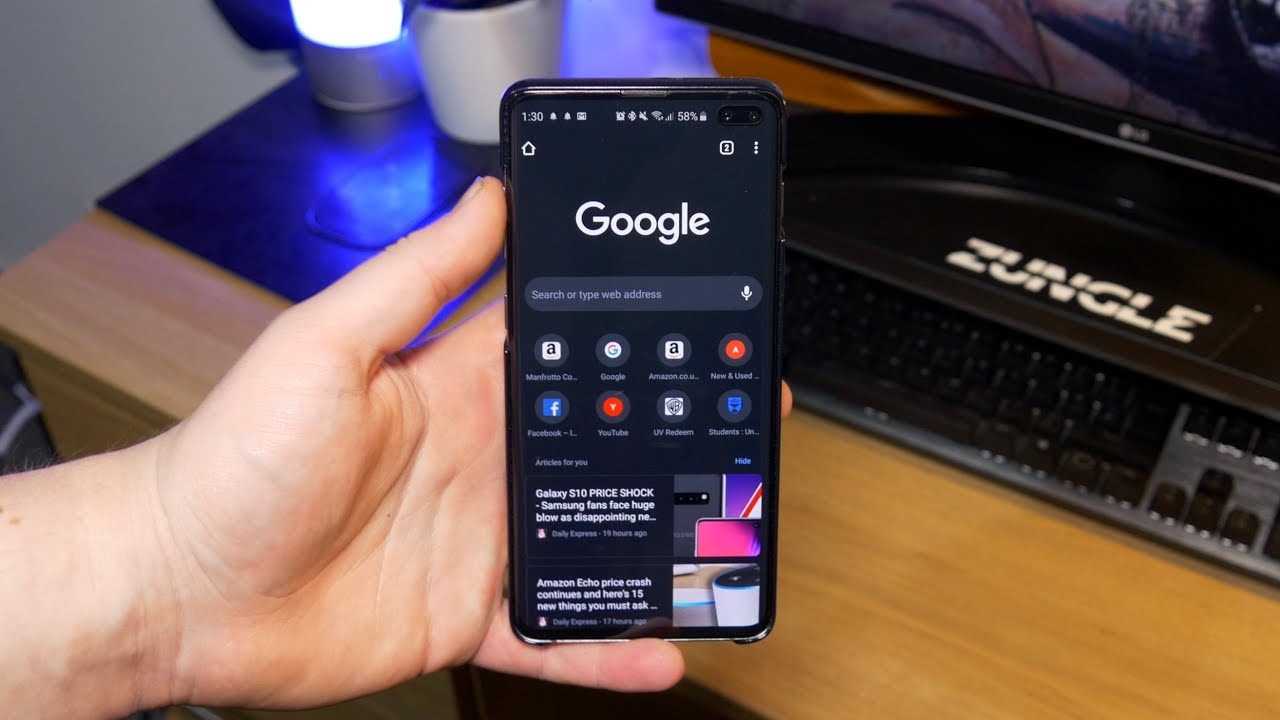
Using Google Search
Google Search isn't just for looking up facts or finding websites. It is also an incredibly powerful tool for discovering new games. Here’s how you can use it to find Android games:
Basic Search
- Open your web browser and go to Google.com.
- Type in the name of the game you're looking for. For example, if you're interested in a popular game like "PUBG Mobile," simply type "PUBG Mobile" into the search bar.
- Google will display a list of results, including the official game page on the Google Play Store, reviews, and other related content.
Advanced Search
- If you're not sure about the exact name of the game but have some keywords in mind, you can use advanced search techniques.
- Use quotes to search for exact phrases. For example, searching for "free puzzle games" will give you results that include both "free" and "puzzle games."
- Use the minus sign (-) to exclude certain words. For instance, searching for "free puzzle games -adventure" will exclude games that are labeled as adventure.
Filtering Results
- Once you have a list of potential games, you can filter the results by clicking on the "Tools" dropdown menu at the top of the page.
- Select "Any time" to see all results, or choose a specific time frame if you're interested in new releases.
- You can also use the "Site or domain" filter to narrow down your search to specific websites, such as the Google Play Store.
Using Google's Features
- Google has several features that can help you find what you're looking for more efficiently.
- The "People also ask" section at the top of the results page often includes questions related to your search query, which can lead you to additional relevant information.
- The "Related searches" section below the main results can also provide additional keywords or phrases that might be useful in your search.
Hidden Google Games
While many people know about the Google Play Store, there are some hidden gems within Google that can help you discover new games:
Google's Hidden Features
- Google has several hidden features that can be accessed by using specific search queries.
- For example, typing "site:play.google.com" followed by a game title will directly take you to the game's page on the Google Play Store.
- Using "filetype:apk" along with a game title will show you APK files for that game, which can be useful if you're looking for specific versions or updates.
Google's Special Collections
- Google often features special collections and sections dedicated to specific types of content, including games.
- These collections might include curated lists of top-rated games, new releases, or even exclusive deals.
Google's Community Forums
- While not directly related to searching for games, Google's community forums can be a great resource for finding out about new games and getting recommendations from other users.
- You can visit the Google Play Community Forum or other dedicated gaming forums to discuss games and get tips from fellow gamers.
Popular Sources for Free Game Downloads
While searching on Google is an excellent way to find games, there are several popular sources where you can download free games:
Google Play Store
The Google Play Store is the go-to place for downloading free games. It's packed with thousands of games across various genres. Here’s how you can use it:
Opening the Google Play Store
- Locate the Google Play Store icon on your Android device. It looks like a colorful triangle.
- Tap it to open. If you can't find it, swipe up on your home screen to access the app drawer, where all your apps are listed.
Browsing or Searching for Games
- Once inside the Play Store, you'll see a search bar at the top.
- Type in the name of the game you want or simply enter keywords like "free games" or "puzzle games."
- You can also browse by tapping "Games" at the bottom of the screen, then exploring categories like "Top Free," "New," or "Trending."
Installing a Game
- After finding a game you like, tap on it to open its page.
- You'll see an "Install" button. Tap it, and the game will start downloading.
- Once the download finishes, the game will automatically install.
- You can then open it directly from the Play Store or find its icon on your home screen.
Third-Party App Stores
Other reputable app stores like Amazon Appstore and APKPure also offer a wide range of free games:
Enabling Unknown Sources
- Before downloading from third-party stores, you need to allow installations from unknown sources.
- Go to "Settings," then "Security" or "Privacy."
- Look for "Install unknown apps" or "Unknown sources." Toggle the switch to enable it.
- A warning will pop up; read it and tap "OK."
Downloading and Installing an App Store
- Visit the website of a reputable third-party app store like APKPure or Amazon Appstore using your tablet's browser.
- Download the store's APK file.
- Once downloaded, open the file, and tap "Install."
- Follow any on-screen instructions to complete the installation.
Browsing and Downloading Games
- Open the newly installed app store.
- Browse through the categories or use the search function to find games.
- Tap on a game to open its page, then tap "Download" or "Install."
- The game will download and install just like it does from the Google Play Store.
Official Game Websites
Some games can be downloaded directly from their official websites:
Finding Official Websites
- Many indie games or titles not available on major app stores can be found on their official websites.
- These websites often provide direct download links for the game's APK file.
Downloading Safely
- Always make sure the website is legitimate before downloading anything.
- Be cautious of websites that ask for personal information or payment details.
Checking App Permissions
- Before downloading, review the app permissions.
- Some apps might ask for access to parts of your device that aren't necessary for the game to function. Be cautious of apps requesting too many permissions.
Using Antivirus Software
- Using antivirus software can help scan downloaded files for any potential threats.
- This adds an extra layer of security to keep your device safe from malware and other security risks.
Safety and Security
When downloading games from any source, safety and security should always be your top priority:
Verifying App Source
- Always download games from trusted sources.
- Stick to well-known app stores or official websites to avoid malware and other security risks.
Checking App Permissions
- Before downloading, review the app permissions.
- Some apps might ask for access to parts of your device that aren't necessary for the game to function. Be cautious of apps requesting too many permissions.
Using Antivirus Software
- Using antivirus software can help scan downloaded files for any potential threats.
- This adds an extra layer of security to keep your device safe from malware and other security risks.
Joining Gaming Communities
- Joining gaming communities and following developers can help you find cool new games and promotions.
- These communities often share tips on how to stay safe while downloading games and provide recommendations for trusted sources.
By following these steps and tips, you'll be well-equipped to navigate through the vast array of Android games available on Google and other platforms, ensuring that you always have access to the best and safest gaming experience possible.
